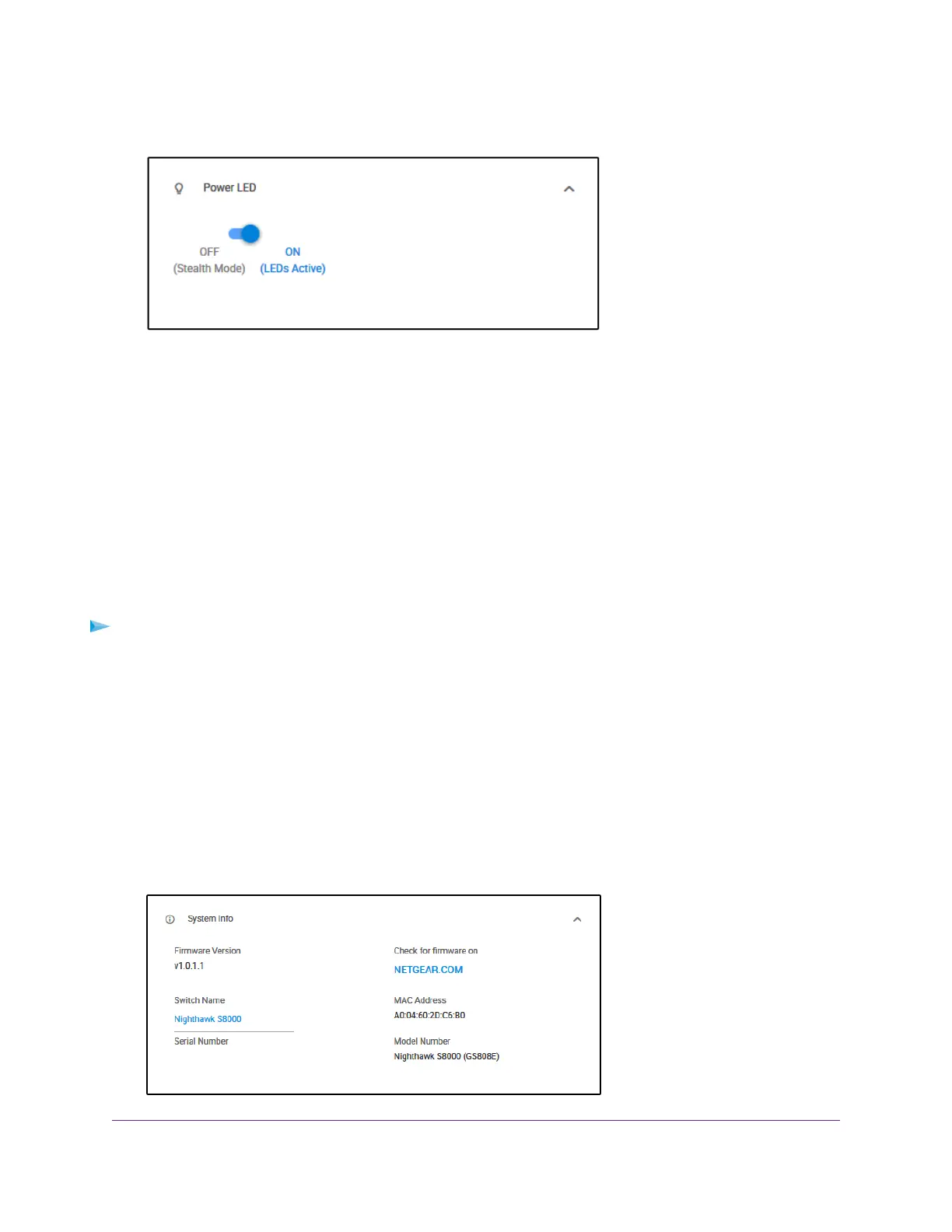4. Select Power LED.
5. Disable or enable the Power LED by clicking the button.
When the Power LEDs is enabled, the button displays blue.When the Power LEDs is disabled (Stealth
Mode), the button displays white.
6. Click the APPLY button.
Your settings are saved.
Change the Switch Device Name
By default, the device name of the switch is Nighthawk S8000.This device name shows in, for example,
Windows Explorer and Bonjour.You can change the device name, which can be up to 20 characters.
To change the device name of the switch:
1. Open a web browser from a computer that is connected to the same network as the switch or to the
switch directly through an Ethernet cable.
2. Enter the IP address that is assigned to the switch.
The login page opens.
3. Enter the switch password.
The default password is password. The password is case-sensitive.
The Home page displays.
4. Select System Info.
Maintain and Monitor the Switch
66
Nighthawk S8000 Gaming & Streaming Advanced 8-Port Gigabit Ethernet Switch (GS808E)