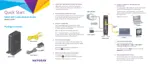What to do if my NETGEAR Wireless Router cannot access the internet but the Internet LED is on?
- EElizabeth SimonAug 15, 2025
If your NETGEAR Wireless Router's Internet LED is on but you still cannot access the internet, try the following: * Register the cable MAC address or device MAC address of your modem router with your cable service provider. * If your computer uses DHCP, reboot it and check the gateway address.