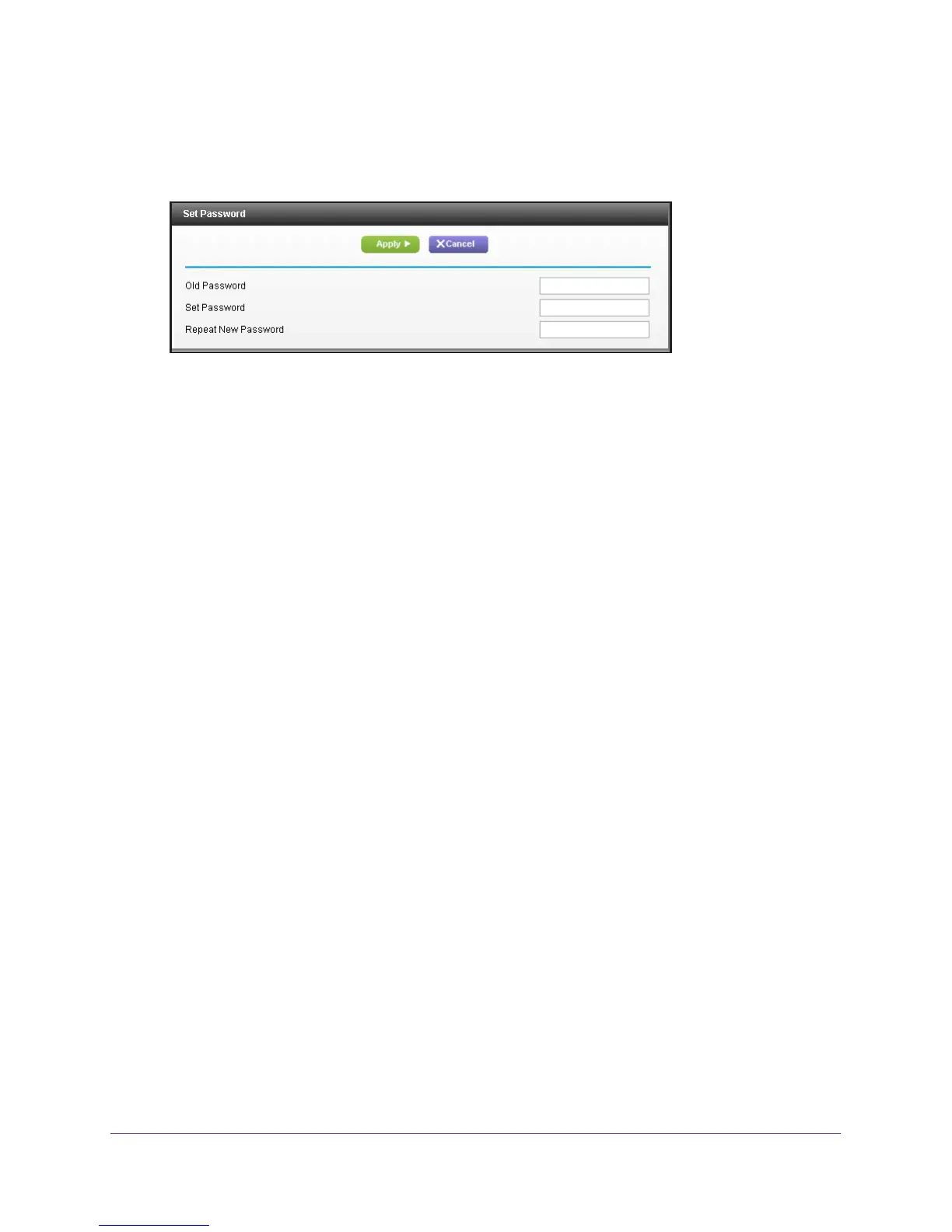Connect and Get Started
26
AC1900, N900, and N450 WiFi Cable Data Gateways
5. Select ADVANCED > Administration > Set Password.
The Set Password screen displays.
6. Type the old password.
7. T
ype the new password twice.
8. Click the Apply button.
Your settings are saved.
Join the WiFi Network of the WiFi Cable Data Gateway
Choose either the manual or the WPS method to add a WiFi device such as a computer,
iPhone, iPad, or gaming device to the WiFi network of the cable data gateway.
Manual Method
To connect a device manually to the WiFi network of the cable data gateway:
1. On the WiFi device that you want to connect to your cable data gateway, open the
software application that manages your WiFi connections.
This software scans for all WiFi networks in your area.
2. Look for your network and select it.
If you did not change the name of your network during the setup process, look for the
default WiFi network name (SSID) and select it.
The default SSID is on the product label.
3. Enter the cable data gateway password.
The default WiFi password (also referred to as passphrase or key) is on the product label.
4. Click the Connect button.
The device connects to the WiFi network of the cable data gateway.