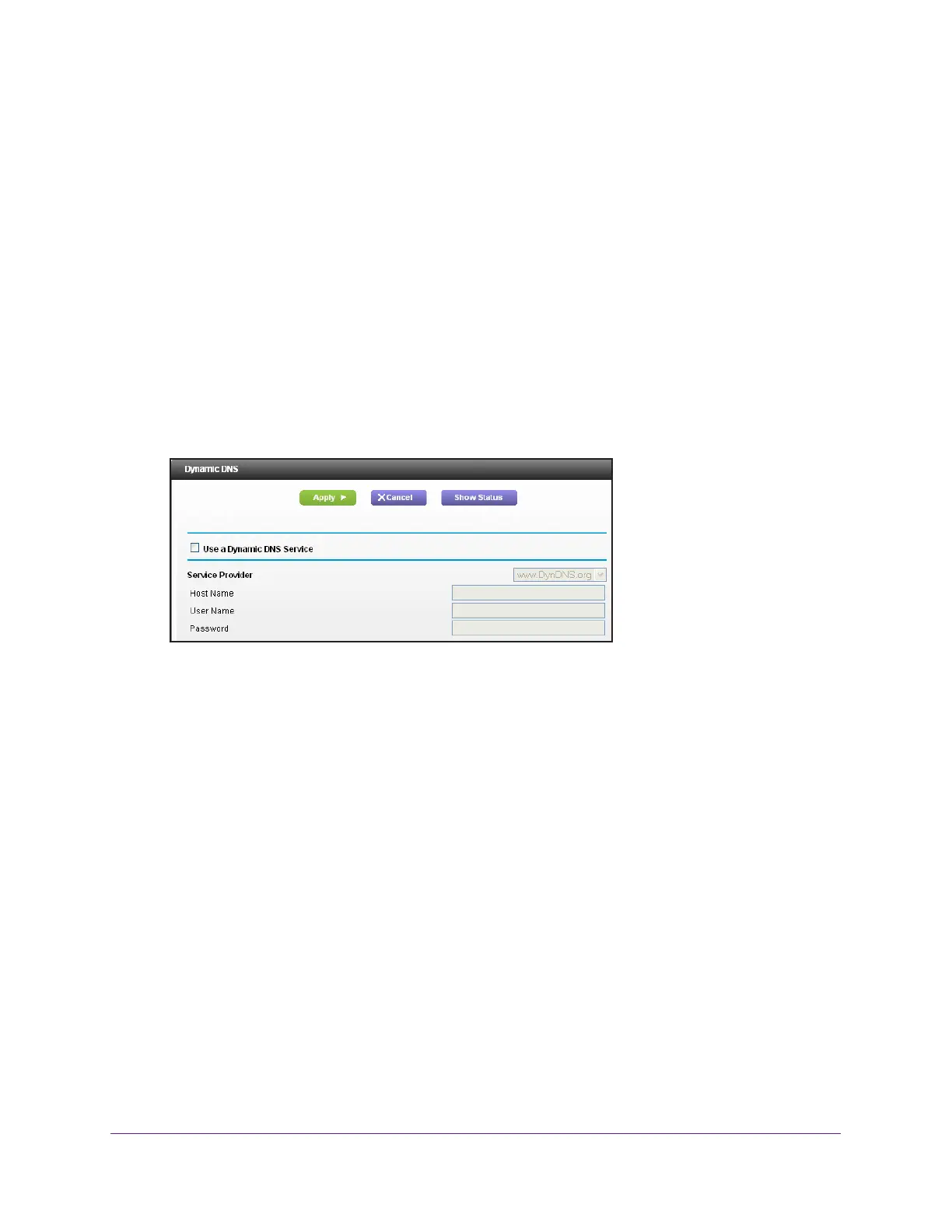Manage Your Network
104
AC1900 Cable Modem Voice Router
Specify a DNS Account
To set up Dynamic DNS in the modem router:
1. Launch
an Internet browser from a computer or mobile device that is connected to the
network.
2. T
ype http://www.routerlogin.net or http://www.routerlogin.com.
A login window opens.
3. Enter
the user name and password.
The user name is admin.
The default password is password. The user name and
password are case-sensitive.
The BASIC Home page displays.
4. Select ADV
ANCED > Advanced Settings > Dynamic DNS.
5. Select the Use a Dynamic DNS Service check box.
6. In
the Service Provider menu, select your service provider.
7. In
the Host Name field, type the host name (sometimes called the domain name) for your
account.
8. In
the User Name field, enter the user name for your account.
9. In
the Password (6-32 characters) field, type the password for your DDNS account.
10. Click
the Apply button.
Your settings are saved.
11. T
o verify that your Dynamic DNS service is enabled in the modem router, click the Show
Status button.
A message displays the Dynamic DNS status.
Change the Dynamic DNS Settings
To change your settings:
1. Launch
an Internet browser from a computer or mobile device that is connected to the
network.