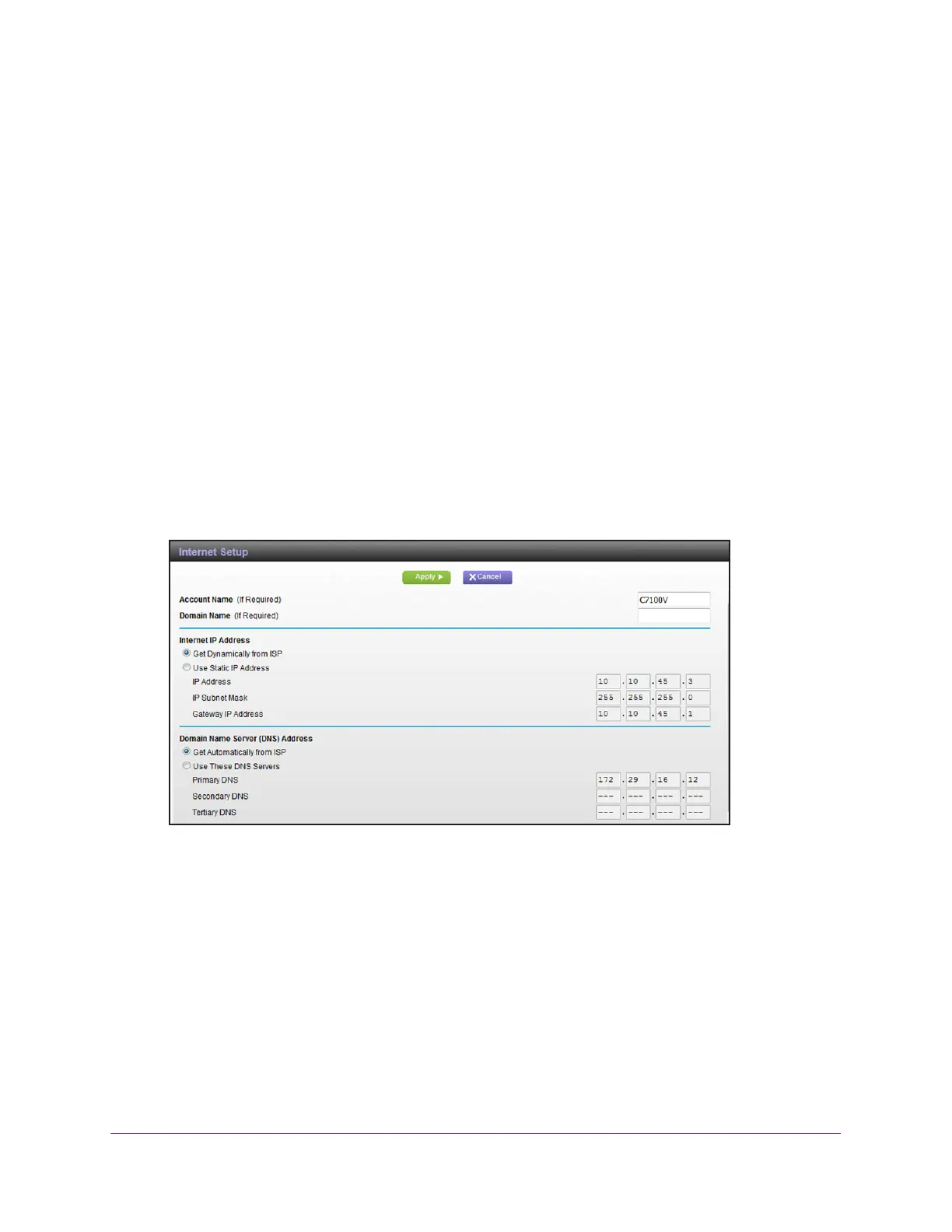Specify Your Internet Settings
25
AC1900 Cable Modem Voice Router
Manually Set Up the Internet Connection
In most situations, you do not need to change these settings. We recommend that you use
the default settings for DHCP because most cable Internet services provide the IP address
through DHCP.
To specify the Internet connection settings:
1. Launch
an Internet browser from a computer or mobile device that is connected to the
network.
2. T
ype http://www.routerlogin.net or http://www.routerlogin.com.
A login window opens.
3. Enter
the modem router user name and password.
The user name is admin.
The default password is password. The user name and
password are case-sensitive.
The BASIC Home page displays.
4. Select ADV
ANCED > Setup > Internet.
5. If your Internet connection requires an account name or host name, type it in the Account
Name (If Required) field.
6. If
your Internet connection requires a domain name, type it in the Domain Name (If
Required) field.
For the other sections in this page, the default settings usually
work, but you can change
them.
7. Select an Internet IP Address radio buttons:
• Get
Dynamically from ISP. Your ISP uses DHCP to assign your IP address. Your ISP
automatically assigns these addresses.
