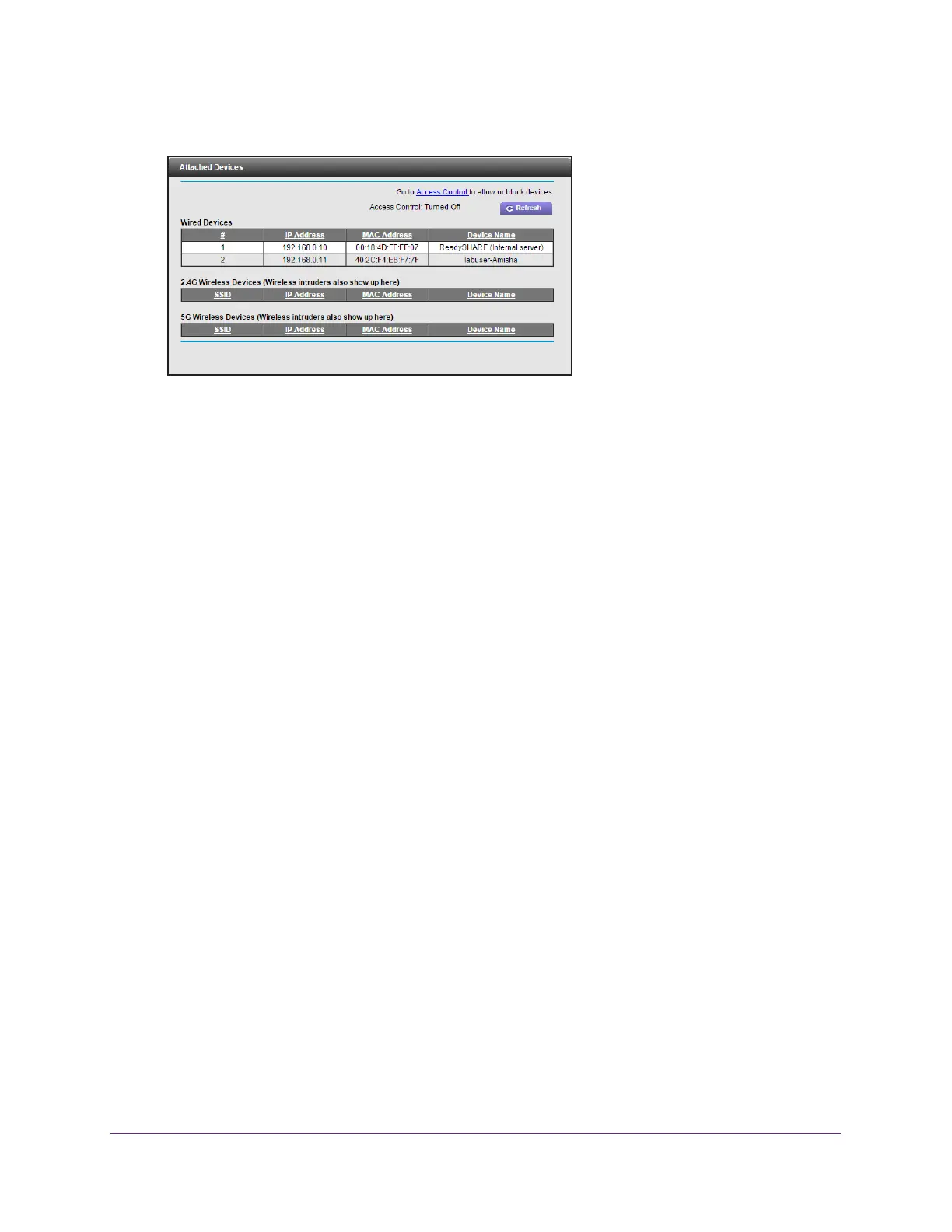Manage Your Network
99
AC1900 Cable Modem Voice Router
4. Select Attached Devices.
The Wired Devices section lists devices that are connected to the modem router with
Ethernet cables. The Wireless Devices section lists devices that are connected to the
WiFi network. The following information is displayed:
• Status.
The status of the device, Allowed or Blocked.
• Device Name. If the device name is known, it is shown here.
• IP
Address. The IP address that the modem router assigned to this device when it
joined the network. This number can change if a device is disconnected and rejoins
the network.
• MAC
Address. The unique MAC address for each device does not change. The MAC
address is typically shown on the product label.
5. T
o update this page, click the Refresh button.
Manage the Modem Router Configuration File
The configuration settings of the modem router are stored within the modem router in a
configuration file. You can back up (save) this file to your computer, restore it, or reset it to the
factory default settings.
Back Up Settings
To back up the modem router’s configuration settings:
1. Launch
an Internet browser from a computer or mobile device that is connected to the
network.
2. T
ype http://www.routerlogin.net or http://www.routerlogin.com.
A login window opens.
3. Enter
the user name and password.
The user name is admin.
The default password is password. The user name and
password are case-sensitive.
