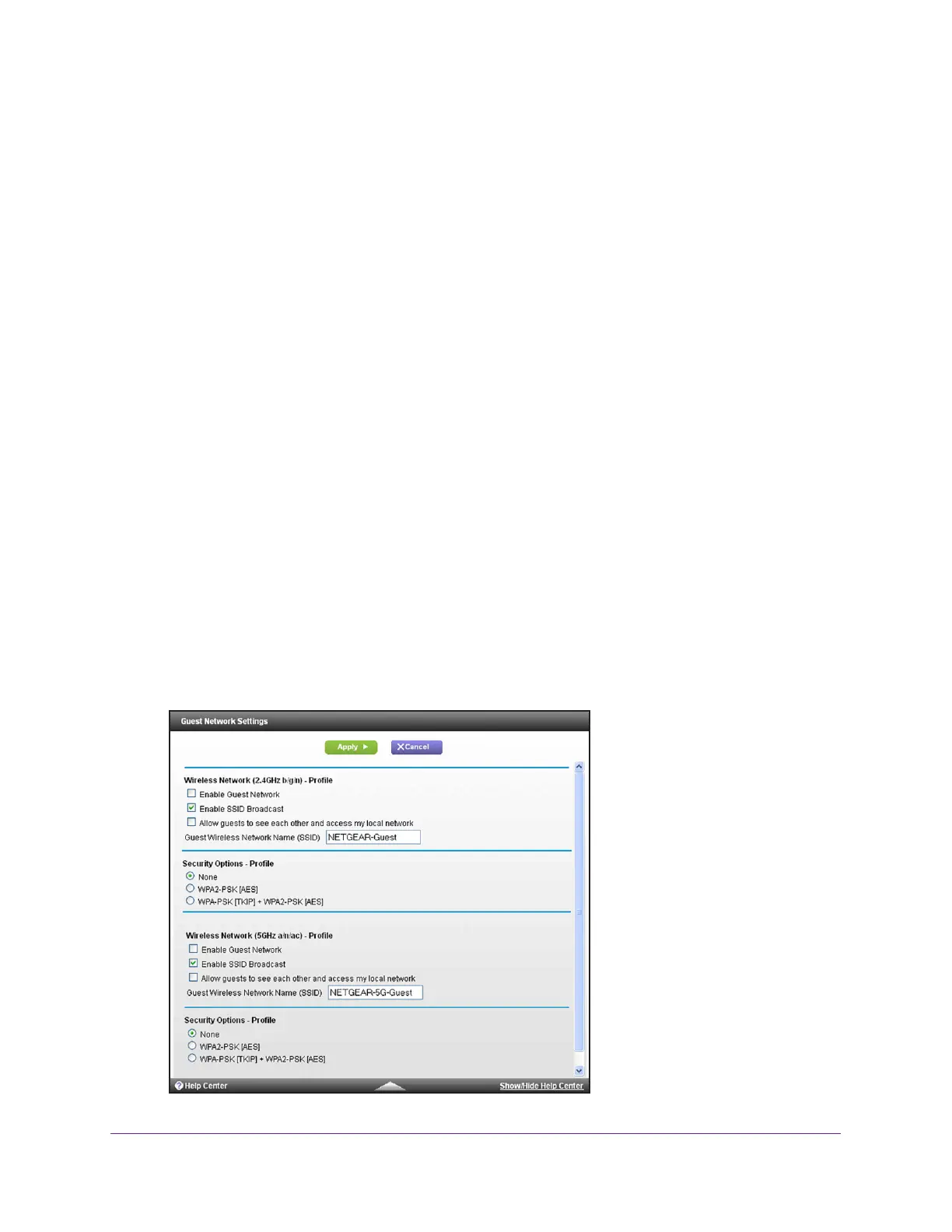Specify Network Settings
82
AC1900 Cable Modem Voice Router
6. In the Passphrase field, enter the network key (password) that you want to use.
It is a text string from 8 to 63 characters.
7. W
rite down the new password and keep it in a secure place for future reference.
8. Click
the Apply button.
Your settings are saved.
Set Up a Guest Network
A guest network allows visitors at your home to use the Internet without using your WiFi
security key. You can add a guest network to each WiFi network: 2.4 GHz b/g/n and
5.0 GHz a/n.
To set up a guest network:
1. Launch
an Internet browser from a computer or mobile device that is connected to the
network.
2. T
ype http://www.routerlogin.net or http://www.routerlogin.com.
A login window opens.
3. Enter
the user name and password.
The user name is admin.
The default password is password. The user name and
password are case-sensitive.
The BASIC Home page displays.
4. Select Guest
Network.