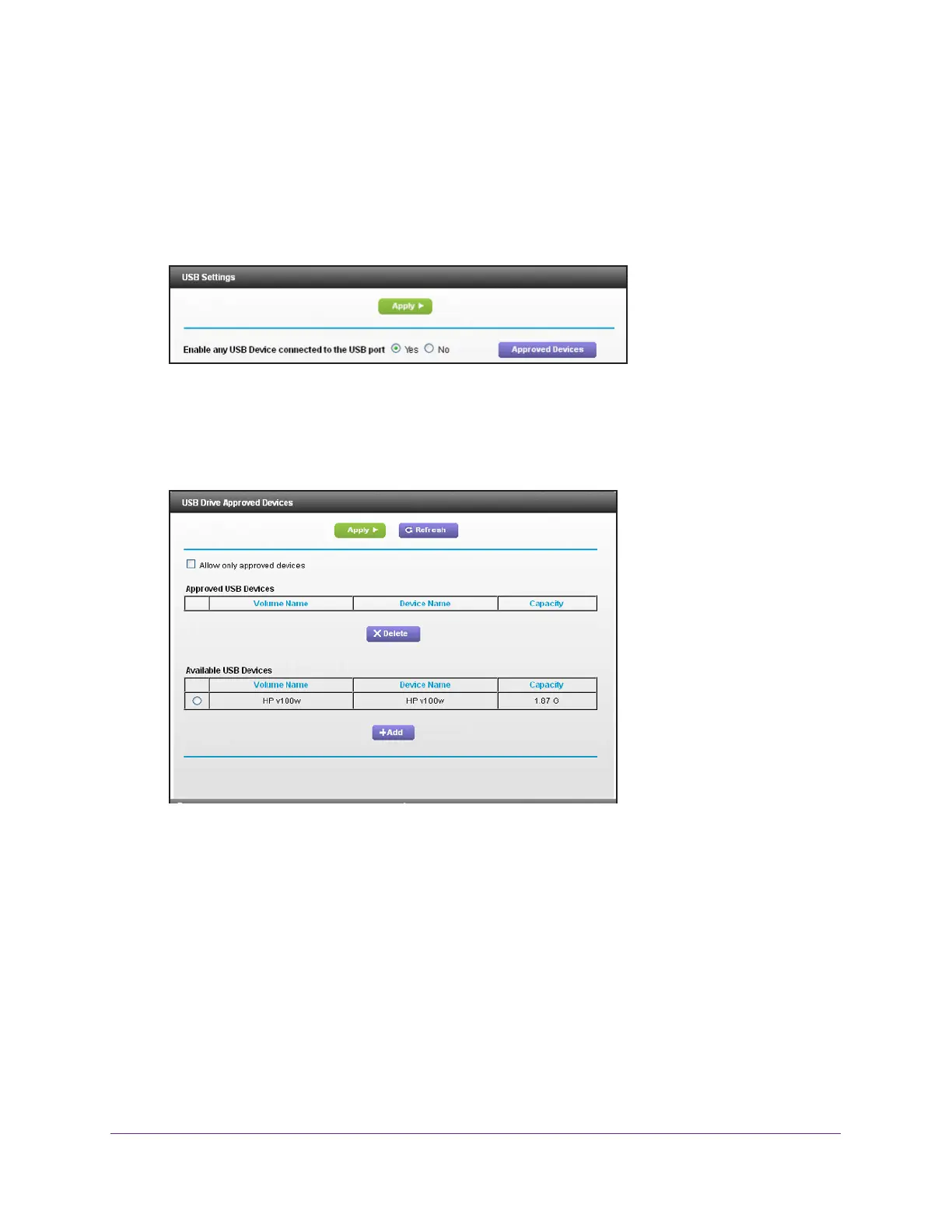Share USB Devices Attached to the Modem Router
51
AC1900 Cable Modem Voice Router
3. Enter the user name and password.
The user name is admin.
The default password is password. The user name and
password are case-sensitive.
The BASIC Home page displays.
4. Select ADV
ANCED > Advanced Setup > USB Settings.
By default the Enable any USB Device connection to the USB port radio button is
selected. This setting lets you connect and access all your USB storage devices.
5. Select the No radio button.
6. Click
the Approved Devices button.
The approved and available USB devices display.
7. In
the Available USB Devices menu, select the drive that you want to approve.
8. Click
the Add button.
9. Select
the Allow only approved devices check box.
10. Click
the Apply button.
Your settings are saved.
11. T
o work with another USB device, first click the Safely Remove USB Device button for the
currently connected USB device.
12. Connect
the other USB device, and repeat this process.