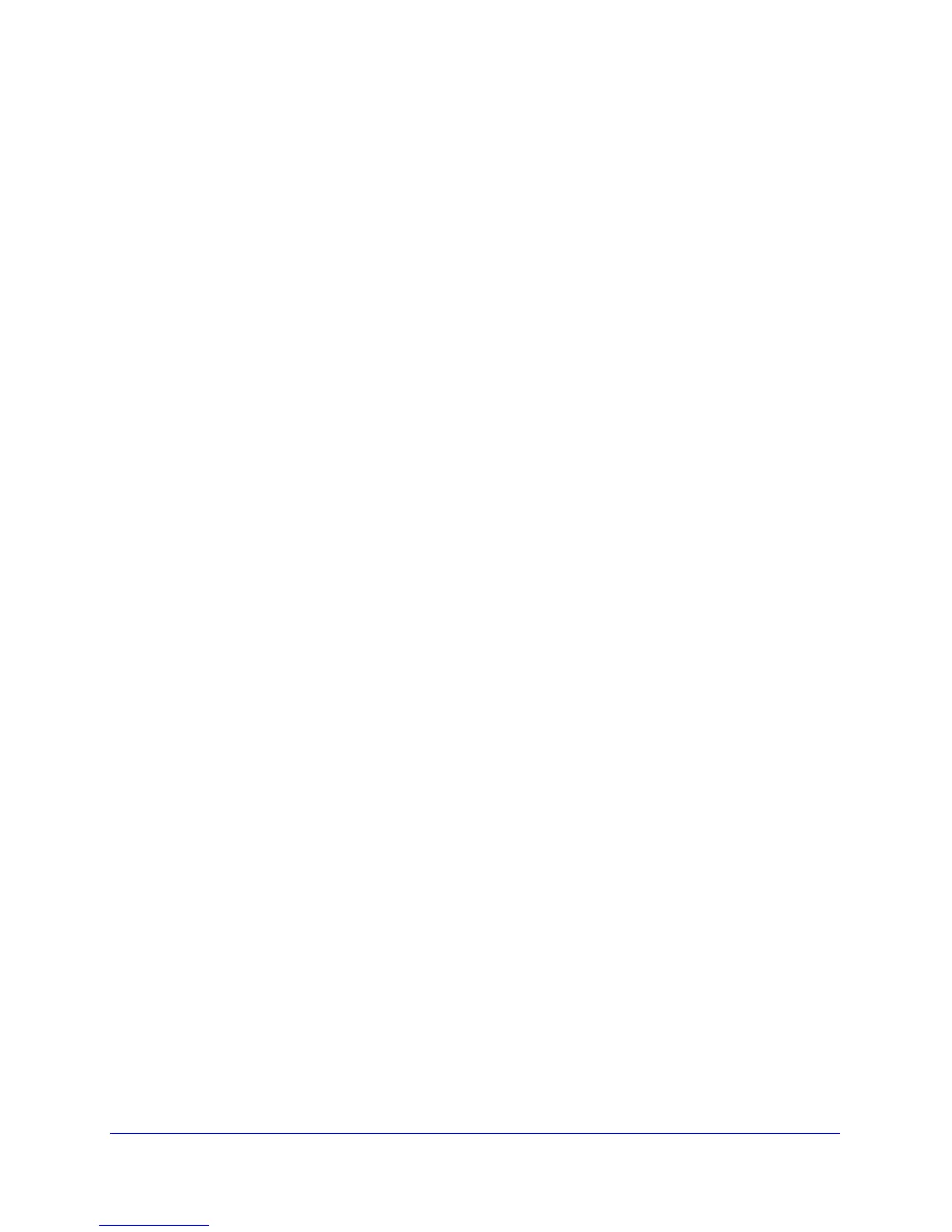Troubleshooting
38
CG3000DCR Advanced Cable Modem Gateway
Test the Path from Your Computer to a Remote Device
After verifying that the LAN path works correctly, test the path from your computer to a remote
device. From the Windows run menu, type:
ping -n 10 <IP address>
where <IP address> is the IP address of a remote device such as your ISP’s DNS server.
If the path is functioning correctly, replies as in the previous section are displayed.
If you do not receive replies:
• Check that your computer has the IP address of your gateway listed as the default
gateway. If the IP configuration of your computer is assigned by DHCP, this information is
not visible in your computer’s Network Control Panel. Verify that the IP address of the
gateway is listed as the default gateway.
• Check to see that the network address of your computer (the portion of the IP address
specified by the netmask) is different from the network address of the remote device.
• Check that your Internet LED is lit.
