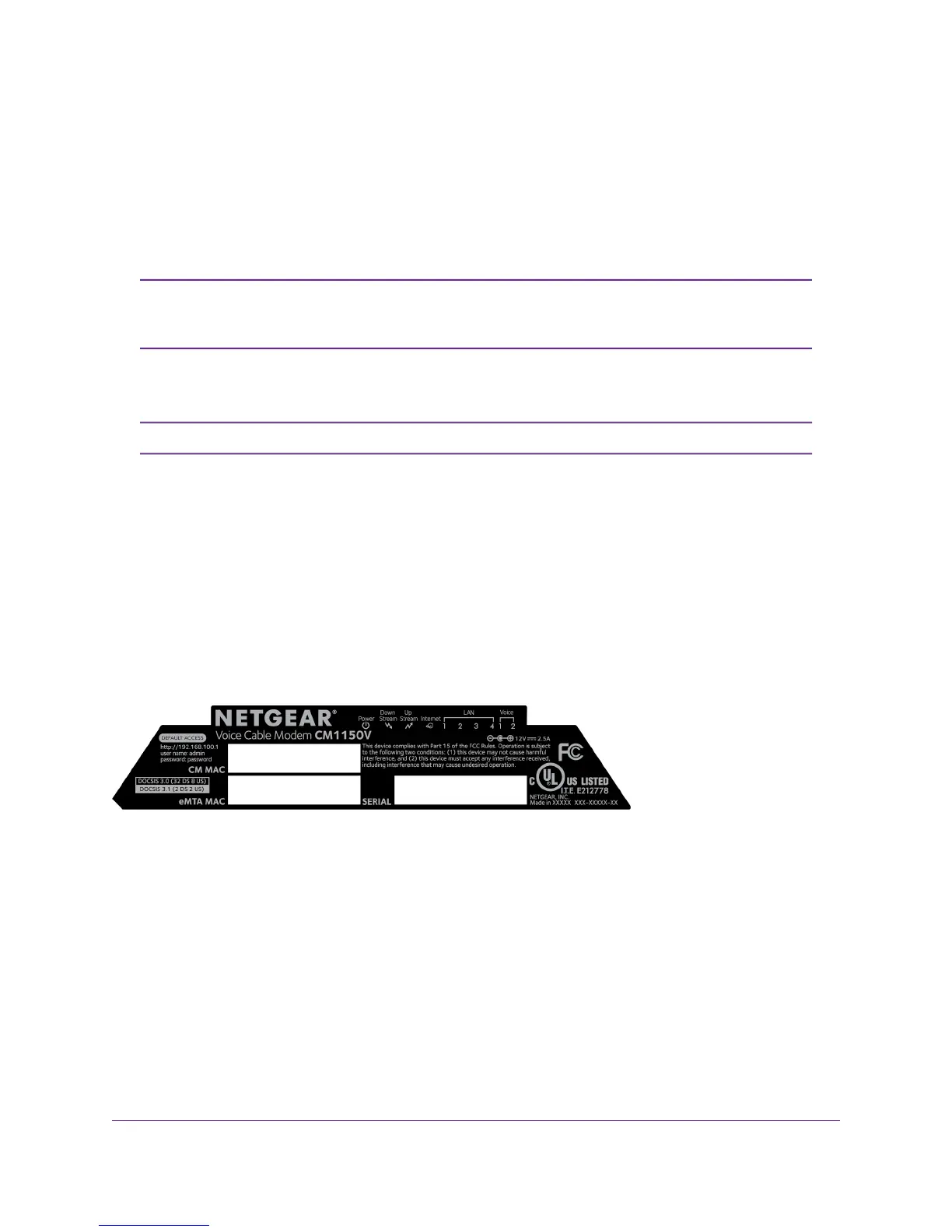Viewed from top to bottom, the back panel contains the following components:
• Reset button. Pressing the Reset button resets your cable modem. If the Reset button is pressed for
at least seven seconds, the Power LED blinks green and your cable modem returns to its factory settings.
• Ethernet ports 1-4. For installation and activation, connect a computer to Ethernet port 1. After you
install your cable modem and activate your Internet service, you can disconnect your computer and
connect a router to Ethernet port 1.
Your cable modem comes with plugs that cover Ethernet ports 2, 3 and 4. For more
information about Ethernet ports 2, 3, and 4, visit
netgear.com/support/product/CM1150V.
Note
• Tel 1 and 2 ports. Connect your phone line to the Tel 1 port.
The Tel 2 port works only for a two-phone-line subscription.Note
• Coaxial cable port. Connect the cable port to a cable wall outlet.
• Power On/Off button. Press the Power On/Off button to provide power to your cable modem.
• DC power connector. Connect the power adapter that came in the product package to the DC power
connector.
Label
The cable modem label shows the login information, MAC address, and serial number.
Figure 4. Cable modem label
System Requirements
You need the following to install your cable modem:
• Compatible operating system:
- Windows 10
- Windows 8
- Windows 7
Hardware Setup
9
Voice Cable Modem