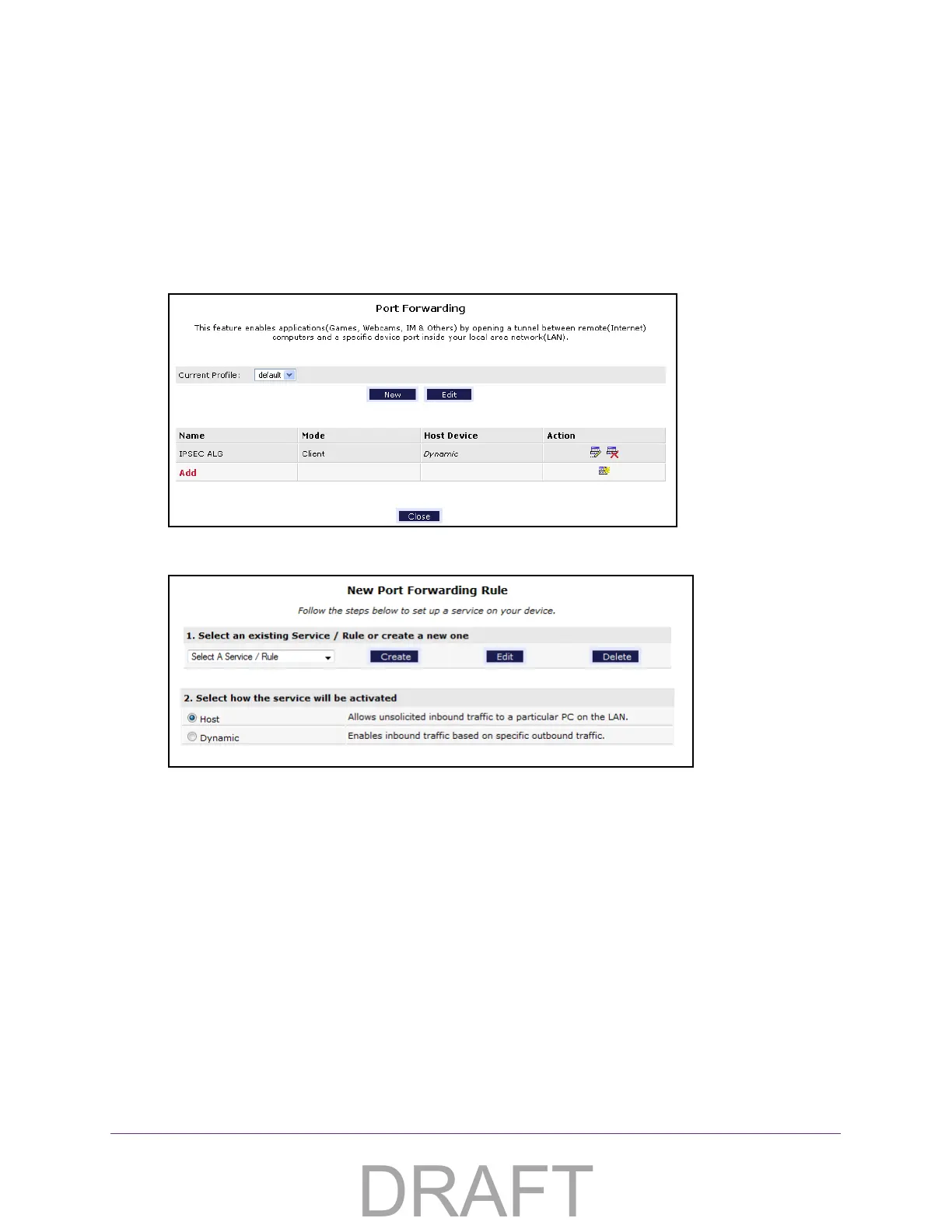Control Access to the Internet
25
ADSL2+ Gateway
3. Enter the user name and password.
The user name is admin. The default
password is admin. The user name and password
are case-sensitive.
The Main page displays.
4. Select Firewall Settings > Port Forwarding.
5. When prompted, click the Ye
s button to proceed.
6. Click the Add button.
7. To create a new rule, click the Create button and specify the settings.
The new rule displays in the list below Custom Defined Service.
8. To edit a rule, select it in the list and click the Edit button.
9. In the Port Forwarding page, click the Add button to add the rule that you created.
10. Click the Apply
button.
Your settings are saved.
Add or Edit a Port Forwarding Profile
The service profile associates a service profile with one or more of your Connection Profiles.
This means different connections can allow different services to be associated with them.
