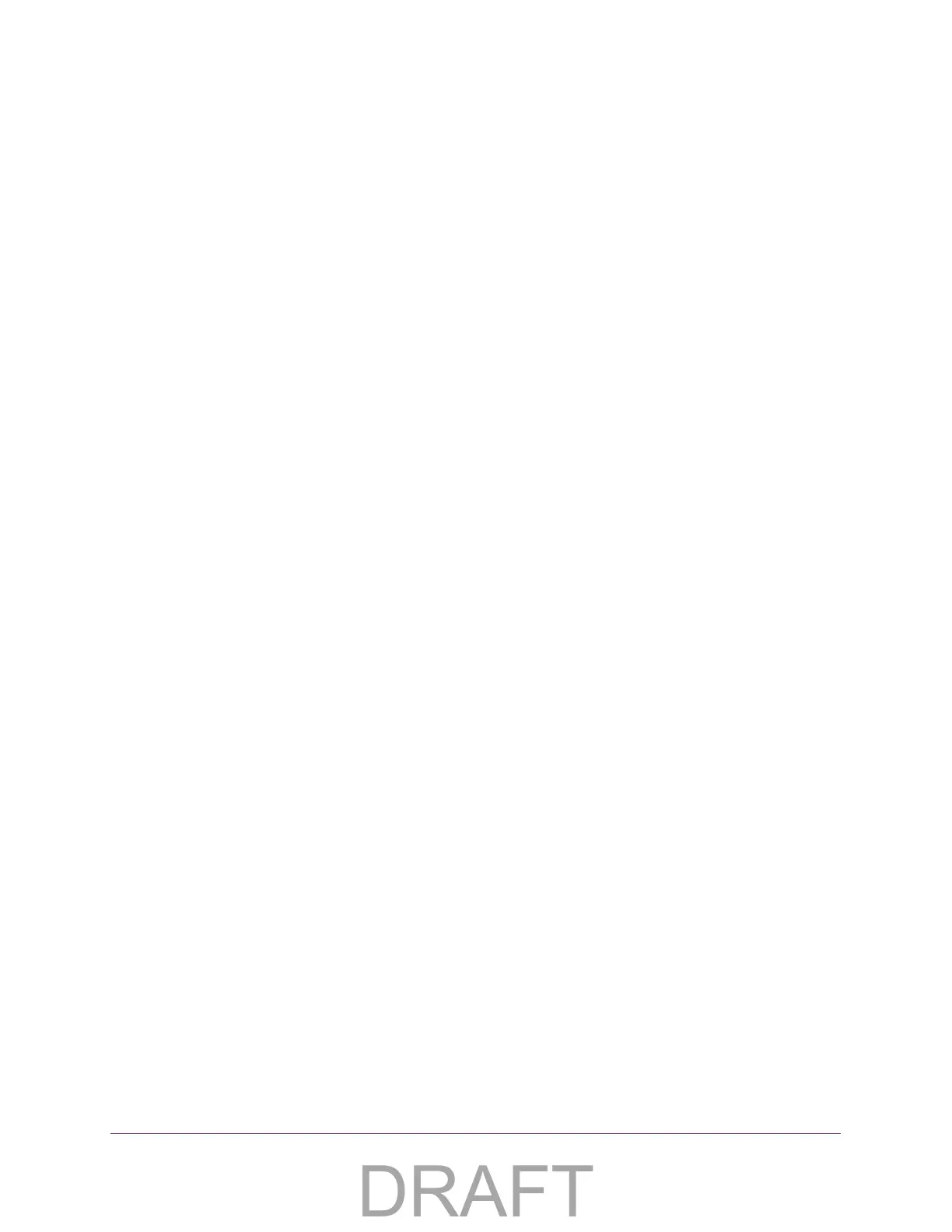Specify Network Settings
38
ADSL2+ Gateway
The IP Address Reservation table displays a list of IP addresses from the DHCP pool
range that are reserved for specific LAN devices.
7. To add an entry into the Address Reservation table, complete the fields in the Add/Edit Host
Information section:
• Host Name.
The name of the LAN device to be added.
• IP Address.
The IP address to be reserved for this LAN device by the DHCP server.
• MAC Address.
The MAC address of the device.
8. Click the Add button.
The device is added to the Address Reservation table.
The reserved address is not assigned until the next time the computer or device contacts the
gateway’
s DHCP server. You can reboot the computer, or access its IP configuration and
force a DHCP release and renew.
RIP Configuration
You can specify RIP settings for the LAN and WAN.
To specify RIP configuration:
1. Launch an Internet browser from a computer or wireless device that is connected to the
network.
2. T
ype http:/192.168.254.254.
A login window opens.
3. Enter the user name and password.
The user name is admin. The
default password is admin. The user name and password
are case-sensitive.
The Main page displays.
4. Select Advanced.
5. When prompted, click the Y
es button to proceed.
The Advanced page displays.
