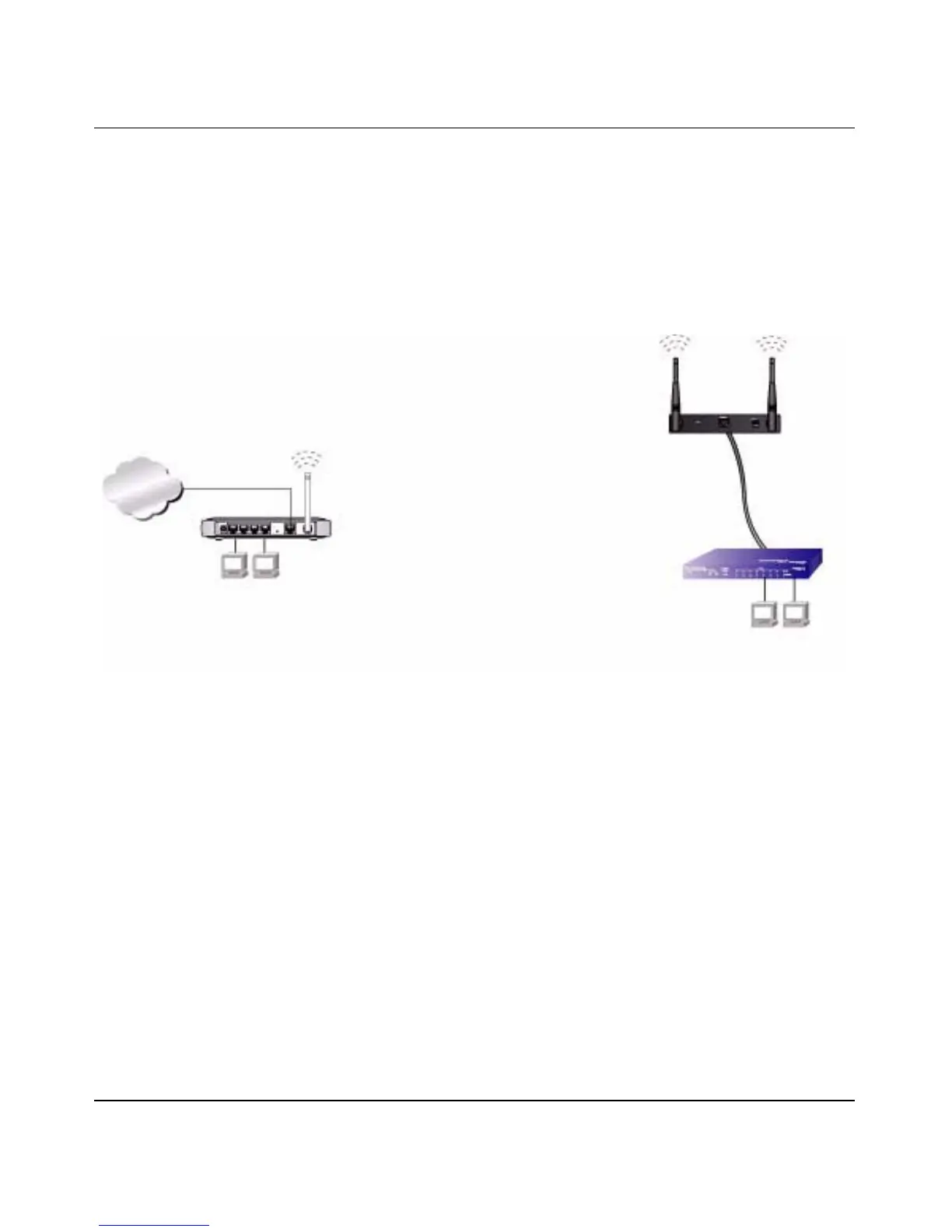Reference Manual for the ADSL Modem Wireless Router DG834G
7-16 Advanced Configuration
v1.3, March 2007
Point-to-Point Bridge Configuration
In Point-to-Point Bridge mode, the DG834G v3 communicates as an access point with another
bridge-mode wireless station. As a bridge, wireless client associations are disabled—only wired
clients can be connected. You must enter the MAC address of the other bridge-mode wireless
station in the field provided. Use wireless security to protect this communication. The figure below
shows an example of Point-to-Point Bridge mode.
The following steps describe how to set up the Point-to-Point Bridge configuration in Figure 7-2.
1. Configure the DG834G v3 (AP1) on LAN Segment 1 in Point-to-Point Bridge mode.
2. Configure the other access point (AP2) on LAN Segment 2 in Point-to-Point Bridge mode.
The DG834G v3 must have AP2’s MAC address in its Remote MAC Address field, and AP2
must have the DG834G v3’s MAC address in its Remote MAC Address field.
3. Configure and verify the following for both access points:
• Both APs must use the same SSID, Channel, authentication mode, if any, and security
settings if security is in use.
4. Verify connectivity across LAN Segment 1 and LAN Segment 2.
A computer on either LAN segment should be able to connect to the Internet or share files and
printers of any other PCs or servers connected to LAN Segment 1 or LAN Segment 2.
Figure 7-2
Internet
Both APs are in
Point-to-Point Bridge mode.
LAN Segment 1
LAN Segment 2
192.168.0.1
AP1 (DG834v3 Modem Router)
Access Point AP2
Switch or hub
PC’s
PC’s
