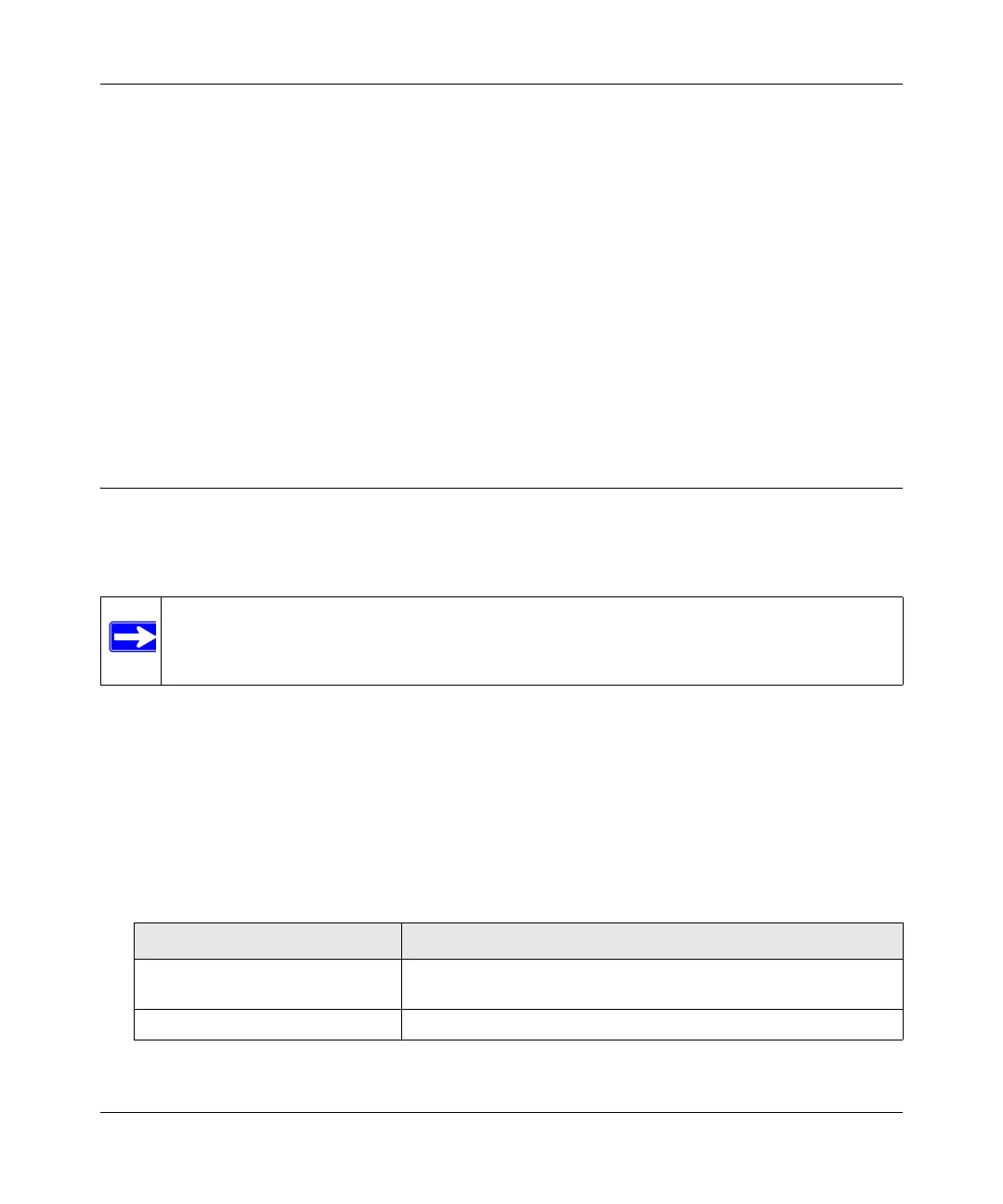DG834N RangeMax NEXT Wireless ADSL2+ Modem Router Reference Manual
Connecting Your Router to the Internet 1-5
v1.0, April 2008
• Auto-Detect Connection Type. If you want to change the settings for the Internet
connection, select Ye s or No, and then click Next.
– Yes . Let the modem router Setup Wizard auto-detect the type of Internet connection
that you have and configure it. See the next section,
“Auto-detecting Your Internet
Connection.
– No, I want to Configure the Router Myself. Enter your Internet settings manually in
the Basic Settings screen. See
“Understanding the Basic Settings Screen” on page 1-8.
In either case, use the configuration settings that your ISP provided to assure that the
configuration for your Internet connection is correct.
• Test. To test your Internet connection, click Test. If the NETGEAR website does not
appear within 1 minute, see Chapter 6, “Troubleshooting.
Auto-detecting Your Internet Connection
The Smart Setup Wizard searches your Internet connection for servers and protocols to determine
your ISP configuration.
To use the Smart Setup Wizard to assist with configuration or to view the Internet connection
settings:
1. From the Setup Wizard screen, select Ye s for the Auto-Detect Connection Type, and then click
Next to proceed.
The Setup Wizard detects your ISP configuration. Depending on the type of connection, you
are prompted to enter your ISP settings, as shown in the following table.
Note: The wizard cannot detect a PPTP connection with your ISP. If your ISP uses this
protocol, then you must configure your connection manually (see “Understanding
the Basic Settings Screen” on page 1-8).
Table 1-2. Auto-Detected Internet Connection Types
Connection Type ISP Information
PPP over Ethernet (PPPoE)
PPP over ATM (PPPoA)
Enter the login user name and password. These fields are case-
sensitive.
Dynamic IP Account Setup No entries needed.
