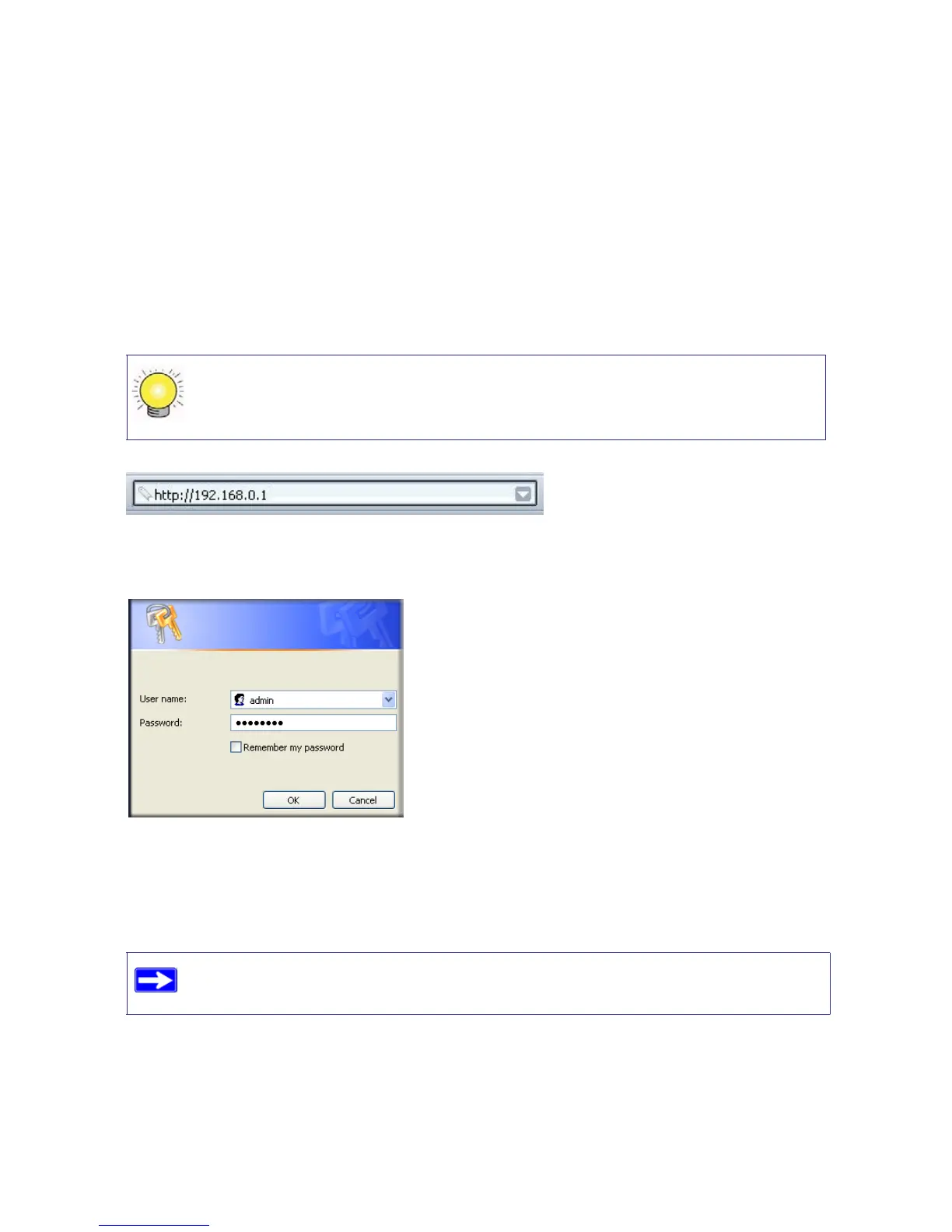Installing Your Router Manually (Advanced, Mac, and Linux Users) 17
Setting Up Your Router for Internet Access
When configuring your wireless router manually, you must log in to your wireless modem router
to set it up initially and to make any changes to your wireless router’s settings later.
To access the router:
1. Type http://192.168.0.1 in the address field of your browser, and then click Enter.
.
A login window similar to the one shown in Figure 11 will display.
2. When prompted, enter admintfor the router User Name and password for the router
Password, both in lowercase letters. (For security reasons, the router has its own user name
and password.)
The Main menu will display.
You can also enter either of these addresses to connect to your wireless router:
http://www.routerlogin.net or http://www.routerlogin.com.
Figure 10
Figure 11
The router user name and password are not the same as any user name or
password you may use to log in to your Internet connection.
