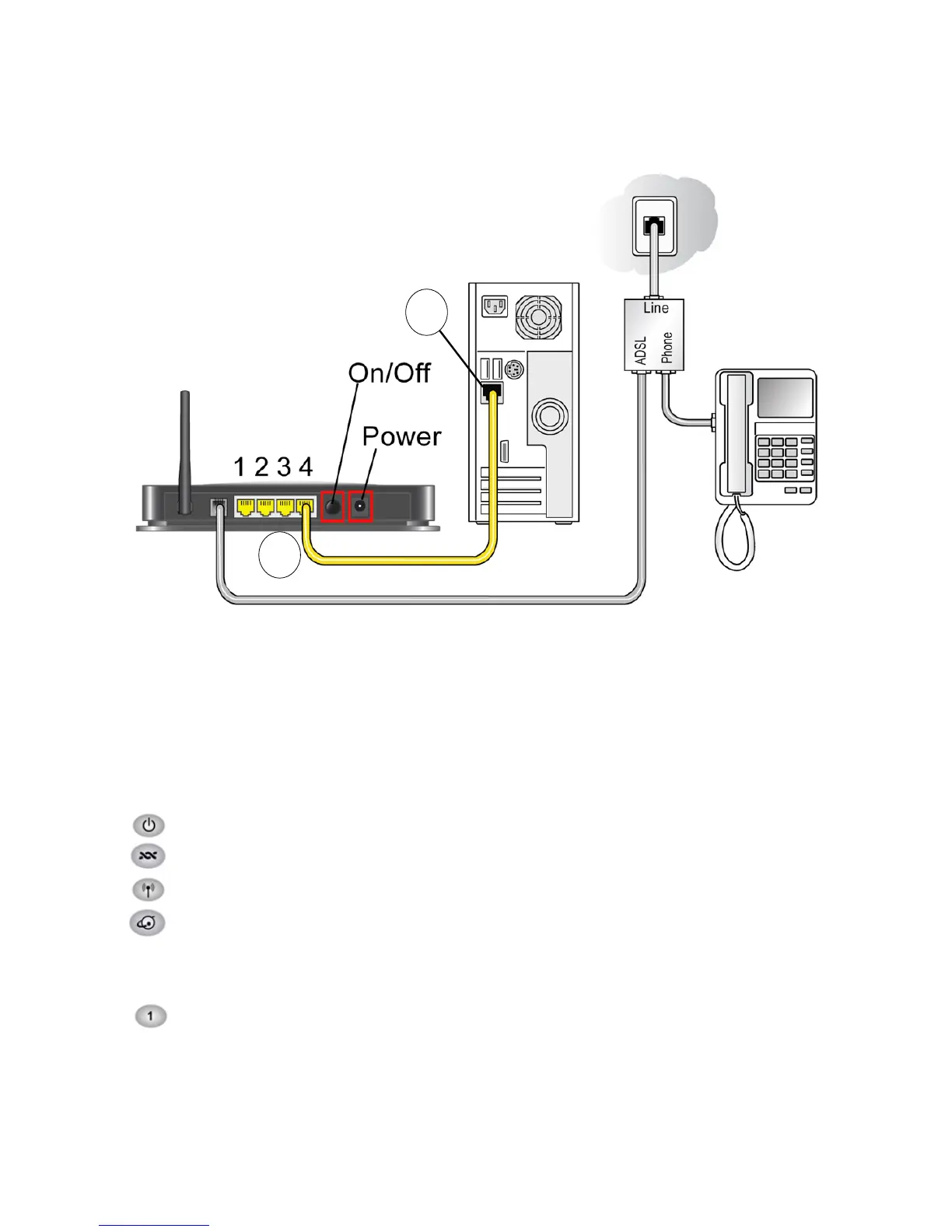Installing Your Router Manually (Advanced, Mac, and Linux Users) 16
5. Connect any additional wired PCs to your router by inserting an Ethernet cable from a PC into
one of the three remaining LAN ports.
Verifying Your Connection
Verify that your router is connected correctly by checking the wireless modem router status lights.
• The power light is lit after turning on the wireless modem router.
• The DSL light is lit, indicating an ADSL connection.
• The wireless light is lit after turning on the wireless modem router.
• The Internet light is green, indicating you are connected to the ADSL network.
Now, turn on your computer. If software usually logs you in to your Internet connection, do not run
that software. Cancel it if it starts automatically. Verify the following:
• The local lights (1 through 4) are lit for any connected computers.
Figure 9
D
D
D
