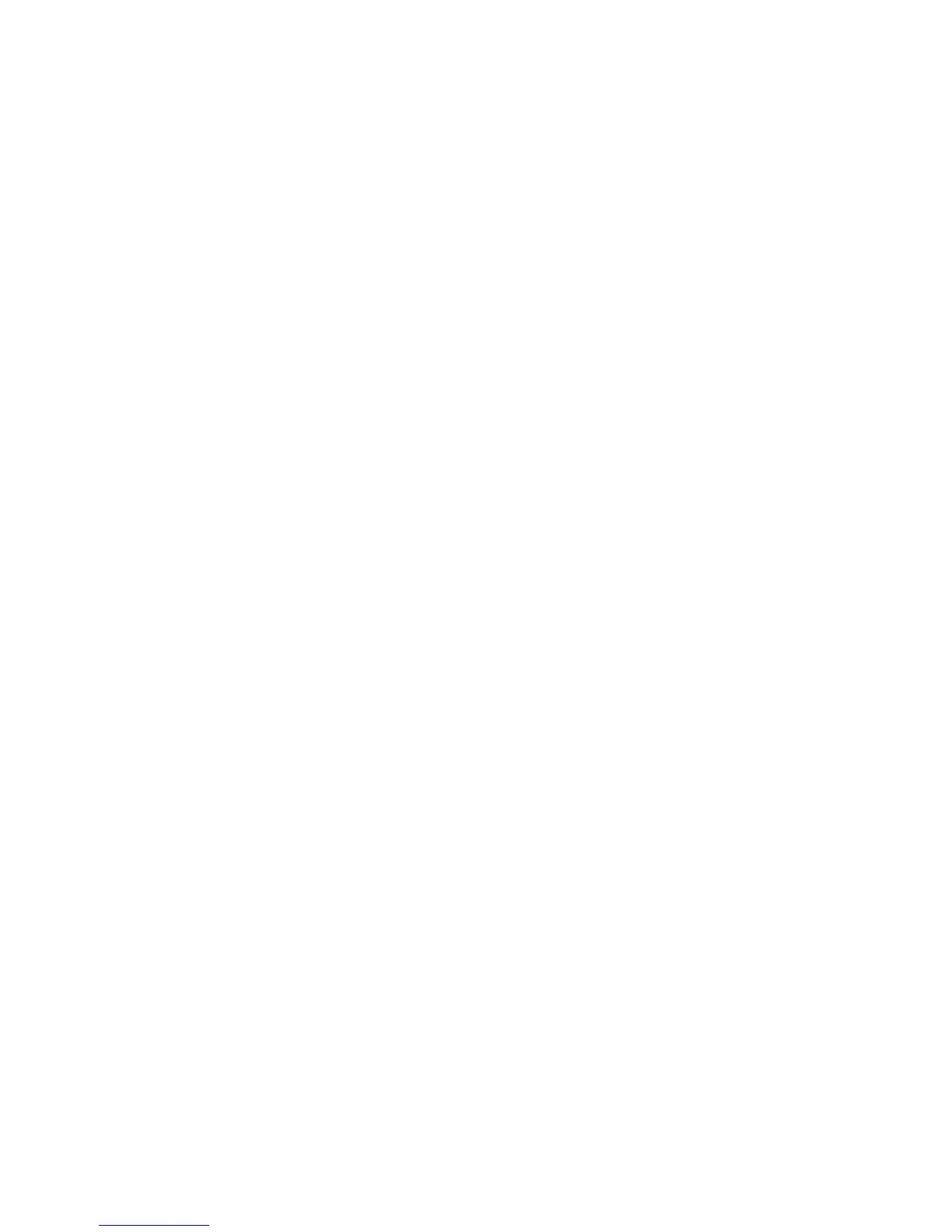Troubleshooting 23
Troubleshooting
This chapter gives information about troubleshooting your wireless modem router. After each
problem description, instructions are provided to help you diagnose and solve the problem. For the
common problems listed, go to the section indicated.
• Is the router on?
Go to “Basic Functioning” on page 23.
• Have I connected the router correctly?
Go to “Troubleshooting the Web Configuration Interface” on page 25.
• I cannot access the router’s configuration with my browser.
Go to “Troubleshooting Internet Browsing” on page 28.
• I have configured the router but I can’t access the Internet.
Go to “Troubleshooting the ISP Connection” on page 26.
• I cannot remember the router’s configuration password.
Go to “To restore the factory default configuration settings, press the reset button on the
bottom of the router following the steps below.” on page 30.
• I want to clear the configuration and start over again.
Go to “Restoring the Default Configuration and Password” on page 30.
Basic Functioning
After you turn on power to the router, the following sequence of events should occur:
1. When power is first applied, verify that the Power LED is on (see “Hardware Features” on
page 2 for an illustration and explanation of the LEDs).
2. After approximately 1 minute, verify that:
a. The LAN port LEDs are lit for any local ports that are connected.
b. The ADSL Internet port LED is lit.
