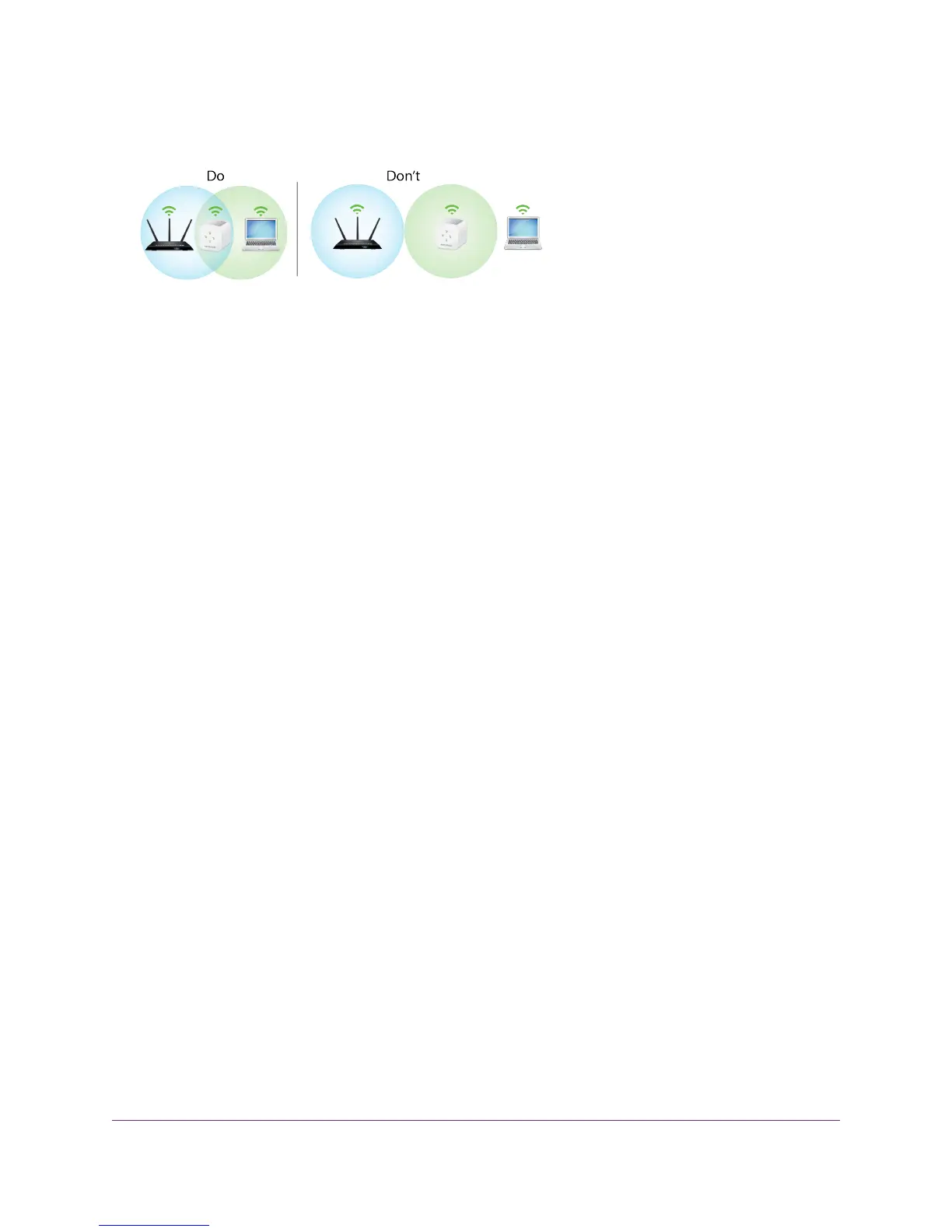4. Unplug the extender and move it to a new location that is about halfway between your router and the
area with a poor router WiFi signal.
The location that you choose must be within the range of your existing WiFi router network.
5. Use the Router LED to help you choose a spot where the extender-to-router connection is optimal.
6. If the Router LED doesn’t light amber or green, plug the extender into an outlet closer to the router and
try again.
Keep moving the extender to outlets closer to the router until the Router LED lights amber or green.
7. On your computer or mobile device, find and connect to a new extender WiFi network.
The extender creates two new extender WiFi networks.The extender’s new WiFi network names are
based on your existing WiFi network name, with _2GEXT and _5GEXT at the end of the name.
For example:
• Existing WiFi network name. MyNetworkName
• New extender WiFi network names. MyNetworkName_2GEXT and MyNetworkName_5GEXT
Use the same WiFi password that you use for your WiFi router.
8. Test the new extender WiFi range by moving your computer or mobile device to the area with a poor
router WiFi signal:
a. Leave your computer or mobile device in the area with a poor router WiFi signal and return to the
extender.
b. Check the Device LED on the extender:
• If the Device LED is solid green or amber, your new extender WiFi network reaches the area
with a poor router WiFi signal and your network setup is complete.
• If the Device LED is red, your new extender WiFi network does not reach the area with a poor
router WiFi signal.
You must move your computer or mobile device closer to the extender until the Device LED
turns solid green or amber.
Connect with the NETGEAR Installation Assistant
You can use the NETGEAR installation assistant to connect your extender to your existing WiFi router
network. To use the NETGEAR installation assistant, you must launch a web browser on your computer or
mobile device.
Get Started
11
AC750 WiFi Range Extender
