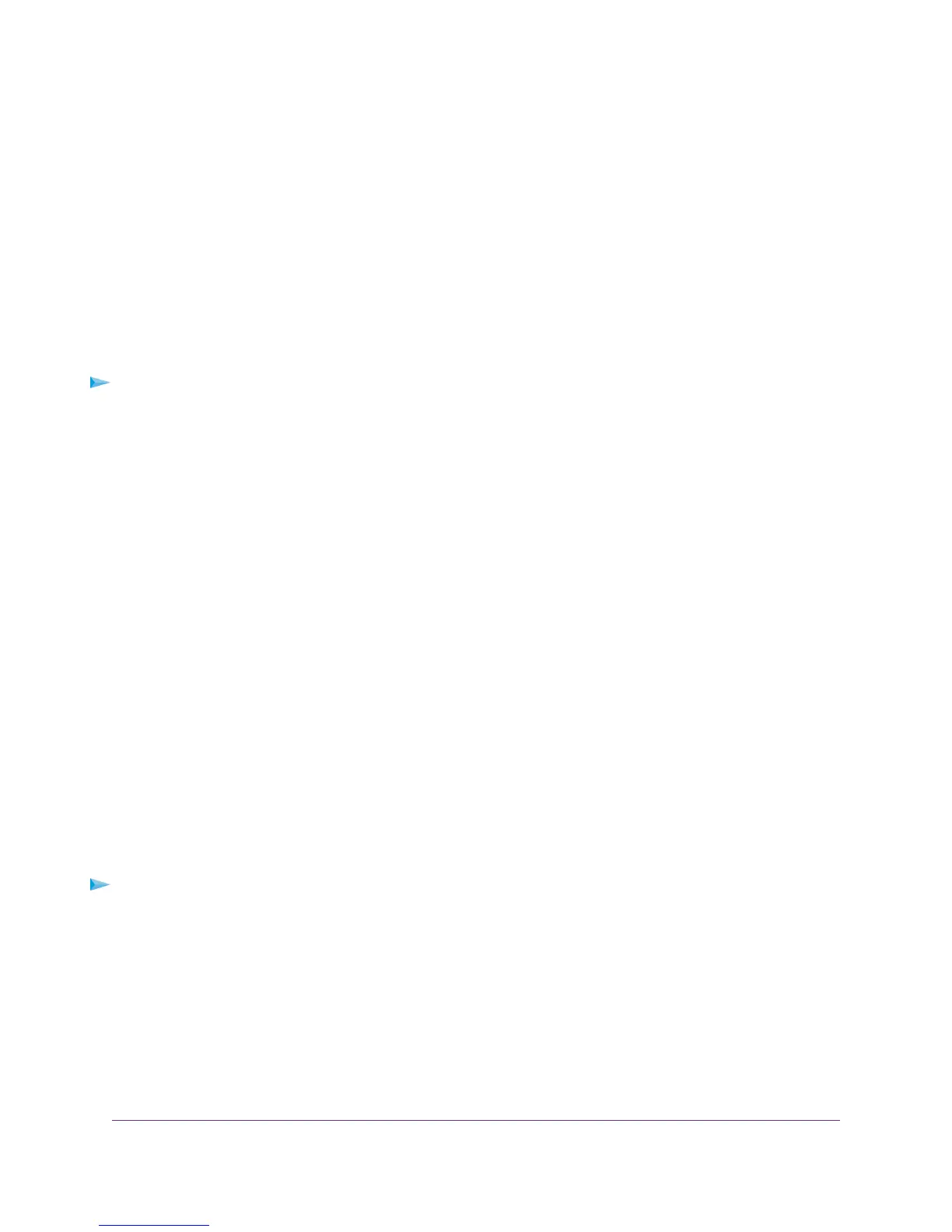Find the Best Location
If the WiFi signal is weak, the first time you join the extender network, the Router LED or Device LED is
amber or red. If this happens, adjust the position of the extender:
• If the Router LED is amber or red, move the extender closer to the router.
• If the Device LED is amber or red, move the computer or mobile device closer to the extender.
Log In to the Extender After Installation
After installation, you can log in to the extender to view or change the extender’s settings.
To log in to the extender:
1. Launch a web browser from a computer or mobile device that is connected to your extender network.
When you are connected to the extender, the Device Link LED lights.
2. Log in to your extender:
• If you did not enable the One WiFi Name feature, enter www.mywifiext.net in the address field of
the browser.
• If you enabled the One WiFi Name feature, enter one of the following URLs:
- Windows-based computer. http://mywifiext
- Mac computers and iOS devices. http://mywifiext. local
- Android devices. http://<extender's IP address> (for example, http://192.168.1.3)
For more information about how to find your extender's IP address, see Find Extender's IP
Address on page 40.
Run Smart Setup Installation
You can use Smart Setup to change the extender settings. This is an easy way to connect the extender to
a different router or to change the extender WiFi network name (SSID) or WiFi password.
To run Smart Setup:
1. Launch a web browser from a computer or mobile device that is connected to your extender network.
2. Log in to your extender:
• If your extender and router use different WiFi network names (SSIDs), enter www.mywifiext.net.
• If your extender and router use the same WiFi network name (SSID), enter http://<extender’s IP
address> (for example, http://192.168.1.3).
For more information about how to find your extender's IP address, see Find Extender's IP Address
on page 40.
A login page displays.
Get Started
13
AC750 WiFi Range Extender
