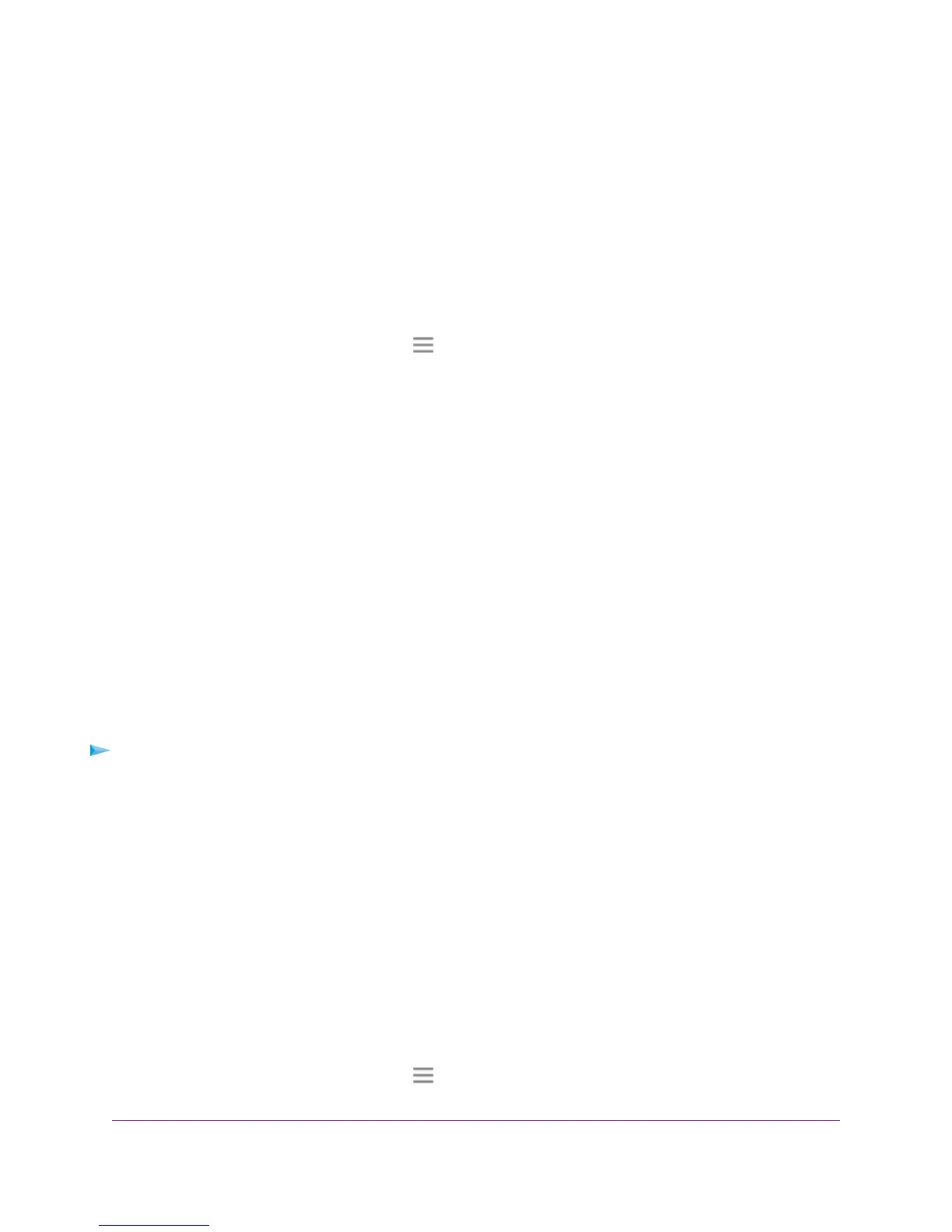• If your extender and router use different WiFi network names (SSIDs), enter www.mywifiext.net.
• If your extender and router use the same WiFi network name (SSID), enter http://<extender’s IP
address> (for example, http://192.168.1.3).
For more information about how to find your extender's IP address, see Find Extender's IP Address
on page 40.
A login page displays.
3. Enter your admin email and password and click the LOG IN button.
The Status page displays.
4.
If your browser displays the Menu icon , click it.
The extender menu displays.
5. Select Settings > Connected Devices.
The Connected Devices (WPS) page displays.
6. In the WiFi Devices section, select the Enable Access Control check box.
The WiFi devices table displays the names and MAC addresses of WiFi devices that are connected to
the extender.
7. Select the Deny check box for the device.
8. Click the SAVE button.
Your settings are saved and that device cannot connect to the extender’s WiFi network.
Set Up an Access Schedule
You can control access to all users during specific periods of the day.You can set up an access schedule
that prevents Internet access through the extender network based on the times that you set.
To set up an access schedule:
1. Launch a web browser from a computer or mobile device that is connected to your extender network.
2. Log in to your extender:
• If your extender and router use different WiFi network names (SSIDs), enter www.mywifiext.net.
• If your extender and router use the same WiFi network name (SSID), enter http://<extender’s IP
address> (for example, http://192.168.1.3).
For more information about how to find your extender's IP address, see Find Extender's IP Address
on page 40.
A login page displays.
3. Enter your admin email and password and click the LOG IN button.
The Status page displays.
4.
If your browser displays the Menu icon , click it.
The extender menu displays.
Extender Network Settings
23
AC750 WiFi Range Extender