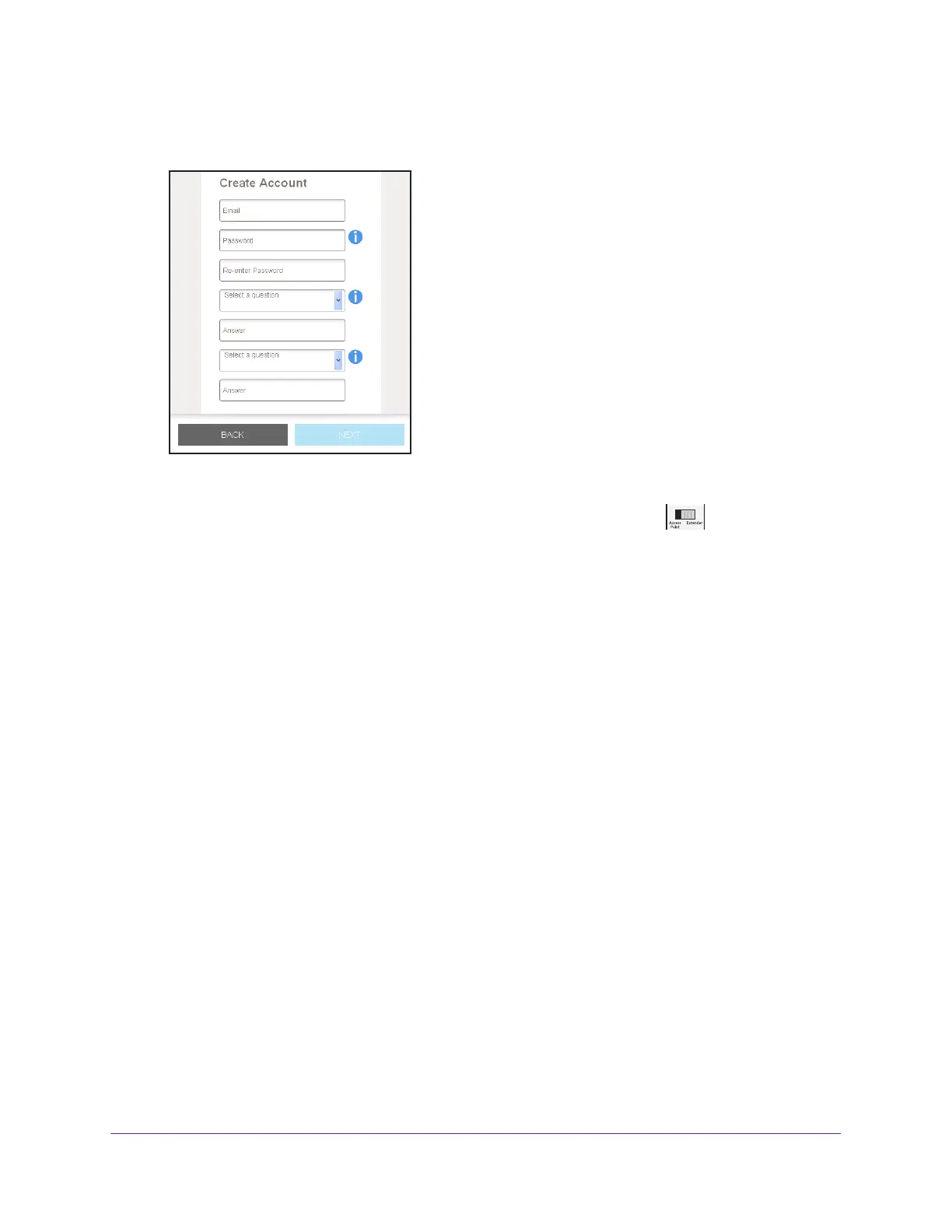Get Started
13
AC1200 WiF Range Extender
The first time that you log in to the extender, the Create Account page displays. If the
Create Account page does not display, visit www.mywifiext.net.
5. Complete the fields on the Create Account page and click the NEXT button.
6. V
erify that the Access Point/Extender switch is set to Extender and click the
CONTINUE button.
7. Select a WiFi network to extend and click the NEXT button.
If you do not want to extend both WiFi bands, clear the 2.4 GHz W
iFi Networks or the
5 GHz WiFi Networks check box.
8. In the Password (Network Key) field, type the existing WiFi network password (also called
passphrase or security key) and click the NEXT button.
9. Set the network name (SSID) and password for your new extender WiFi network and click
the NEXT button.
Note: We recommend that you use a network name (SSID) for your extender
that is different from the SSID that your router uses.
Wait for the page to display a list of new extender WiFi networks, which might take up to
one minute.
10. Connect your WiFi-enabled computer or mobile device to the new extender WiFi network
using the extender SSID and password that you created in Step 9.
11. Make sure that your WiFi-enabled computer or mobile device is successfully connected
before you click the CONTINUE button.
12. Click the CONTINUE button.
A message displays confirming that the extender is connected to the new extender WiFi
network.
13. Click the NEXT button.
The registration page displays.
14. Complete the registration fields and click the FINISH button to complete the setup.
