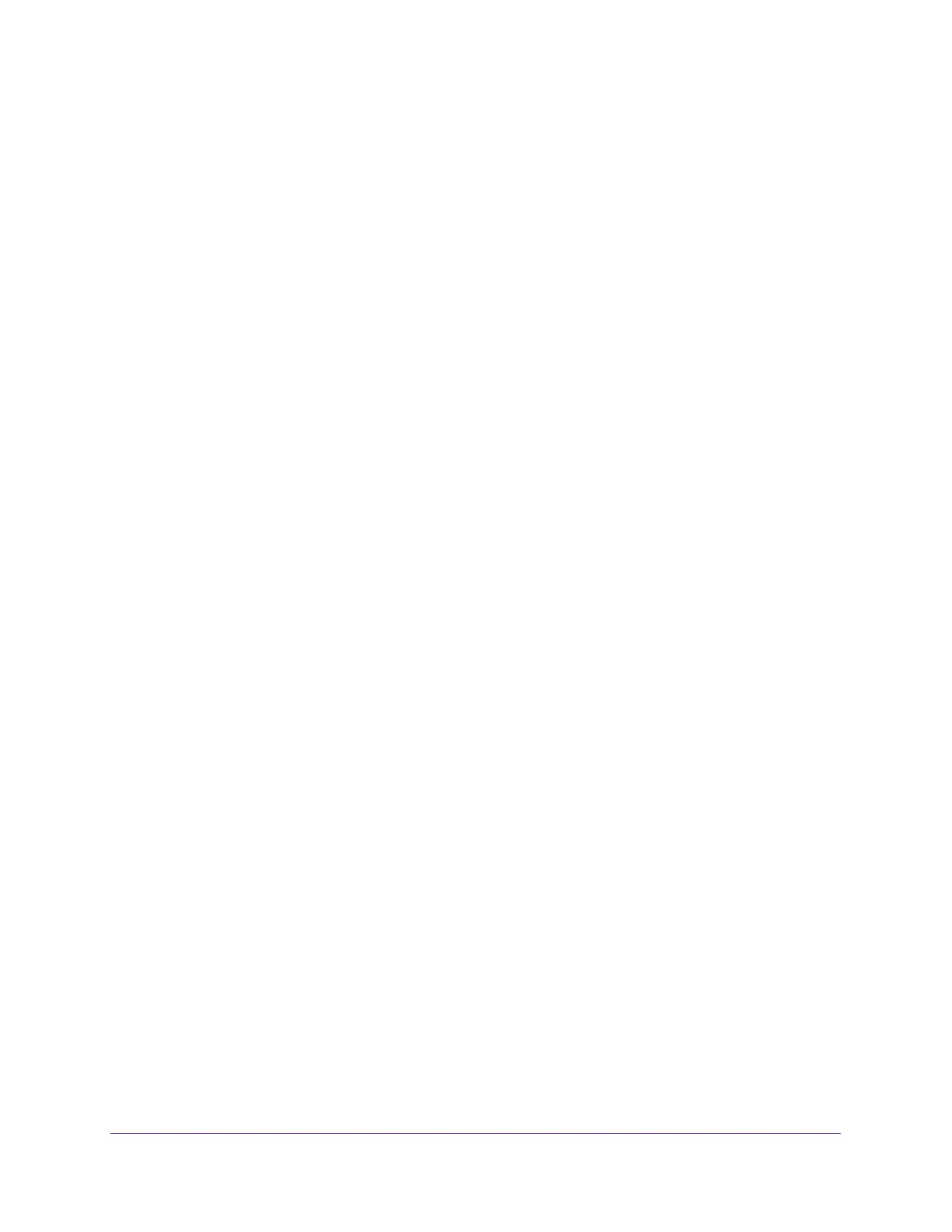Monitor and Maintain the Extender
38
AC1200 WiF Range Extender
6. Click the BACK button.
A login page displays.
7. Log in to the extender.
Automatically Adjust for Daylight Saving Time
To set up the extender to automatically adjust for daylight saving time:
1. On your WiFi-enabled computer or mobile device, open the WiFi connection manager
and locate and connect to the extender WiFi network.
2. Launch a web browser.
3. Enter www.mywifiext.net in the address field of the browser.
A login window opens.
4. Enter your user name and password.
The Status page displays.
5. Select Do More > Access Schedule.
The Access Schedule page displays.
6. Select the Automatically adjust for daylight savings time check box.
7. Click the SAVE button.
Your settings are saved.
Manually Set the Extender Clock
To manually set the extender clock:
1. On your WiFi-enabled computer or mobile device, open the WiFi connection manager
and locate and connect to the extender WiFi network.
2. Launch a web browser.
3. Enter www.mywifiext.net in the address field of the browser.
A login window opens.
4. Enter your user name and password.
The Status page displays.
5. Select Do More > Access Schedule.
The Access Schedule page displays.
6. In the Extender Clock section, select the Manual radio button.
7. To specify the time, complete the fields or click the Sync Clock button to synchronize the
extender time to the time on the WiFi-enabled computer or mobile device that you are using.
8. Click the SAVE button.
Your settings are saved.
