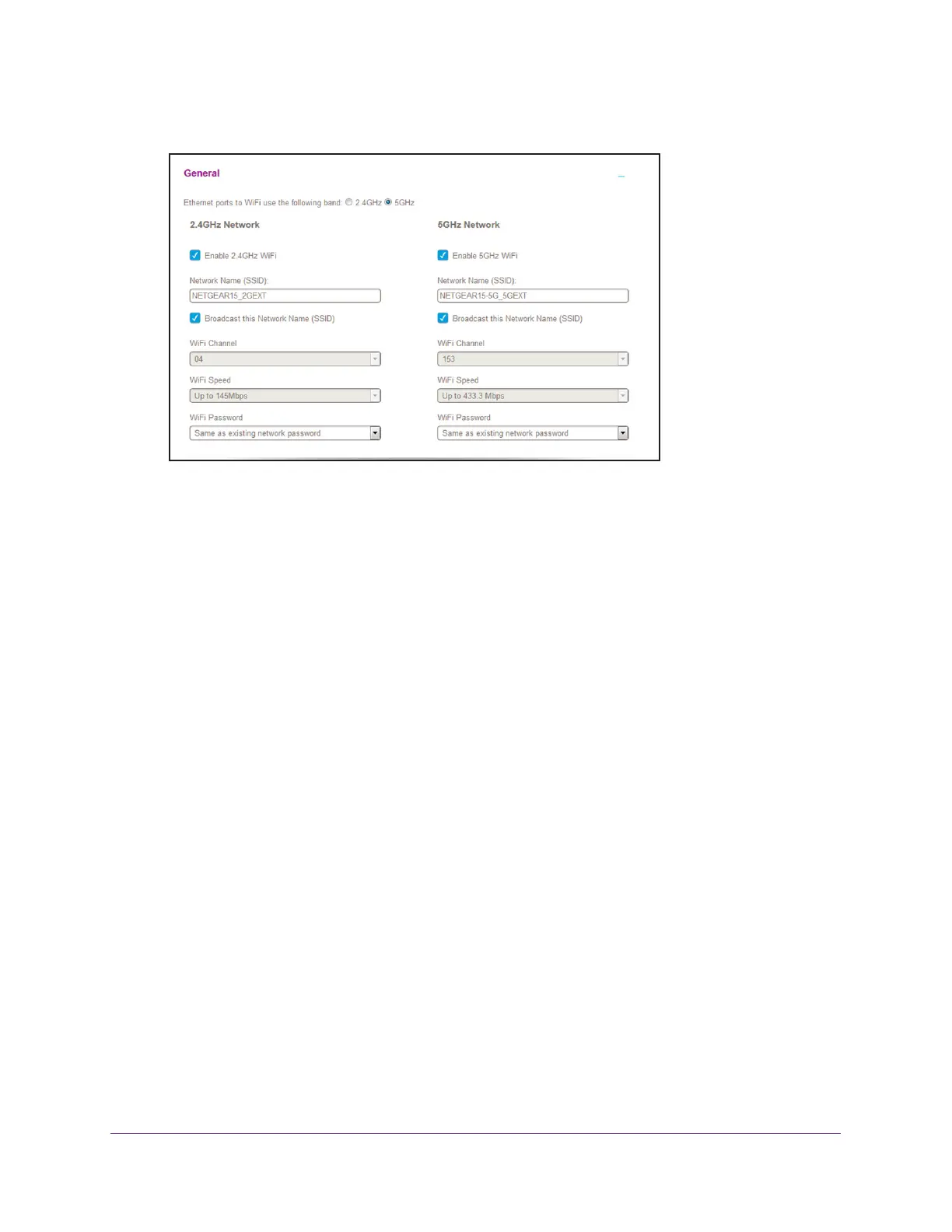Extender Network Settings
27
AC1200 WiF Range Extender
5. Select Settings > Wireless.
6. In each WiFi Speed menu, select a speed.
7. Click the SA
VE button.
Your settings are saved.
Use WPS to Add a Computer to the Extender’s WiFi
Network
WPS (WiFi Protected Setup) lets you connect a WiFi-enabled computer or mobile device to
the extender’s network without entering the WiFi network passphrase or key. Instead, you
use a WPS button or enter a PIN to connect.
If you use the push button method, the WiFi-enabled computer or mobile device that you are
trying to connect must include a physical button or a software button. If you use the PIN
method, you must know the PIN of the WiFi-enabled computer or mobile device that you are
trying to connect.
WPS supports WPA and WPA2 WiFi security. If your extender network is open (no WiFi
security is set), connecting with WPS automatically sets WP
A + WPA2 WiFi security on the
extender network and generates a random passphrase. You can view this passphrase on the
Wireless page (for more information, see View WiFi Settings on page 23).
For information about using WPS to connect the extender to a WiFi network during setup,
see Use the Extender in Access Point Mode on page 15.
