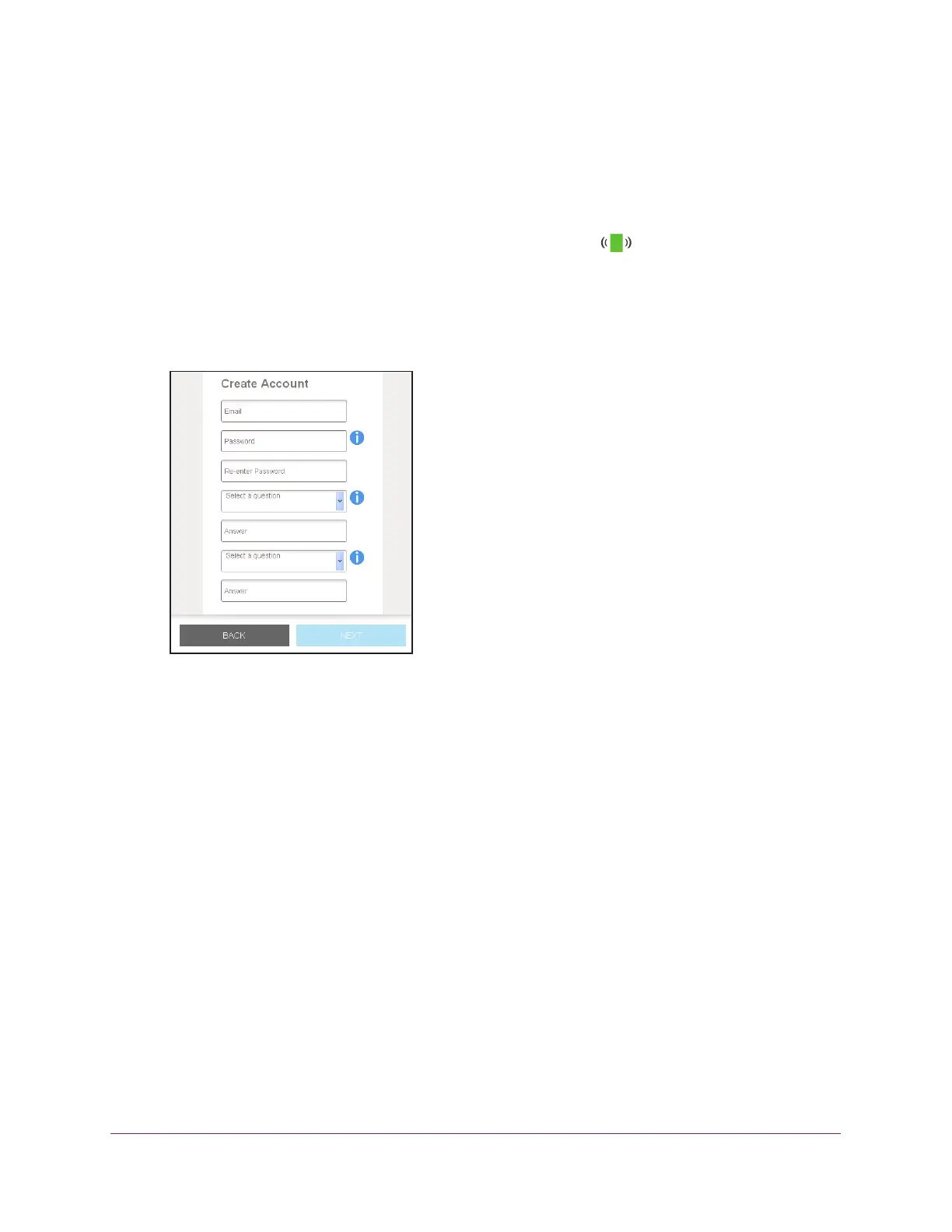Get Started
16
AC1200 WiF Range Extender
4. On your WiFi-enabled computer or mobile device, open the WiFi connection manager and
locate and connect to one of the following WiFi extender networks:
• 2.4 GHz network. NETGEAR_EXT
• 5 GHz network. NETGEAR_5GEXT
When you join the network, the extender Client Link LED
lights to show that you are
connected.
5. Launch a web browser and enter www.mywifiext.net in the address field.
The New Extender Setup page displays.
6. Click the NEW EXTENDER SETUP button.
If the Create Account page does not display, visit www.mywifiext.net.
7. Complete the fields on the Create
Account page and click the NEXT button.
8. When prompted, set the network name (SSID), security option, and password for each
access point network and click the NEXT button.
Your settings are applied and the extender is ready to be used as an access point.
9. Connect your WiFi-enabled computer or mobile device to the new access point WiFi network
using the SSID and password that you created in Step 8.
10. Click the CONTINUE button.
A page displays that says you successfully created an access point.
11. Click the NEXT button.
The registration page displays.
12. Follow the onscreen instructions to register your extender
.
