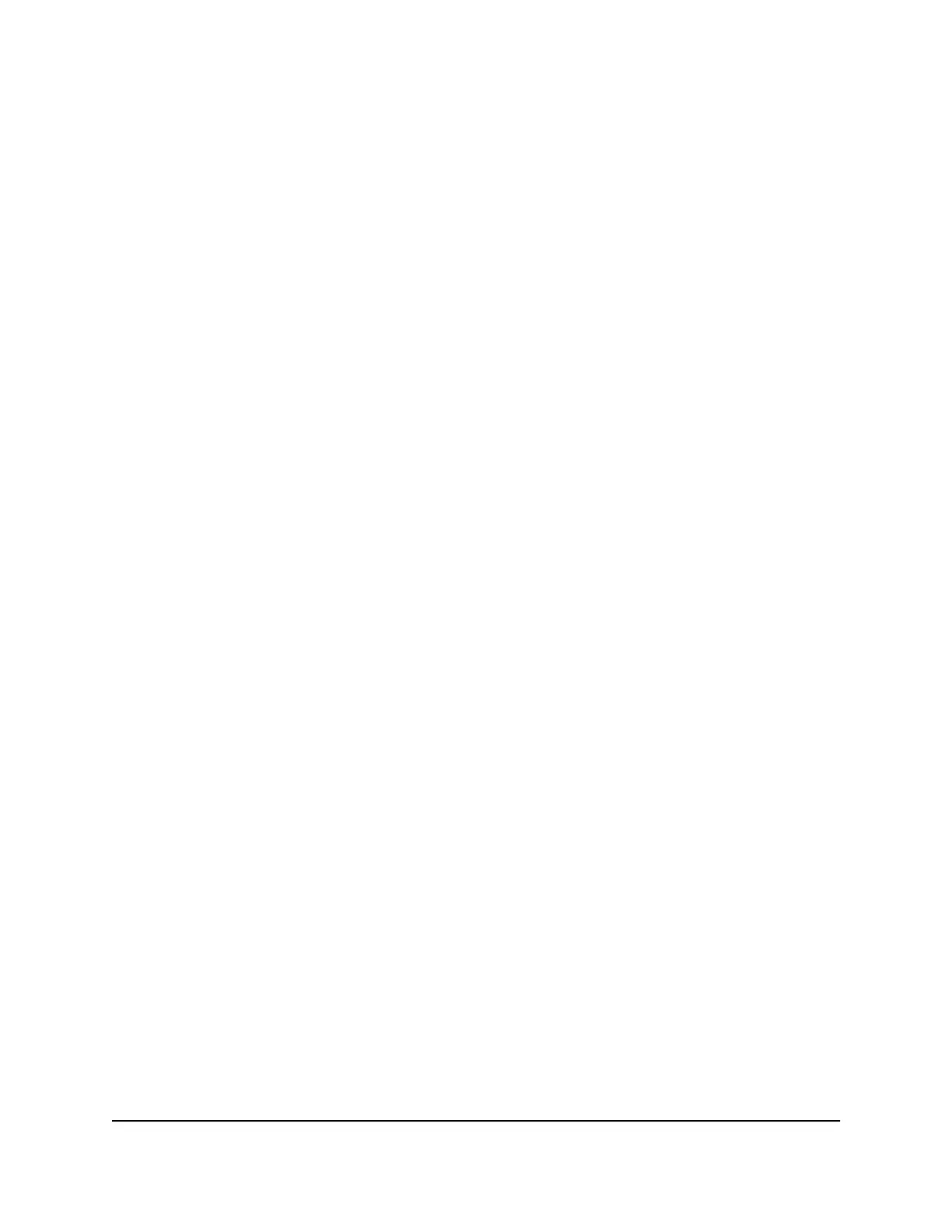Check the contents of the boxes to make sure that all items are present before installing
the switch.
To check the package contents:
1.
Place the container on a clean flat surface, and cut all straps securing the container.
2.
Unpack the hardware from the boxes by carefully removing the hardware and placing
it on a secure and clean surface.
3. Remove all packing material.
4.
Verify that the package contains the following items:
a. Switch model GC728X, GC728XP, GC752X, or GC752XP
b. Power cord (varies by region)
c. Rack-mounting brackets
d. Rack-mounting screws
e. Installation guide
f. Four rubber footpads for tabletop installation
g.
Category 5e (Cat 5e) flat Ethernet cable
5.
If any item is missing or damaged, contact your local NETGEAR reseller for
replacement.
Step 4: Install the Switch
You can install the switch in a standard 19-inch (48.26-centimeter) network equipment
rack or on a flat surface.
Install the Switch in a Rack
To install the switch in a rack, you need the 19-inch rack-mount kit supplied with the
switch.
To install the switch in a rack:
1.
Attach the supplied mounting brackets to the side of the switch.
2. Insert the screws provided in the product package through each bracket and into
the bracket mounting holes in the switch.
3. Tighten the screws with a No. 2 Phillips screwdriver to secure each bracket.
4. Align the mounting holes in the brackets with the holes in the rack, and insert two
pan-head screws with nylon washers through each bracket and into the rack.
Hardware Installation Guide26Installation
Insight Managed 28-Port and 52-Port Gigabit Ethernet (PoE+) Smart Cloud Switch