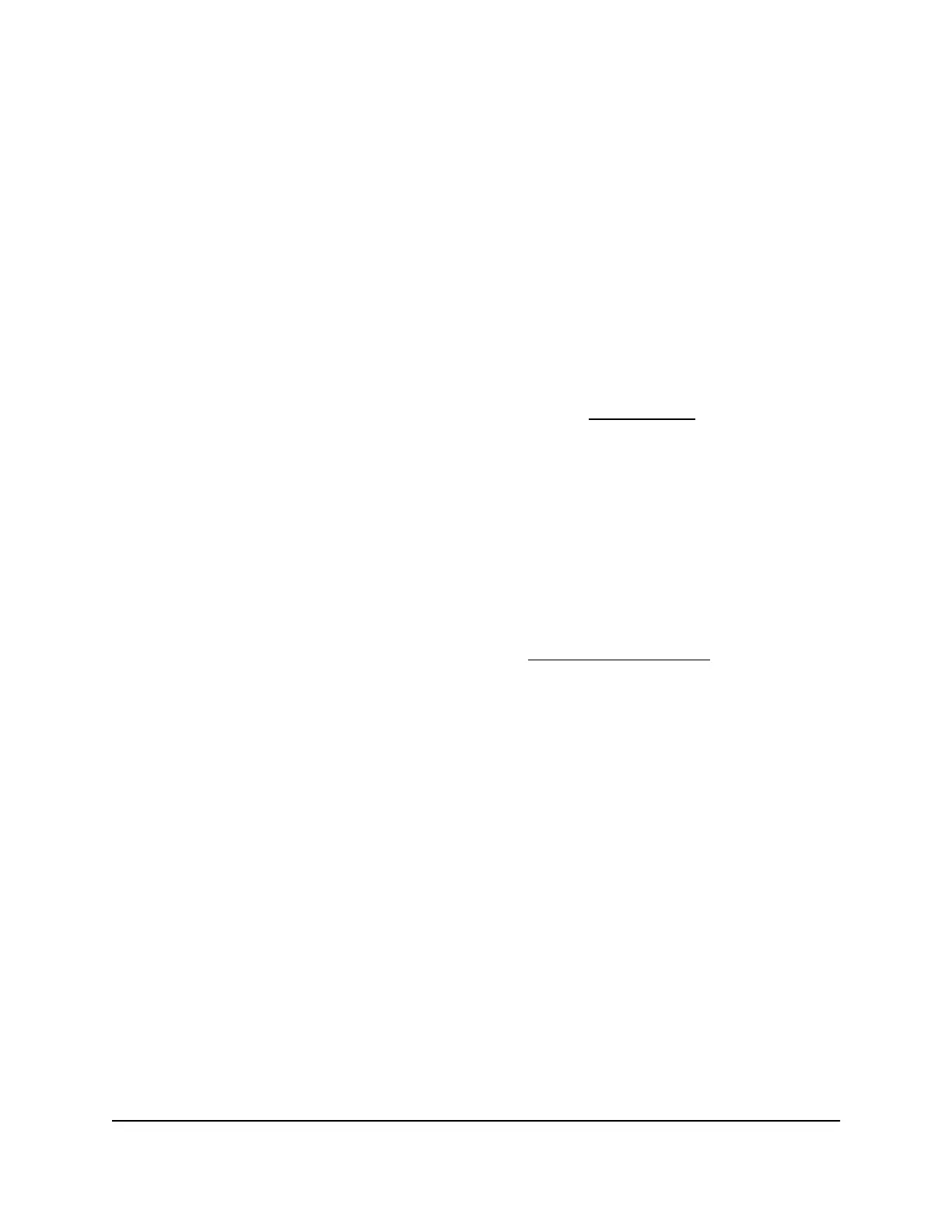Overview
The switch provides 24 or 48 Gigabit Ethernet copper ports, 2 dedicated Gigabit SFP
fiber ports, and 2 dedicated 10G SFP+ fiber ports. All copper ports use RJ-45 connectors.
The SFP ports require a standard small form-factor pluggable (SFP) gigabit interface
converter (GBIC, also referred to as a transceiver module), which is sold separately from
the switch. The switch integrates full-duplex, nonblocking switch fabric that provides
full-wire speed for all packet sizes.
The PoE+ models supports PoE on all copper ports with a maximum PoE power budget
of 390W (model GC728XP) or 505W (model GC752XP) across all active PoE+ ports.
Note: For information about application examples, see Applications on page 31.
The switch provides management options that let you discover the switch on the network
and configure, monitor, and control the switch:
•
NETGEAR Insight app. Using the NETGEAR Insight app, you can discover the switch
on the network and add the switch to the NETGEAR Insight app so that you can set
up the switch in the network and manage and monitor the switch remotely from your
smartphone. You can choose from four methods to add the switch to the NETGEAR
Insight app: You can scan your network for the switch, scan the QR code or the
barcode of the switch, or add the serial number of the switch. For more information,
see the NETGEAR knowledge base articles at netgear.com/support.
•
Insight Cloud portal. Using the NETGEAR Insight Cloud portal, you can set up the
switch in the network, perform advanced remote management, monitor the switch,
analyze the switch and network usage, and, if necessary, troubleshoot the switch
and the network.
•
Local browser–based management interface. By default, the management mode
of the switch is set to NETGEAR Insight App. With this setting you can manage the
switch using the Insight app or the Insight Cloud portal. For complex tasks such as
integrating with an existing network of devices that are not managed through Insight,
and for debugging purposes, you can change the management mode of the switch
to PC Web-browser and access the local browser interface. In this mode, you can
change the settings of the specific device, but we recommend that you do not use
this mode to change settings that are Insight manageable because they would not
be synchronized with Insight or to the network location and other devices to which
you assigned the switch.
Hardware Installation Guide7Introduction
Insight Managed 28-Port and 52-Port Gigabit Ethernet (PoE+) Smart Cloud Switch
