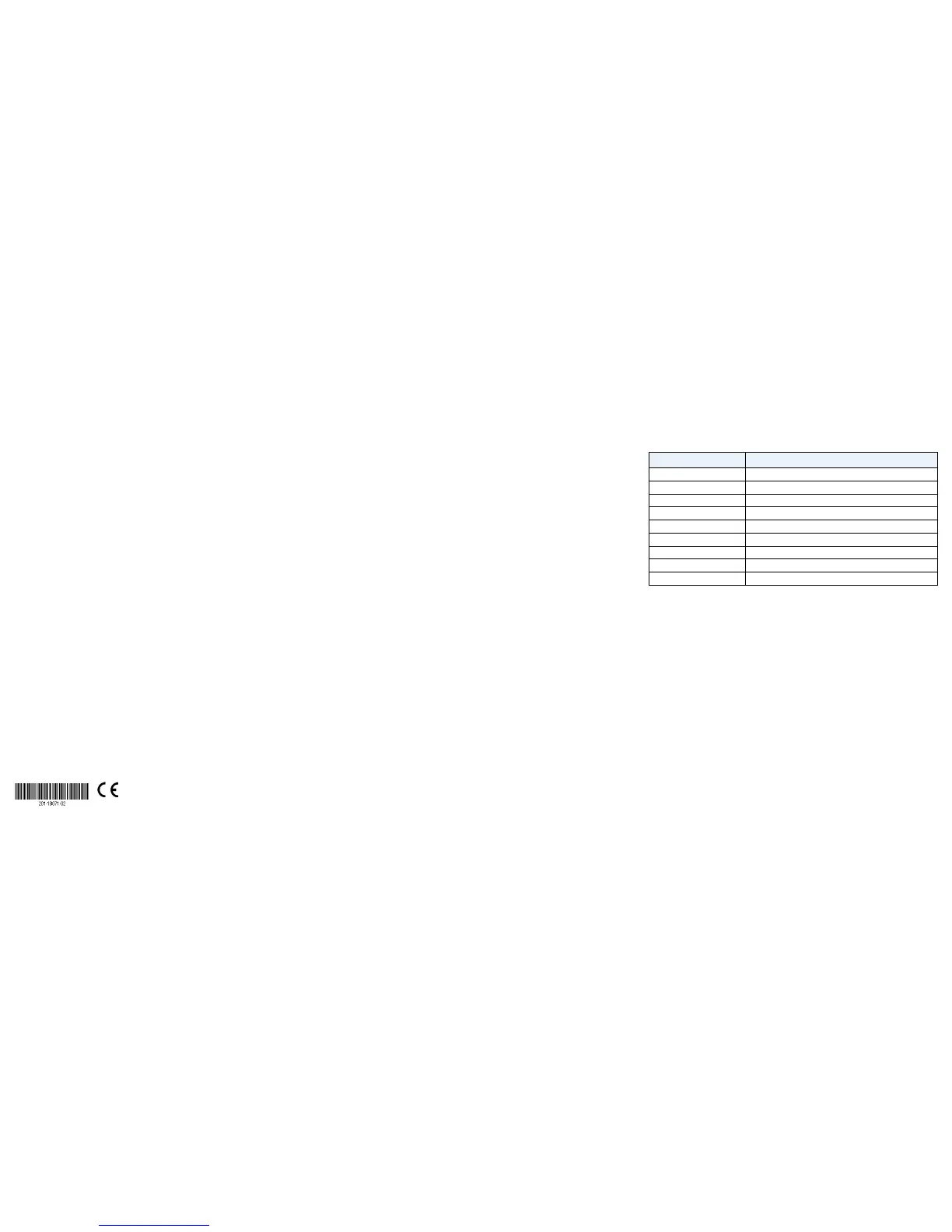Specifications
Specification Description
Network interface RJ-45 connector for 10BASE-T, 100BASE-TX, or 1000BASE-T
Network cable Category 5e (Cat 5e) or better Ethernet cable
Ports 8
Power adapter 12V @ 0.5 A DC input
Power consumption 4.45W max.
Weight 1.12 lb (0.508 kg)
Dimensions (W x D x H) 6.2 in. x 4 in. x 1.14 in. (158 mm x 101 mm x 29 mm)
Operating temperature 32–104° F (0–40°C)
Operating humidity 10%–90% relative humidity, noncondensing
Support
Thank you for purchasing this NETGEAR product. You can visit
www.netgear.com/support to register your product, get help, access the latest
downloads and user manuals, and join our community. We recommend that you
use only ocial NETGEAR support resources.
Si ce produit est vendu au Canada, vous pouvez accéder à ce document en
français canadien à http://downloadcenter.netgear.com/other/.
(If this product is sold in Canada, you can access this document in Canadian
French at http://downloadcenter.netgear.com/other/.)
For the current EU Declaration of Conformity, visit
http://kb.netgear.com/11621.
For regulatory compliance information, visit
http://www.netgear.com/about/regulatory/.
See the regulatory compliance document before connecting the power supply.
January 2018
© NETGEAR, Inc., NETGEAR and the NETGEAR Logo
are trademarks of NETGEAR, Inc. Any non-NETGEAR
trademarks are used for reference purposes only.
NETGEAR, Inc.
350 East Plumeria Drive
San Jose, CA 95134, USA
NETGEAR INTL LTD
Building 3, University Technology Centre
Curraheen Road, Cork, Ireland
Web Browser Access
1. If you are configuring the switch o-network, record your computer’s
TCP/IP configuration settings, and then configure the computer with a static
IP address of 192.168.0.210 and with 255.255.255.0 as the subnet mask.
Note: If you are unsure how to do this, visit netgear.com/support and search for
Static IP address on computer.
2. Open a web browser and enter the IP address of the switch.
If the switch is o-network or connected to a network with no DHCP server
(such as a router), use the switch’s default IP address, http://192.168.0.239.
If the switch is connected to a network with a DHCP server, use the IP
address that the DHCP server assigned to the switch.
If you are unsure how to determine the IP address of the switch, you can use
the NETGEAR Insight app, ProSAFE Plus Utility, or NETGEAR Switch Discovery
Tool.
3. Enter the password.
The default password is password.
4. Click the Login button.
You can now configure additional options for the switch in the local browser
interface.
5. When you finish configuring an o-network switch, return your computer to
its original TCP/IP settings and connect the switch to your network using an
Ethernet cable.
ProSAFE Plus Utility Access
The ProSAFE Plus Utility runs on Windows-based computers. You can use the
utility to find the switch’s IP address and configure the switch. The utility is on the
resource CD that came with the switch. You can visit
www.netgear.com/support/product/PCU to download the latest utility.
¾ To install the ProSAFE Plus Utility from the resource CD:
1. Insert the resource CD into a computer that is connected to the switch.
2. Click the Install ProSAFE Plus Utility link and follow the prompts to install
the program.
The utility is installed in the program directory of your computer and a
ProSAFE Plus Utility icon is placed on your desktop.
¾ To configure the switch:
1. Double-click the ProSAFE Plus Utility icon.
The configuration home screen displays a list of plus switches that it discovers
on the local network.
2. Select the switch that you want to configure.
You are asked to enter the password for the switch.
3. Enter the switch’s password.
The switch’s default password is password.
4. Use the utility to configure the switch.
For a description of ProSAFE Plus features, see the ProSAFE Plus Switch
Configuration Utility User Guide. You can access the user guide through links
on the Help tab of the utility or on the resource CD.
Note: If you encounter an installation problem due to the firewall, Internet
security, or antivirus programs or you cannot discover the switch when you use
NETGEAR Discovery Tool or ProSAFE Plus Utility, temporarily disable all of these.
Aer you complete installation and finish configuration settings, re-enable the
security services on your computer.
