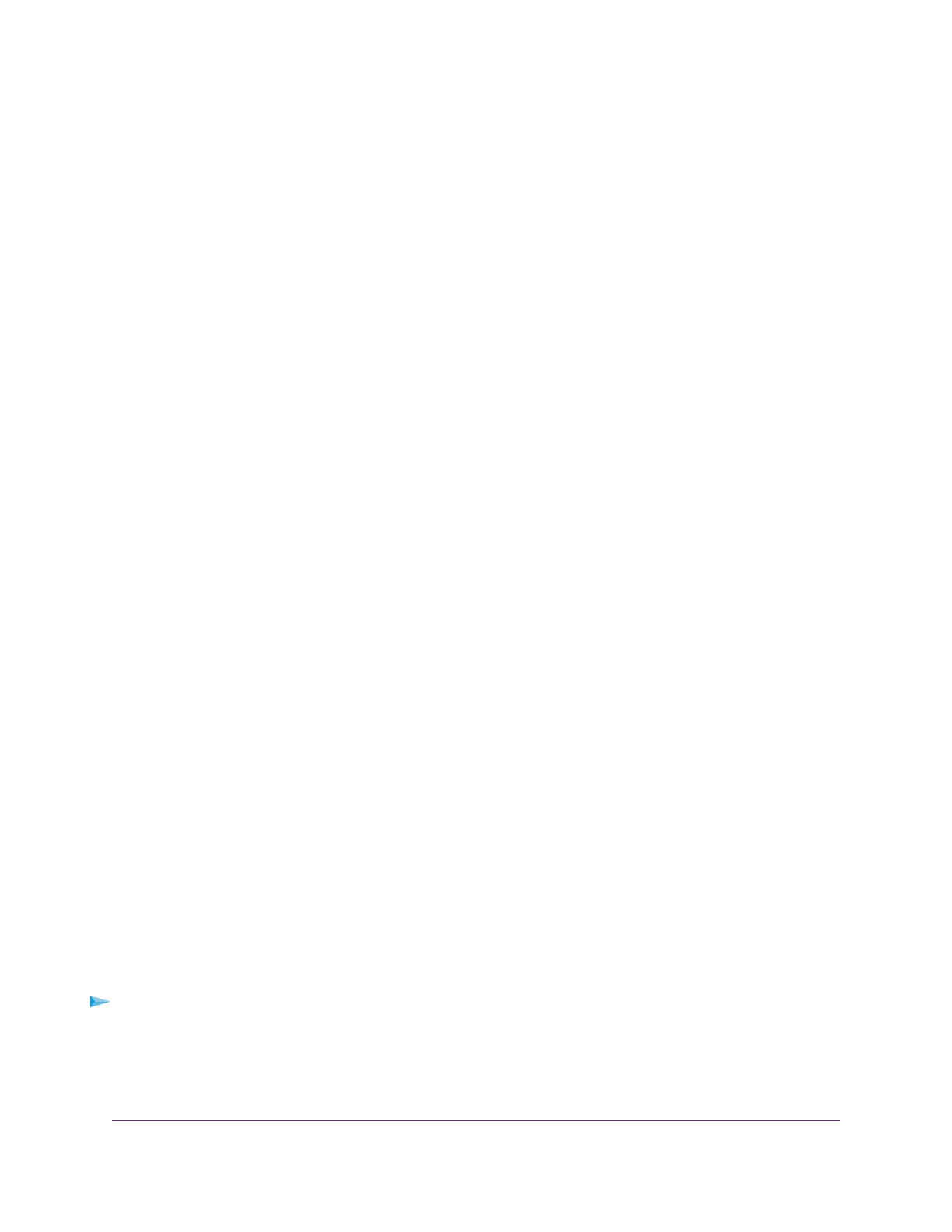• Connect your main gaming device to port 10 (D). We recommend this port for the one-touch Media
Streaming Preset mode (see Apply the Media Streaming Preset Mode on page 25).
• Connect your main streaming device to port 9 (E).We recommend this port for the one-touch Gaming
Preset mode (see Apply the Gaming Preset Mode on page 24).
• Connect a high-speed device such as another switch or a high-speed NAS to port 2 (F).
• Connect all other devices (including additional gaming and streaming devices) to remaining ports
3 through 9 (G).
3. Connect the power adapter to the switch and plug the power adapter into an electrical outlet.
The Power LED on top of the switch lights and the port LEDs for connected devices light.
Methods to Discover and Access the Switch
You can use any of the following methods to discover the switch in your network and access the switch to
configure and manage it:
• Computer and web browser. Use a computer and a web browser to discover the switch in your network
and access the local browser–based management interface of the switch (see Access the Switch and
Discover the IP Address of the Switch on page 13).
• Insight app. Install the NETGEAR Insight app on a smartphone or tablet to discover the switch in your
network and access the local browser interface of the switch (see Use the NETGEAR Insight App to
Access the Switch on page 19).
• ProSAFE Plus Utility. Install the NETGEAR ProSAFE
®
Plus Utility on a Windows-based computer and
use the utility to discover the switch in your network (see Use the NETGEAR ProSAFE Plus Utility to
Discover the Switch on page 20).You cannot perform basic configurations using the ProSAFE Plus
Utility.That is, you can only discover the switch in your network.To configure the switch, use the local
browser interface of switch.
Access the Switch and Discover the IP Address of the
Switch
By default, the switch receives an IP address from a DHCP server (or a router that functions as a DHCP
server) in your network.
For information about setting up a fixed (static) IP address on the switch, see Set Up a Fixed IP Address
for the Switch on page 16.
Access the Switch From a Windows-Based Computer
To access the switch from a Windows-based computer and discover the switch IP address:
1. Open Windows Explorer or File Explorer.
2. Click the Network link.
3. If prompted, enable the Network Discovery feature.
Install and Access the Switch in Your Network
13
Nighthawk Pro Gaming SX10 Switch Model GS810EMX
