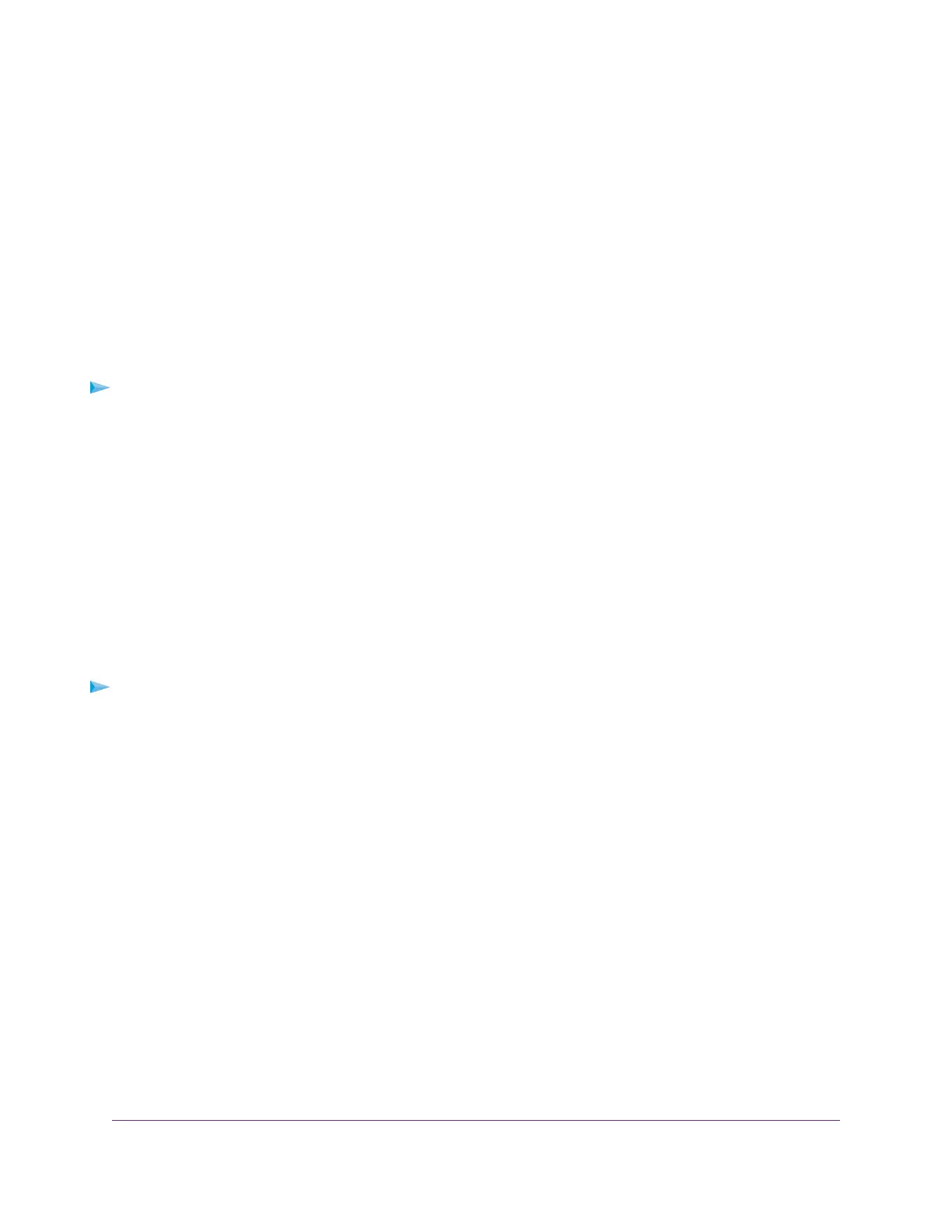Your settings are saved.
Make a Physical Link Aggregation Connection
Before you make a physical link aggregation connection to another network device (usually a router or
another switch) that also supports link aggregation, you must first set up a link aggregation group (LAG) on
the switch (see Set Up a Link Aggregation Group on page 59). If you do not, the LAG cannot take effect.
Whether a LAG on the switch functions to support increased bandwidth or fault tolerance depends on the
LAG configuration on the other network device.
All ports that participate in a LAG (that is, the ports on both devices) must use the same speed, full duplex
mode, and flow control setting. For information about changing these settings on the switch, see Manage
Individual Port Settings on page 35.
To make link aggregation connections between the switch and other network devices:
Using Ethernet cables, connect each port that you intend to made a member of the LAG on the switch
to each port that is member of the same LAG on another network device.
The port numbers on the other network device do not matter as long as the ports on the other network
device are members of the same LAG, the LAG consists of the same total number of ports, and the
ports use the same speed, full duplex mode, and flow control setting as the ports in the LAG on the
switch.
Enable a Link Aggregation Group
After you set up a link aggregation group (see Set Up a Link Aggregation Group on page 59) and make a
physical link aggregation connection (see Make a Physical Link Aggregation Connection on page 60), you
can enable the link aggregation group.
To enable a link aggregation group on the switch:
1. Open a web browser from a computer that is connected to the same network as the switch or to the
switch directly through an Ethernet cable.
2. Enter the IP address that is assigned to the switch.
The login page displays.
3. Enter the switch password.
The default password is password. The password is case-sensitive.
The HOME page displays.
4. From the menu at the top of the page, select SWITCHING.
The QOS page displays.
5. From the menu on the left, select LAG.
The LAG page displays.
6. Click the tab for the LAG that you want to enable.
The text in the tab for the selected LAG displays green.
7. Click the Disable/Enable button.
Manage the Switch in Your Network
60
Nighthawk Pro Gaming SX10 Switch Model GS810EMX
