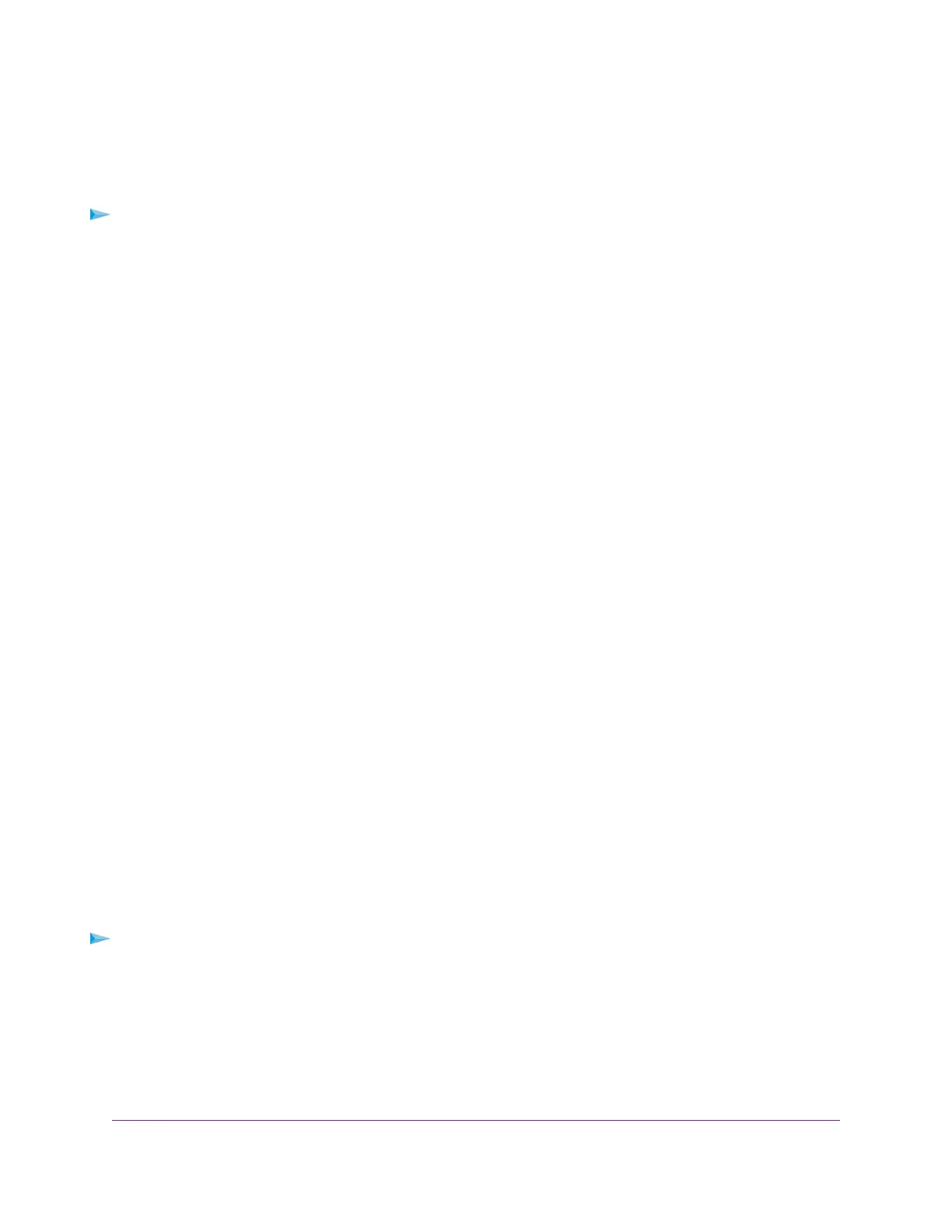you set for that port. If you set the rate limit on a port too low, you might, for example, see degraded video
stream quality, sluggish response times during online activity, and other problems.
You also can set port rate limits (the same feature) as part of the Quality of Service configuration on the
switch (see Manually Set the Quality of Service Mode and Port Rate Limits on page 30).
To set rate limits for incoming and outgoing traffic on a port:
1. Open a web browser from a computer that is connected to the same network as the switch or to the
switch directly through an Ethernet cable.
2. Enter the IP address that is assigned to the switch.
The login page displays.
3. Enter the switch password.
The default password is password. The password is case-sensitive.
The HOME page displays.
The PORT STATUS pane displays on the right or the bottom of the HOME page, depending on the size
of your browser window.
A port that is in use shows as CONNECTED. A port that is not in use shows as AVAILABLE. A port that
is disabled shows as DISABLED.
4. Select the port.
The pane displays detailed information about the port.
5. Click the EDIT button.
The settings for the selected port become available.
6. From the Ingress Port Limit menu, Egress Port Limit menu, or both, select the rate in Mbit/s.
The default selection is No Limit.
7. Click the APPLY button.
Your settings are saved.
Manage Flow Control for a Port
IEEE 802.3x flow control works by pausing a port if the port becomes oversubscribed (that is, the port
receives more traffic than it can process) and dropping all traffic for small bursts of time during the congestion
condition.
You can enable or disable flow control for an individual port. By default, flow control is disabled for all ports.
To manage flow control for a port:
1. Open a web browser from a computer that is connected to the same network as the switch or to the
switch directly through an Ethernet cable.
2. Enter the IP address that is assigned to the switch.
The login page displays.
3. Enter the switch password.
The default password is password. The password is case-sensitive.
Optimize the Switch Performance
36
Nighthawk Pro Gaming SX10 Switch Model GS810EMX
