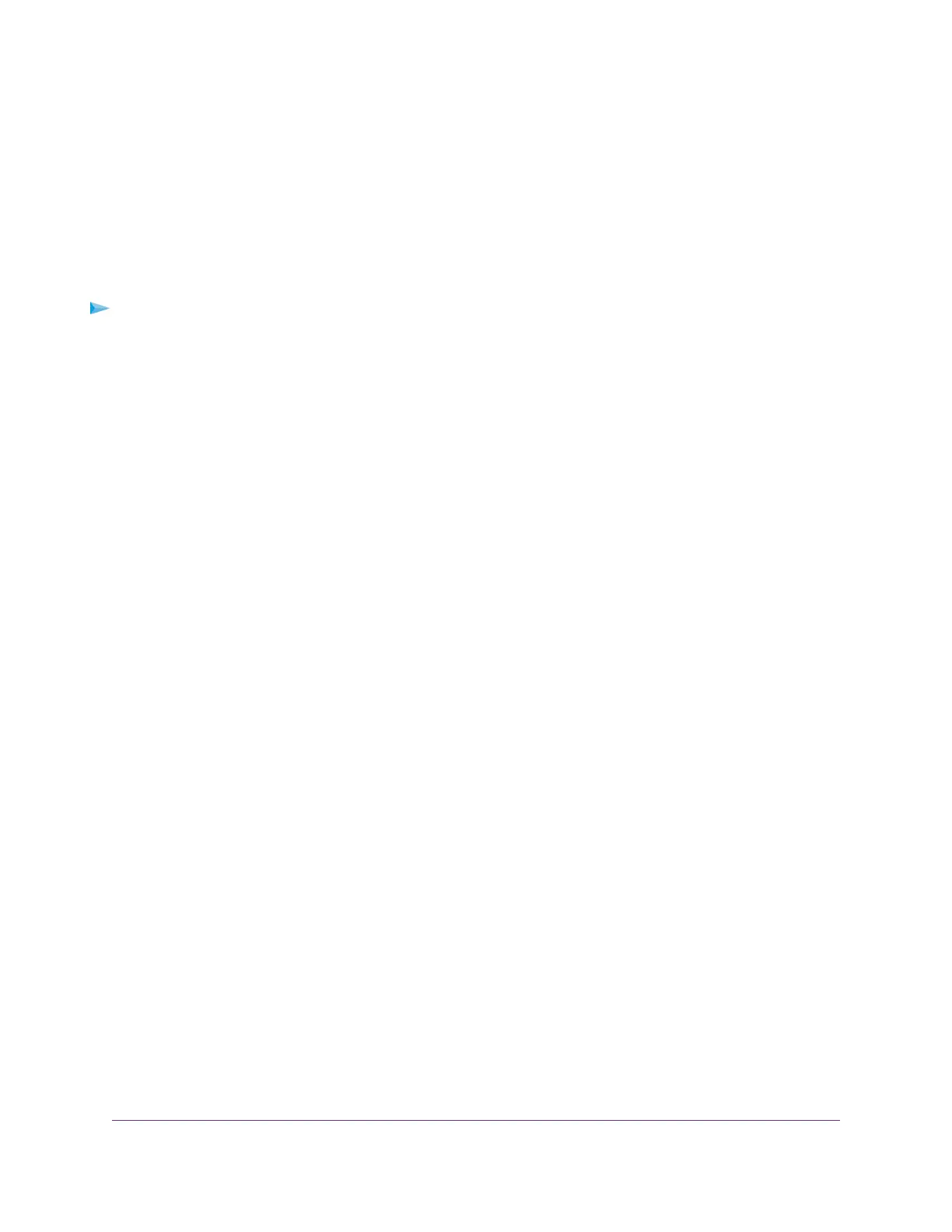You change the settings for multiple ports simultaneously.
7. Click the SAVE button.
Your settings are saved.
Change an 802.1Q-Based VLAN
You can change the settings for an existing 802.1Q-based VLAN.
To change an 802.1Q-based VLAN:
1. Open a web browser from a computer that is connected to the same network as the switch or to the
switch directly through an Ethernet cable.
2. Enter the IP address that is assigned to the switch.
The login page displays.
3. Enter the switch password.
The default password is password. The password is case-sensitive.
The HOME page displays.
4. From the menu at the top of the page, select SWITCHING.
The QOS page displays.
5. From the menu on the left, select VLAN.
The VLAN page displays.
By default, the Port Configuration tab is selected and the 802.1Q PORT CONFIGURATIONS pane
displays.
6. Click the VLAN Configuration tab.
The 802.1Q VLAN CONFIGURATIONS pane displays.
7. In the row for the VLAN that you want to change, click the down arrow.
8. Click the EDIT button.
The 802.1Q VLAN pop-up window opens.
9. Change the VLAN settings as needed:
• In the VLAN Name field, enter a name from 1 to 20 characters.
• From the Priority menu, select the priority that is assigned to the traffic on the VLAN.
You cannot change the VLAN ID.
10. Click the APPLY button.
Your settings are saved. The modified VLAN shows in the 802.1Q VLAN CONFIGURATIONS pane.
Use VLANS for Traffic Segmentation
49
Nighthawk Pro Gaming SX10 Switch Model GS810EMX
