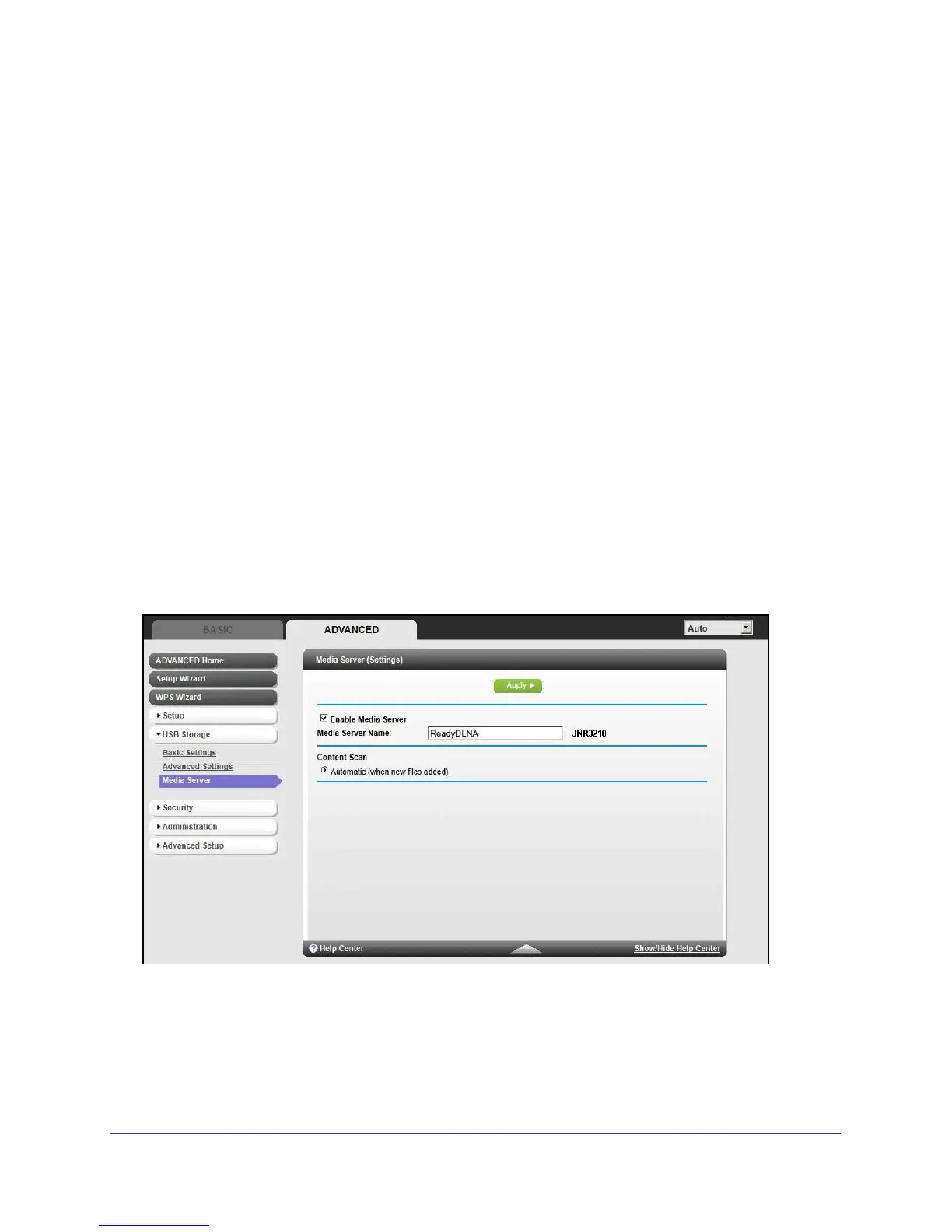USB Storage
55
N300 Wireless Gigabit Router with USB JNR3210
• Read/Write Access. Shows the permissions and access controls on the network folder:
All - no password (the default) allows all users to access the network folder. The
password for admin is the same one that you use to log in to the router.
• Folder Name. Full path used by the network folder.
• Volume Name. Volume name from the storage device (either USB drive or HDD).
• Total/Free Space. Shows the current utilization of the storage device.
Safely Remove a USB Drive
To safely remove a USB disk drive so that no users can access it, select USB Storage >
Basic Settings, and click the Safely Remove USB Device button. This takes the drive
offline.
Media Server Settings
By default, the router is set up to act as a Ready DLNA Media server, which lets you view
movies and photos on DLNA/UPnP AV–compliant media players, such as Xbox360,
Playstation, and NETGEAR’s Digital Entertainer Live.
To view these settings, select Advanced > USB Storage > Media Server to display the
following screen:
By default the Enable Media Server check box and the Automatic (when new files are added)
radio button are selected. When these options are selected, the router scans for media files
whenever new files are added to the ReadySHARE USB hard drive.
