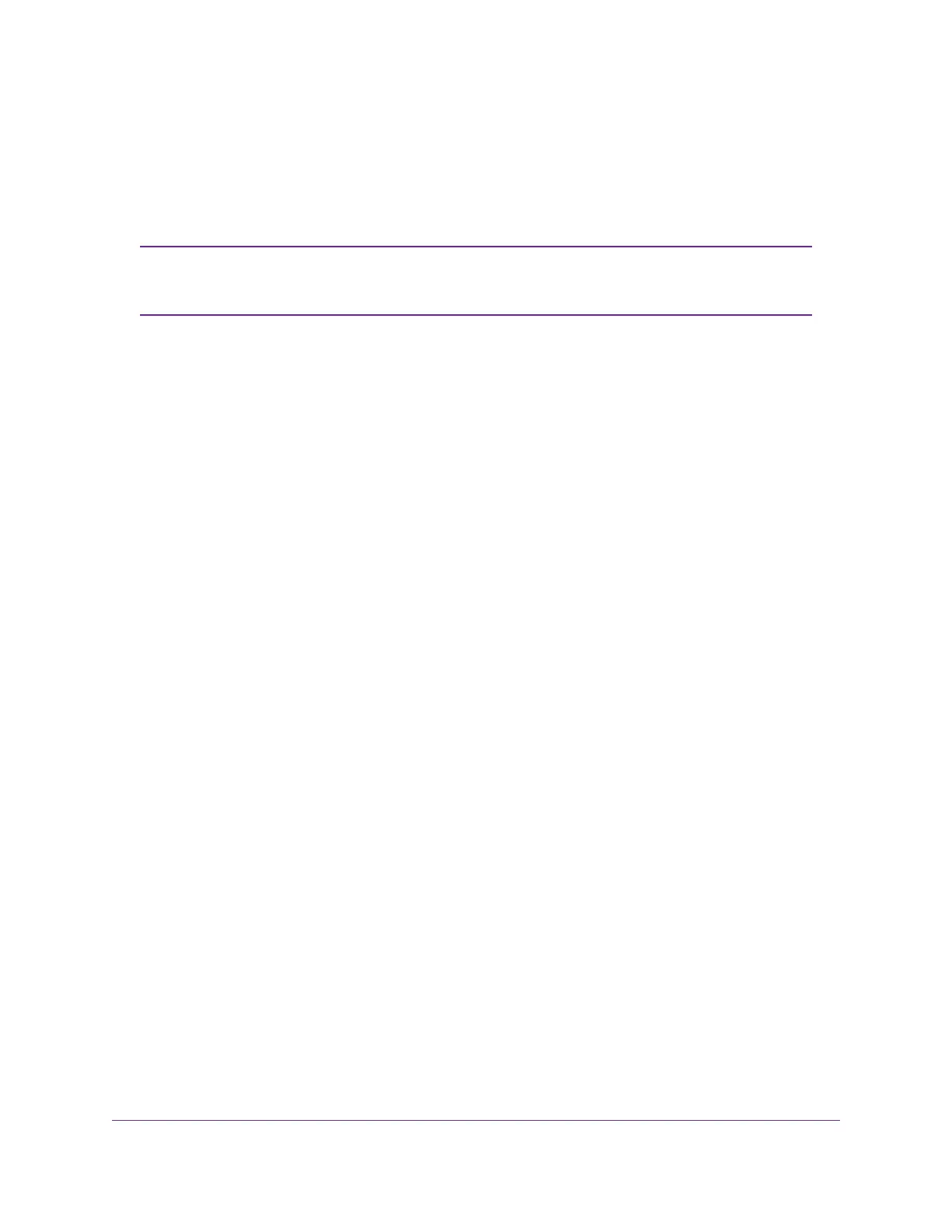Internet Connection Over Mobile Broadband
By default, when the modem powers up with a SIM card installed, it automatically searches for and connects
to your network provider’s mobile broadband network. This process might take several minutes.The SIM
card that is installed determines the mobile broadband network to which the modem connects.
Even though the modem might connect to the mobile broadband network of the same
service provider each time that you start the modem, the type of mobile broadband
service (LTE, 4G, or 3G) to which the modem connects might differ.
Note
If the modem does not automatically connect to the mobile broadband network after 10 minutes, the Power
LED remains solid amber, and you might need to contact your mobile service provider to get the access
point name (APN) profile information and add (see View APN Profiles or Add a Custom APN Profile on page
32) and activate (see Select an APN Profile on page 34) a custom APN profile in the modem. If your mobile
service provider informs you that your APN profile is correct but the modem still does not connect to the
mobile broadband network, see Troubleshoot the Mobile Broadband Internet Connection on page 87.
If you do not want the modem to connect automatically to the mobile broadband network, change the default
autoconnect option (see Manage Mobile Broadband Auto Connect Options on page 30).
For information about your mobile service provider and the broadband connection, see View Service Provider,
Type of Service, and Signal Strength on page 63 and View Information About the Mobile Broadband
Connection on page 66.
Connect a Computer, Switch, Hub, Router, or WiFi Router
to the Modem
By default, the modem functions in Router mode with the DHCP server enabled and IP pass-through (IPPT)
disabled.This means that you can connect multiple devices to the modem, for example, through an Ethernet
switch or hub, and that each device can receive an IP address from the modem.
If you want to connect a router or WiFi router to the modem, change the operation mode of the modem to
Bridge mode, in which IP pass-through (IPPT) is enabled and only a single device can be connected to the
Internet through the modem. (The single device that is connected to the modem is the router or WiFi router,
but depending on the capabilities of the router or WiFi router, you can connect multiple devices to the router
or WiFi router.)
If you want to connect a computer only to the modem, the modem can function either in Router mode or in
Bridge mode.
For information about changing the operation mode of the modem, see Manage Router Mode and Bridge
Mode on page 23.
Get Started
16
LTE Modem LB1120 and LB1121
