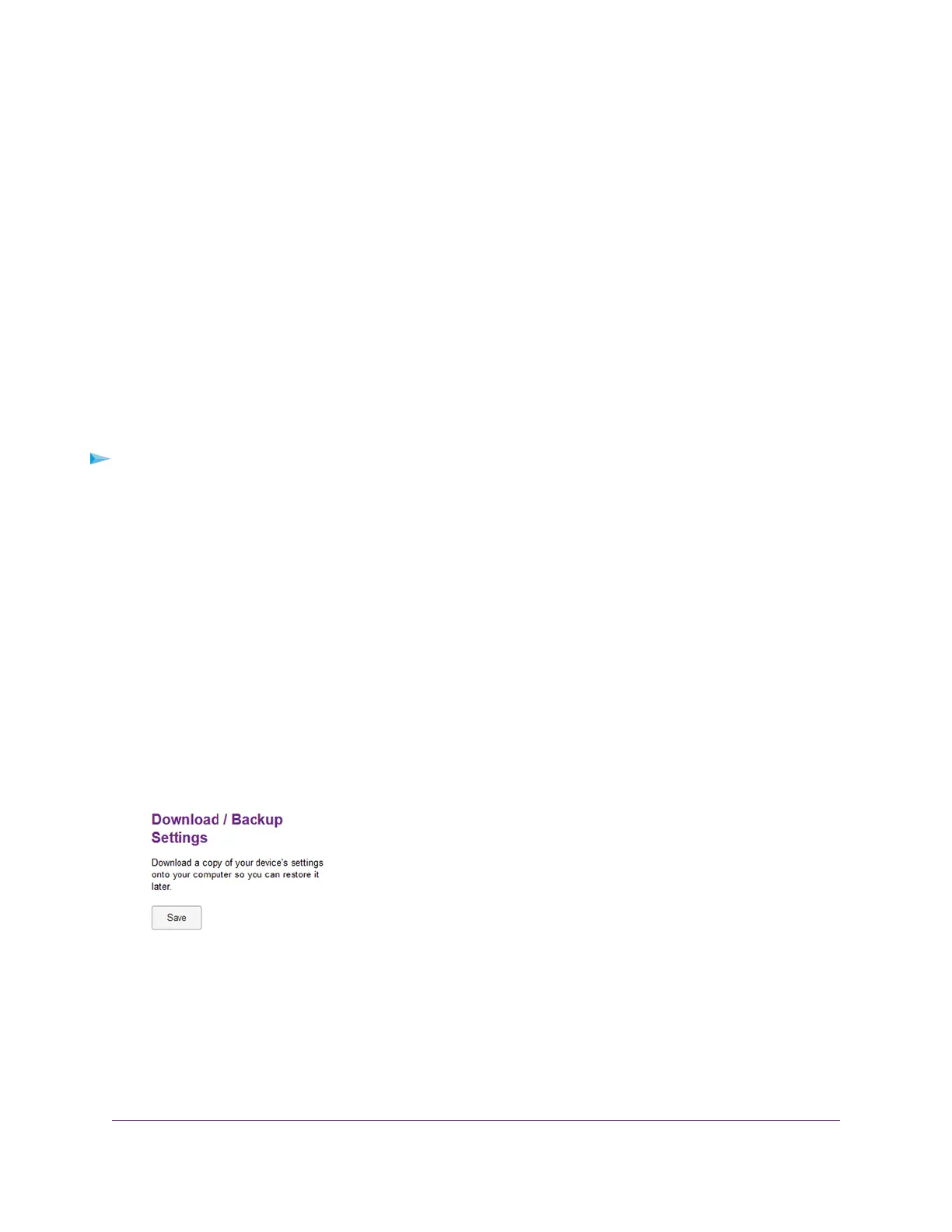a. Log back in to the modem.
The Dashboard page displays.
b. In the upper right corner, click the About link.
The page displays details about the modem. The Firmware section displays the firmware version
of the modem.
Back Up and Restore the Modem Settings
You can back up (save) the configuration settings of the modem to a file on your computer and restore the
configuration settings from a file. (You can maintain several backup files.)
Back Up the Settings
You can save a copy of the configuration settings.
To back up the modem’s configuration settings:
1. Launch a web browser from a device that is connected to the modem.
The device can be a computer that is directly connected to the modem or a client from a router that is
connected to the modem.
2. In the address field of your browser, enter http://192.168.5.1.
The limited Dashboard page displays.
3. If you did not select the Remember me check box when you logged in previously, enter the modem
password in the Sign In field.
See the modem label for the default password.
4. Click the Sign In button.
The full Dashboard page displays.
5. Select Settings > General > Software and Reset.
6. In the Download / Backup Settings section, click the Save button.
7. Choose a location to store the file on your computer.
The default name of the backup file is export.cfg.
8. Follow the directions of your browser to save the file.
Manage the Modem and Monitor Usage and the Network
58
LTE Modem LB1120 and LB1121
