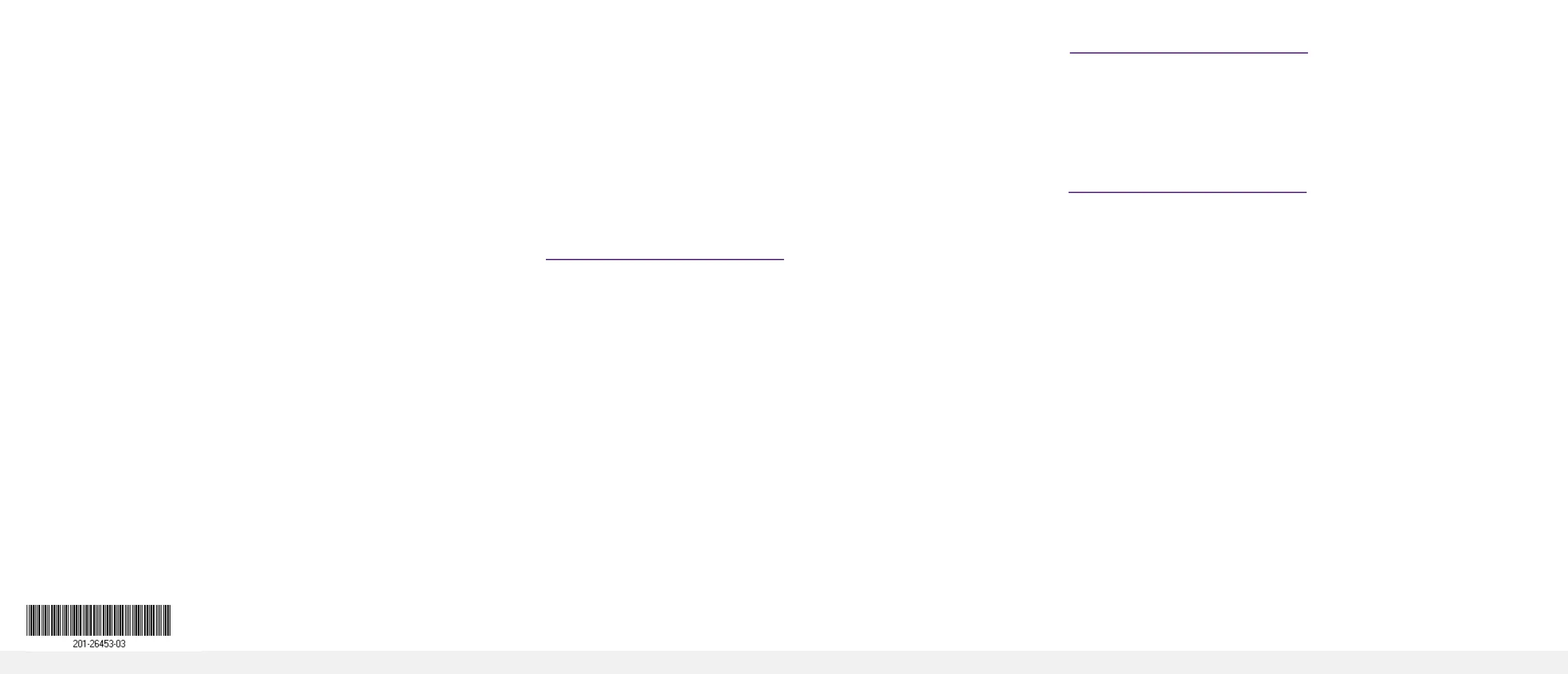NETGEAR, Inc.
350 East Plumeria Drive
San Jose, CA 95134, USA
NETGEAR INTERNATIONAL LTD
Floor 1, Building 3
University Technology Centre
Curraheen Road, Cork,
T12EF21, Ireland
© NETGEAR, Inc., NETGEAR and the NETGEAR Logo
are trademarks of NETGEAR, Inc. Any non‑NETGEAR
trademarks are used for reference purposes only.
Access the CLI to congure the switch
TousetheCLIforinitialcongurationandassignastaticordynamicIPaddress
totheswitch,connectacomputerorVT100/ANSIterminaltooneoftheconsole
ports on the switch.
1. Depending on the connector type at your computer or terminal, and the port
that you are using on the switch, use one of the following cables, both of
which are included in the product package:
• USBconsolecableforusewiththeType-CUSBconsoleport.
Note: To use the Type-C USB port, you must install the USB driver on the
computer. You can download the driver by visiting
https://www.netgear.com/support/download/.
• ConsolecableforusewiththeRJ-45RS232consoleport.
2. Connect one end of the cable to the appropriate port on the switch and
connect the other end to your computer or terminal.
3. If you connect a computer to a console port on the switch, start a terminal
emulation program:
• OnacomputerwithaWindowsoperatingsystem,youcanuse
HyperTerminal or Tera Term.
• OnacomputerwithaMacoperatingsystem,youcanuseZTerm.
• OnacomputerwithaLinuxoperatingsystem,youcanuseMinicom.
4. Conguretheterminalemulationprogramtousethefollowingsettings:baud
rate,115,200bps;databits,8;parity,none;stopbit,1;owcontrol,none.
5. At the user prompt, log in to the switch using the user name admin and press
Enter. At the password prompt, do not type a password but press Enter.
Onrstlogin,theswitchforcesyoutospecifyapassword.
6. Specify a password and log in again using your new password
YoucannowusetheCLItomanuallyconguretheswitch,includingtheIP
address,ortousetheezcongutility,continuewiththenextstep.
7. At the next command prompt, type ezcong and press Enter.
Theezcongutilityisnowrunningontheswitch.
Netgear Switch) #ezcong
EZ Conguration Utility
8. Using the ezcongutility,setupthebasicswitchconguration,includinga
static IP address and subnet mask.
YoucanalsousetheswitchIPaddressthatyoumanuallycongureintheCLIor
thatisassignedbytheezcongutilitytologintotheswitch’sAVUIormainUIby
launching a web browser and entering http://<ipaddress>intheaddresseld.
Note: FormoreinformationaboutCLImanagement,seetheCLIreference
manual, which you can download by visiting
https://www.netgear.com/support/download/.
Find the IP address assigned by a DHCP server
By default, the switch functions as a DHCP client and gets its IP address from a
DHCPserverinthenetwork.TondtheassignedIPaddressoftheswitch’sOOB
port or management interface (which can be any of the Ethernet ports), connect a
computerorVT100/ANSIterminaltooneoftheconsoleportsontheswitch.
1. Make sure that the switch is connected to a DHCP server.
2. Set up a console connection with the switch.
For information about setting up a console connection, see Steps 1 through 6
in Access the CLI to congure the switch.AfteryouareloggedinandattheCLI
command prompt, continue with the next step.
3. At the command prompt, do one of the following:
• TondtheIPaddressoftheOOBport(whichisalsoreferredtoasthe
service port), type the show serviceport command, and press Enter.
• TondtheIPaddressofthemanagementinterface,entertheprivileged
EXEC mode by typing enable, type the show ip management
command, and press Enter.
The IP address that is assigned by the DHCP server displays.
4. Logintotheswitch’sAVUIormainUIbylaunchingawebbrowserand
entering http://<ipaddress>intheaddresseld:
• OOB port:EntertheIPaddressthatisassignedtotheOOBport.
• Any Ethernet network port: Enter the IP address that is assigned to the
management interface.
Support and Community
Visit netgear.com/support to get your questions answered and access the latest
downloads.
You can also check out our NETGEAR Community for helpful advice at
community.netgear.com.
Regulatory and Legal
Si ce produit est vendu au Canada, vous pouvez accéder à ce document en
français canadien à https://www.netgear.com/support/download/.
(If this product is sold in Canada, you can access this document in Canadian
French at https://www.netgear.com/support/download/.)
For regulatory compliance information including the EU Declaration of
Conformity, visit https://www.netgear.com/about/regulatory/.
See the regulatory compliance document before connecting the power supply.
ForNETGEAR’sPrivacyPolicy,visithttps://www.netgear.com/about/privacy-policy.
Byusingthisdevice,youareagreeingtoNETGEAR’sTermsandConditionsat
https://www.netgear.com/about/terms-and-conditions. If you do not agree, return
the device to your place of purchase within your return period.
February2021
