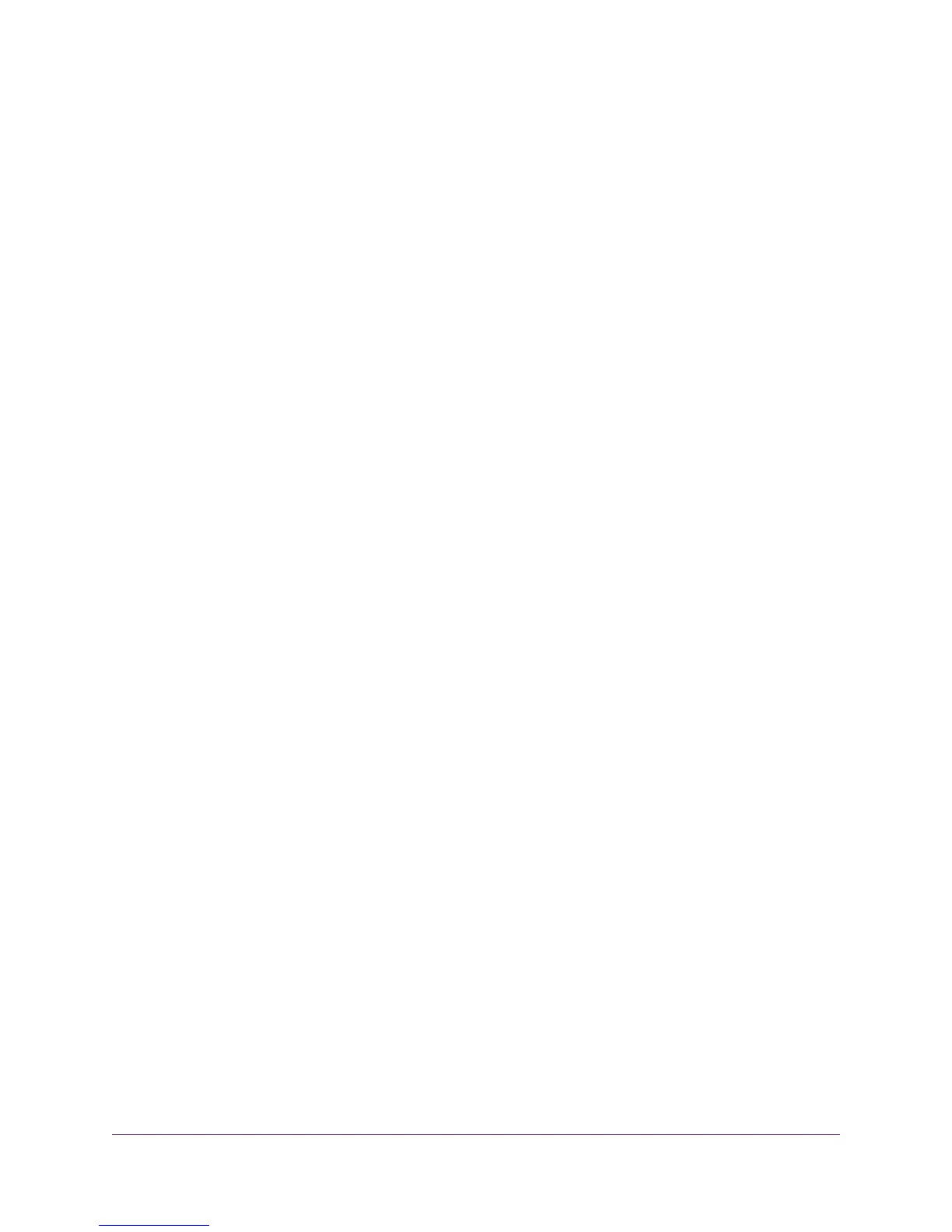Manually Update the Dynamic QoS Database................................................91
Participate in Dynamic QoS Analytics.............................................................91
Improve Network Connections With Universal Plug and Play..............................92
Wi-Fi Multimedia Quality of Service.....................................................................93
Chapter 7 Manage Your Network
Update the Router Firmware................................................................................96
Change the admin Password...............................................................................96
Set Up Password Recovery.................................................................................97
Recover the admin Password..............................................................................98
View Router Status..............................................................................................99
Display Internet Port Statistics...........................................................................100
Check the Internet Connection Status...............................................................101
View and Manage Logs of Router Activity.........................................................102
View Devices Currently on the Network.............................................................103
Monitor Internet Traffictraffic metering................................................................104
Manage the Router Configuration File...............................................................106
Back Up Settings...........................................................................................106
Erase the Current Configuration Settings......................................................107
Restore Configuration Settings.....................................................................107
Remote Access..................................................................................................108
Set Up Remote Management........................................................................108
Use Remote Access......................................................................................109
Remotely Access Your Router Using the genie App..........................................109
Chapter 8 Share USB Storage Devices Attached to the Router
USB Device Requirements................................................................................111
Connect a Storage Device to the Router...........................................................111
Access a Storage Device Connected to the Router From a Windows Computer.112
Map a USB Device to a Windows Network Drive...............................................112
Access a Storage Device That Is Connected to the Router From a Mac...........113
Back Up Windows Computers With ReadySHARE Vault...................................114
Back Up Mac Computers With Time Machine....................................................114
Set Up a USB Hard Drive on a Mac..............................................................114
Prepare to Back Up a Large Amount of Data................................................115
Use Time Machine to Back Up Onto a USB Hard Disk.................................116
Use FTP Within the Network..............................................................................117
View or Change Network Folders on a Storage Device.....................................117
Add a Network Folder on a Storage Device.......................................................119
Edit a Network Folder on a Storage Device.......................................................120
Safely Remove a USB Device............................................................................121
Chapter 9 Use Dynamic DNS to Access USB Storage Devices Through the Internet
Set Up and Manage Dynamic DNS...................................................................123
Set Up FTP Access Through the Internet..........................................................123
Your Personal FTP Server.................................................................................124
Set Up Your Personal FTP Server.................................................................124
Set Up a New Dynamic DNS Account...........................................................125
5
Nighthawk X4S AC2600 Smart WiFi Router
