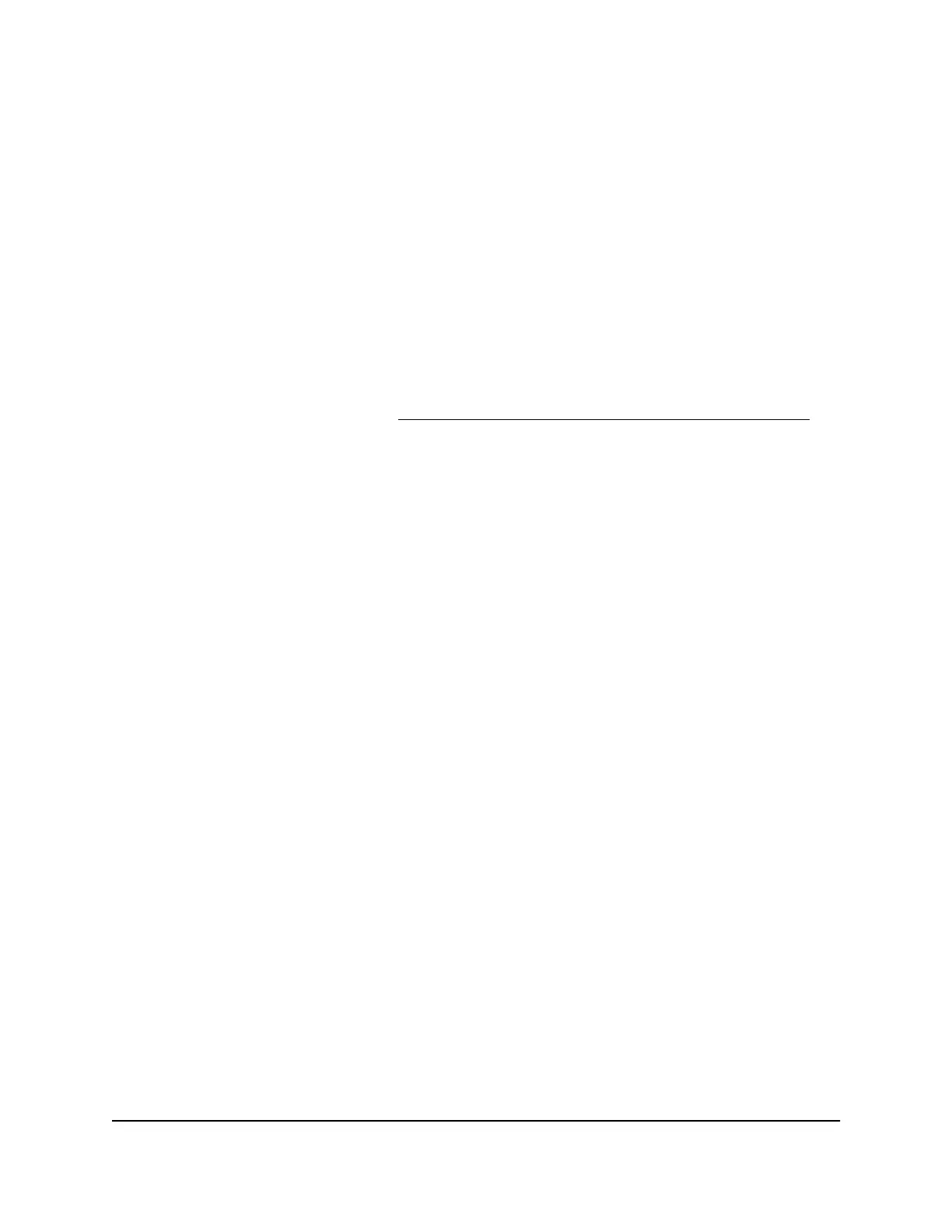Reset the admin password
If you set up the password reset feature, you can reset your router admin password if
you forgot it. This reset process is supported in Chrome, Safari, Firefox, Edge, and
Internet Explorer.
To reset your admin password:
1.
Launch a web browser from a computer or mobile device that is connected to your
Orbi network.
2. Enter orbilogin.com.
A login window displays.
If your browser does not display a login window but displays a security warning and
does not let you proceed, see What to do if you get a browser security warning on
page 32.
3. Click the Cancel button.
If password reset is enabled, you are prompted to enter the serial number of the
router.
The serial number is on the router label.
4.
Enter the router’s serial number in the field.
5. Click the Continue button.
The Router Password Reset page displays.
6. Enter the answers to your security questions.
7. Click the Continue button.
The page adjusts.
8.
Type a new admin password, confirm your new password, and set new security
questions and answers.
9. Click the Next button.
The page displays a confirmation.
10. Click the Login Again button.
A login window opens.
11. With your new admin password, log in to the router.
User Manual152Manage and Monitor Your Orbi
Pro System
Orbi Pro WiFi 6 Mini Router Model SXR30 and Orbi Pro WiFi 6 Mini Satellite Model SXS30
