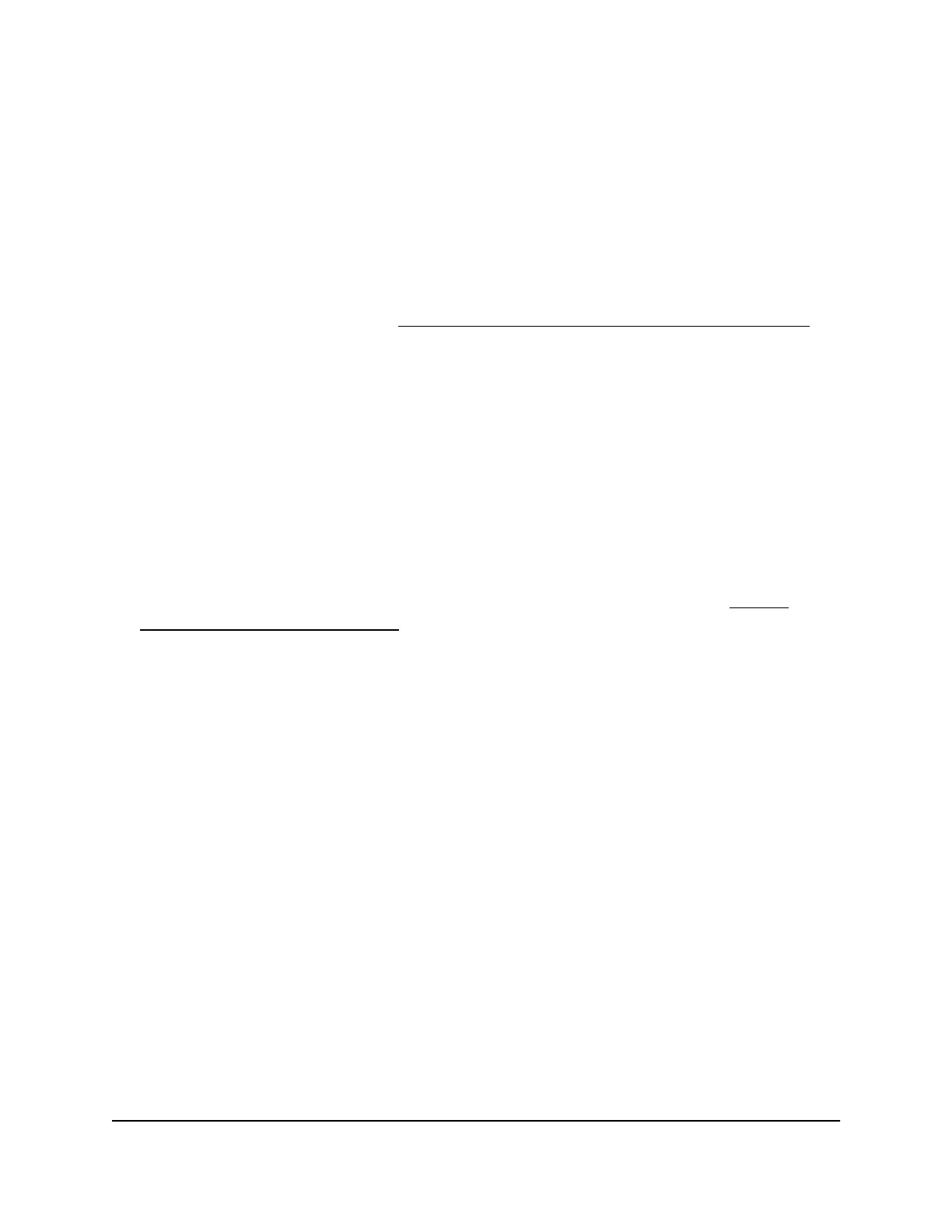To allow VPN clients to access only your business network and block them from
using your business Internet service:
1.
Launch a web browser from a computer or mobile device that is connected to your
Orbi network.
2. Enter orbilogin.com.
A login window displays.
If your browser does not display a login window but displays a security warning and
does not let you proceed, see What to do if you get a browser security warning on
page 32.
3. Enter the admin user name and password.
The user name is admin. The password is the one that you set the first time that you
logged in. The user name and password are case-sensitive.
The BASIC Home page displays.
4. Select ADVANCED > Advanced Setup > VPN Service.
The VPN Service page displays.
5. Make sure that the Enable VPN Service check box is selected.
For more information about the VPN configuration for the router, see Enable
OpenVPN service in the router on page 200.
6. Scroll down to the Clients will use this VPN connection to access section, and select
the Home Network only radio button.
This is the default setting. The VPN connection is only to your business network, not
to the Internet service for your business network.
7. Click the Apply button.
Your settings are saved.
User Manual208Use OpenVPN to Access Your
Network
Orbi Pro WiFi 6 Mini Router Model SXR30 and Orbi Pro WiFi 6 Mini Satellite Model SXS30
