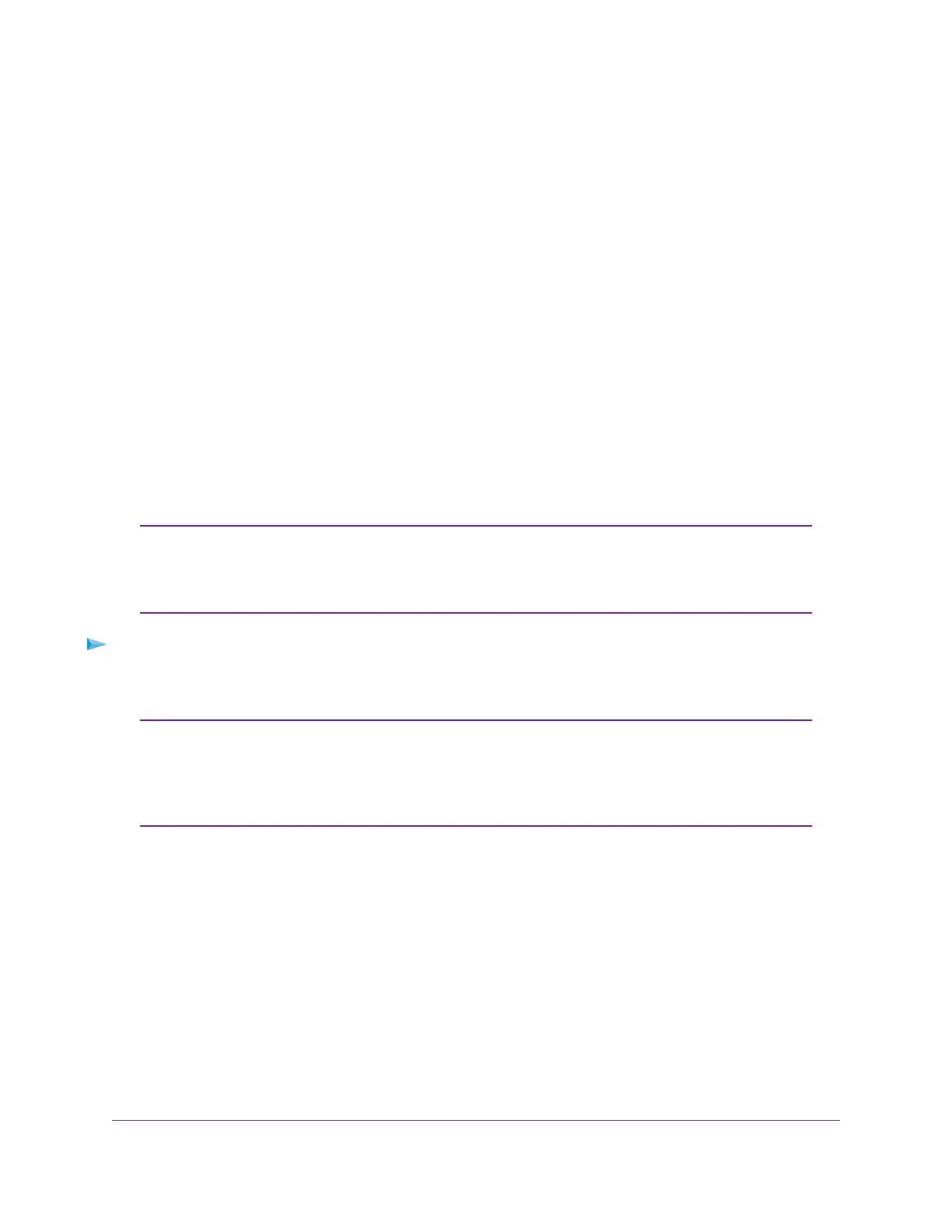indicates a slow link rate. In this case, move the PowerLINE device to another electrical outlet with a
faster connection.
About PowerLINE Network Security
A PowerLINE network consists of two or more PowerLINE devices using the same network encryption key.
By setting up security, you configure your PowerLINE network to use a private key instead of the default
key. If you do not set up security on your network, anyone nearby with a PowerLINE network can potentially
use his or her connection to gain access to your network and information that you send over the Internet.
You can use the Security button on the PowerLINE device to create a private encryption key and secure
your PowerLINE network. See Use the Security Button to Set the Encryption Key on page 20.
Use the Security Button to Set the Encryption Key
All PowerLINE networks start with the same default encryption key.You can use the Security button to
replace the default key with a random private key. This is especially relevant in settings such as apartment
buildings, office buildings, dorm rooms, and other more populated areas.
A PowerLINE device can generate a random private encryption key only once. If you
want to generate a new random key, first reset the PowerLINE device to its factory
default settings. Press the Factory Reset button for two seconds, and then release
it.
Note
To set the encryption key:
1. Make sure that all of the PowerLINE devices that you want to configure are plugged in by checking that
the Power and Pick A Plug LEDs on each device are lit solid green.
Do not press the Security button on the PowerLINE devices until the Power and Pick
A Plug LEDs on each PowerLINE device are lit solid green. Pressing the Security
button too soon can temporarily disable PowerLINE communication. If PowerLINE
communication is disabled, reset the PowerLINE device to its factory default settings
by pressing the Factory Reset button for two seconds and then releasing it.
Note
2. Press the Security button on the first PowerLINE device for two seconds.
The Power LED starts blinking after you release the button, and then the PowerLINE device automatically
creates a new, randomly generated encryption key that all other PowerLINE devices on the network will
use.
At this point, the PowerLINE devices cannot communicate with each other.
3. Within two minutes of pressing the Security button on the first PowerLINE device, press the Security
button on the second PowerLINE device for two seconds.
You must press both Security buttons within two minutes.
The Power LED starts blinking after you release the button.This process allows the second PowerLINE
device to use the same private encryption key as the first device so that they can communicate.
PowerLINE Networks
20
PowerLINE
