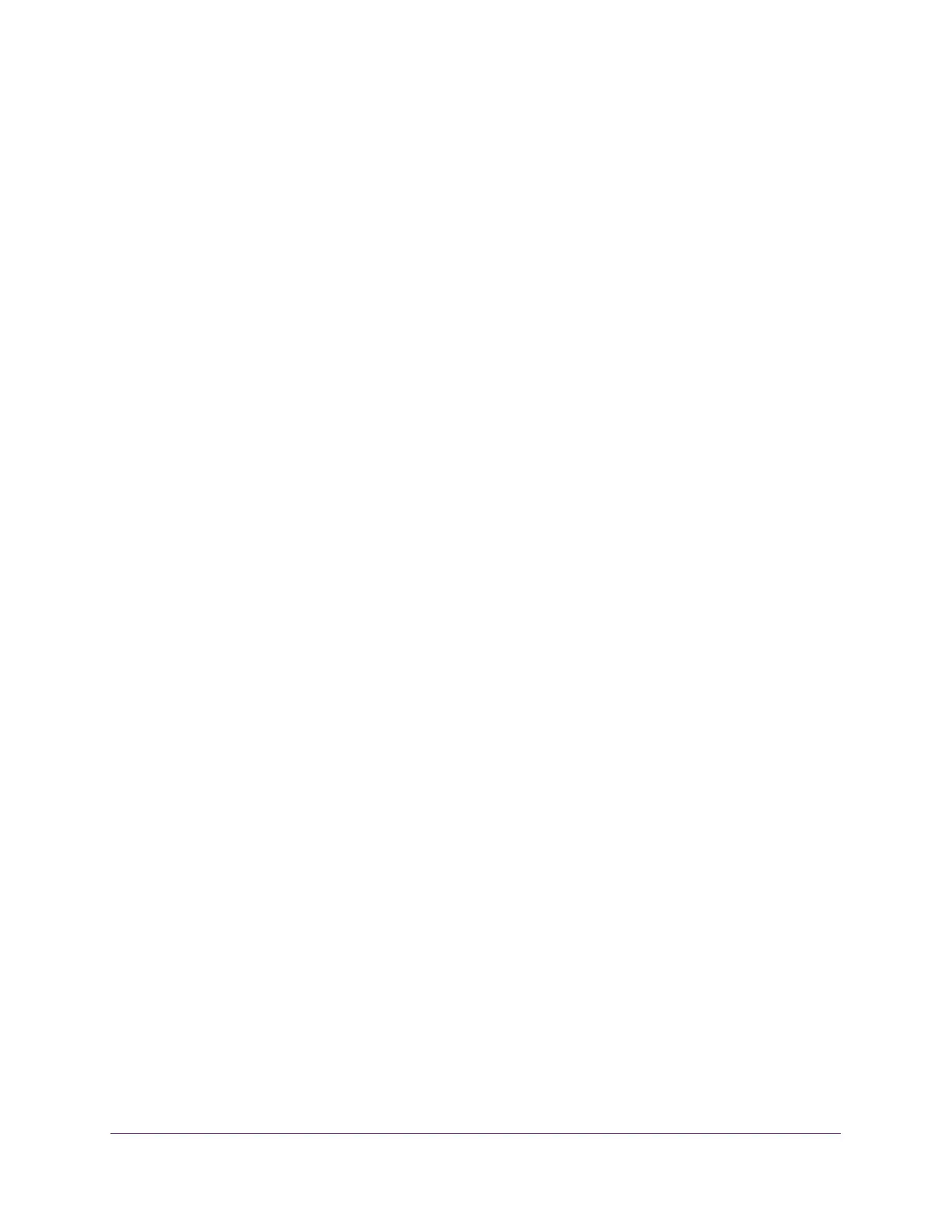Configuration Examples
360
ProSAFE 10-Gigabit Smart Managed Switch XS728T and XS748T User Manual
user, but are designed into the system based on the DiffServ policy being created. For
more information, see Monitor the Switch and the Ports on page 307.
• Assigning QoS Queue. Directs a traffic stream to the specified QoS queue. This allows a
traffic classifier to specify which one of the supported hardware queues are used for
handling packets belonging to the class.
DiffServ Example Configuration
To create a DiffServ class and policy and attach them to a switch interface, follow these
steps:
1. On the QoS Class Configuration page, create a new class with the following settings:
• Class Name. Class1
• Class Type. All
For more information about this page, see Configure IPv4 DiffServ Classes on page 208.
2. Click the Class1 hyperlink to view the DiffServ Class Configuration page for this class.
3. Configure the following settings for Class1:
• Protocol Type. UDP
• Source IP Address. 192.12.1.0.
• Source Mask. 255.255.255.0.
• Source L4 Port. Other, and enter 4567 as the source port value.
• Destination IP Address. 192.12.2.0.
• Destination Mask. 255.255.255.0.
• Destination L4 Port. Other, and enter 4568 as the destination port value.
For more information about this page, see Configure IPv4 DiffServ Classes on page 208.
4. Click the Apply button.
5. On the Policy Configuration page, create a new policy with the following settings:
• Policy Selector. Policy1
• Member Class. Class1
For more information about this page, see Configure a DiffServ Policy on page 216.
6. Click the Add button.
The policy is added.
7. Click the Policy1 hyperlink to view the Policy Class Configuration page for this policy.
8. Configure the Policy attributes as follows:
• Assign Queue. 3
• Policy Attribute. Simple Policy
• Color Mode. Color Blind
• Committed Rate. 1000000 Kbps
