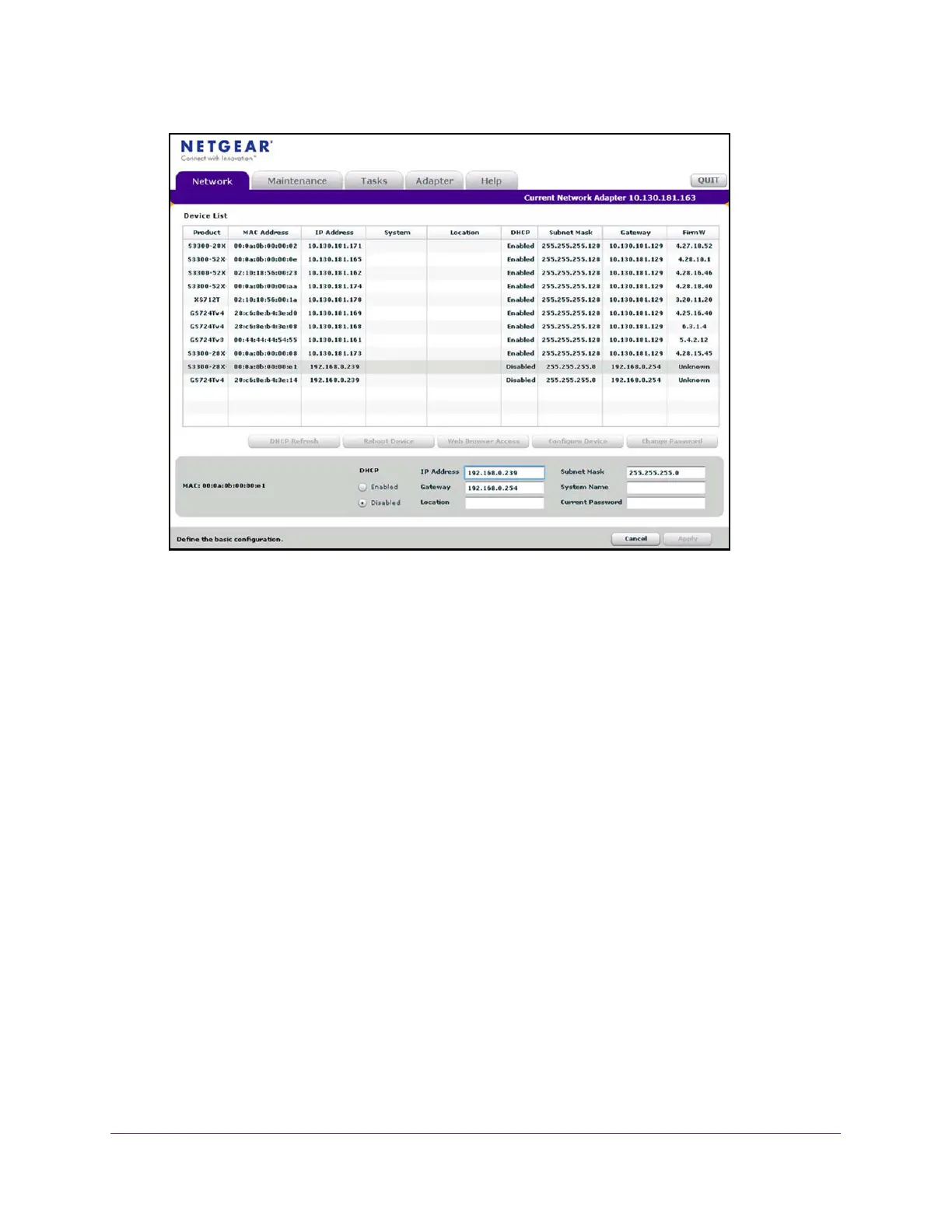Get Started
13
ProSAFE 10-Gigabit Smart Managed Switch XS728T and XS748T User Manual
9. Type your password to continue with the configuration change.
Tip: You must enter the current password each time that you use the
Smart Control Center to update the switch settings. The default
password is password.
10. Click the Apply button.
The updated configuration is sent to the switch. Configuration changes take effect
immediately.
Configure the Network Settings on Your Computer
If you do not want to use the Smart Control Center to configure the network information on
the switch, you can connect directly to the switch from an administrative system, such as a
computer. The IP address of the computer must be in the same subnet as the default IP
address on the switch. For most networks, this means that you must change the IP address
of the computer to be on the same subnet as the default IP address of the switch
(192.168.0.239).
The method to change the IP address on a computer varies depending on the operating
system version. You need Windows administrator privileges to change these settings. The
following procedures show how to change the static IP address on a computer running a
Microsoft Windows 7.
