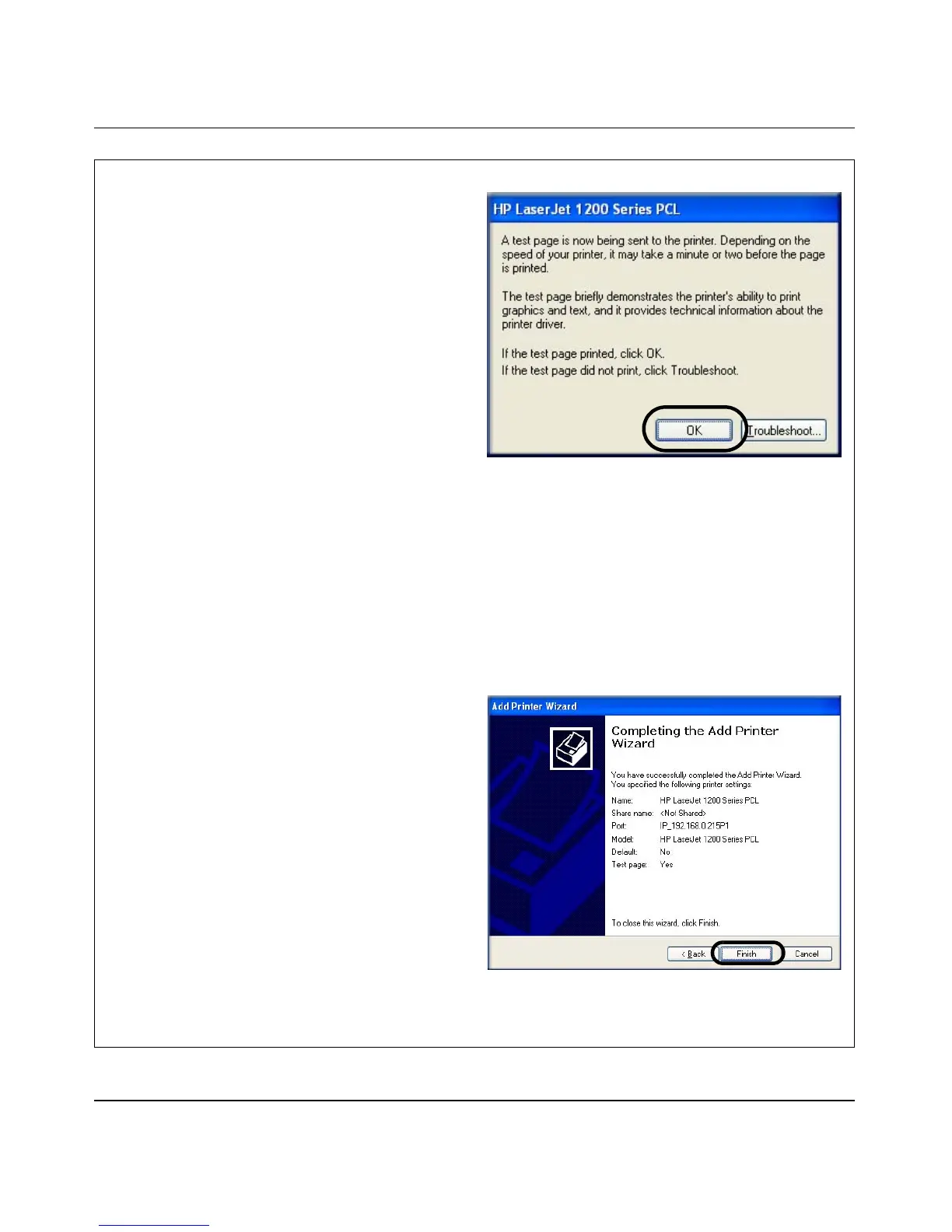User Manual for the NETGEAR PS121 Mini Print Server
3-10 Setup
i. After a short delay, the Confirm/
Troubleshoot Print test page dialog
opens. Click OK to confirm that your
printer successfully printed the test page.
The test page will include the IP address
of the PS121 along with exact details
about your printer manufacturer, model
printer, and software installed. Keep this
page for future reference.
If the test page did not print, verify that
the PS121 and your printer are powered
on, that the PS121 network and printer
cables are securely connected, and the
PS121 is set up correctly for your
network. If so, and the test page still did
not print, use the Windows Troubleshoot
button to troubleshoot your printer driver
installation. If you are still having
trouble printing a test page, refer to the
troubelshooting topics in this manual
and check the the NETGEAR Web site at
http://www.netgear.com/support/main.asp to
verify that your printer is on the
supported printers list.
j. Click Finish to close the Windows Add
Printer Wizard.
k. Then, close any remaining Add Printer
Port Wizard or Windows Add Printer
Wizard windows.
Use the NETGEAR PS121 Mini Print
Server Resource CD to run the Add
Printer Port Wizard to set up each PC on
you network that you want to use with
the PS121.
Confirm/Troubleshoot Print Test Page Screen
Be sure to verify that the Do Not Share This Printer
radio button is selected
