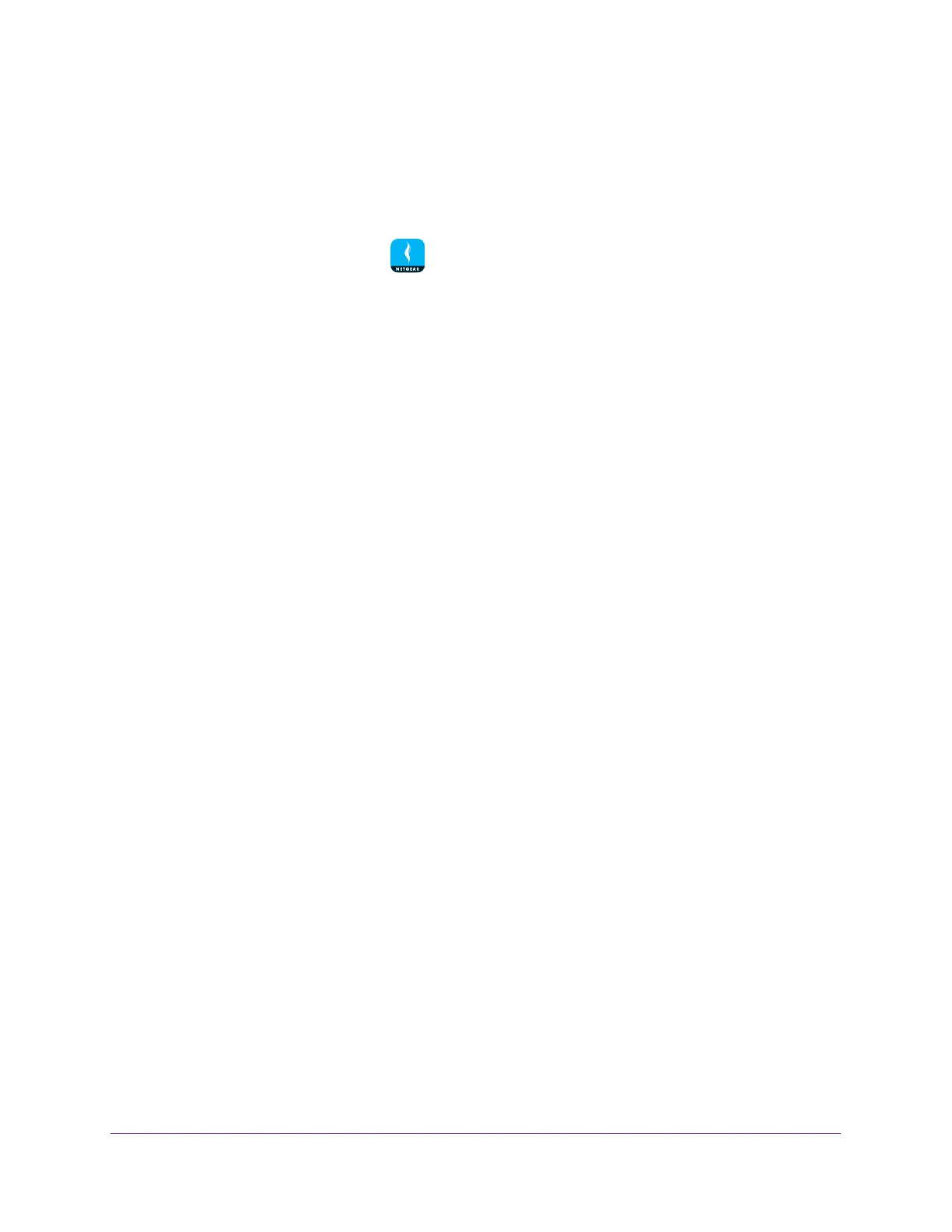Manage Your WiFi Network
21
NETGEAR genie App
To modify the device type that displays in the network map:
1. Connect your mobile device to the router’s WiFi network.
Note: If you’re accessing your router remotely, skip this step.
2. Launch the genie mobile app
.
3. T
ap the SIGN IN button.
Note: If you don't have a NETGEAR account, create an account or tap SKIP.
The Account Login page displays.
4. Enter your NETGEAR account credentials and tap the SIGN IN button.
If you’re accessing your router locally, the Local Access page displays. If you’re
accessing your router remotely
, the Remote Access page displays.
5. Enter your router’s admin password and tap the LOGIN button.
The dashboard displays.
6. T
ap Network Map.
The Network Map displays.
7. T
ap a device that is connected to the router.
The device details page displays.
8. T
ap the Type field.
The Device page displays.
9. T
ap the device type.
Your settings are saved.
Set Up a Guest WiFi Network
If your router supports a guest WiFi network, you can enable guest access and view and
change the guest WiFi settings. You can even allow guest access for a specific length of
time. A guest network allows others to use your WiFi router to access the Internet, but not
content on other computers or devices on the same network.
Enable Guest Access
To set up your guest WiFi network, you must enable the guest assess feature.
To enable guest access:
1. Connect your mobile device to the router
’s WiFi network.
