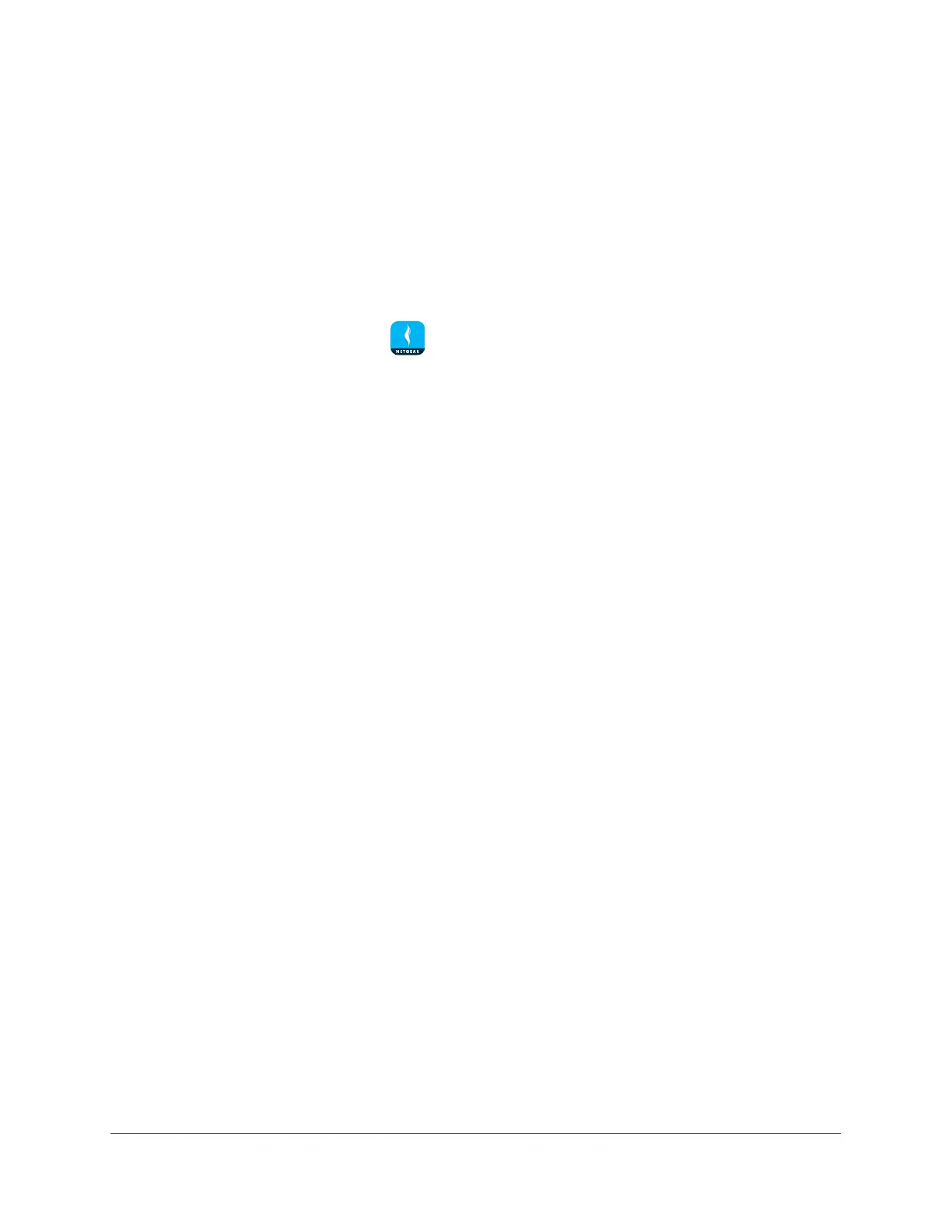Share Files
41
NETGEAR genie App
Send Files With Turbo Transfer
If at least two mobile devices are connected to your router’s network, you can send files from
one mobile device to another using the genie mobile app. The genie app must be installed on
both devices for you to send files with Turbo Transfer.
To send files with Turbo Transfer:
1. Connect your mobile device to the router
’s WiFi network.
2. Launch the genie mobile app
.
3. T
ap the SIGN IN button.
Note: If you don't have a NETGEAR account, create an account or tap SKIP.
The Account Login page displays.
4. Enter your NETGEAR account credentials and tap the SIGN IN button.
The Local Access page displays.
5. Enter your router’s admin password and tap the LOGIN button.
The dashboard displays.
6. T
ap Turbo Transfer.
The Turbo Transfer page displays.
7. T
ap the destination mobile device that you want to send files to.
If you do not see any mobile devices on the page, power saving mode might be enabled,
which disables
Turbo Transfer on your mobile device. For more information about how to
disable power saving mode, see Enable or Disable the Turbo Transfer Power Saving
Mode on page 41.
8. T
ap Photo, Music, Video, or History.
A list of files displays.
9. T
ap the file and tap the SEND button.
The file is sent to the destination mobile device.
Note: If the destination mobile device does not receive the file or folder,
restart the genie app on both devices and try again.
Enable or Disable the Turbo Transfer Power Saving Mode
You can enable power saving mode on the genie app to conserve battery power on your
mobile device. With the power saving feature enabled, other mobile devices on your network
