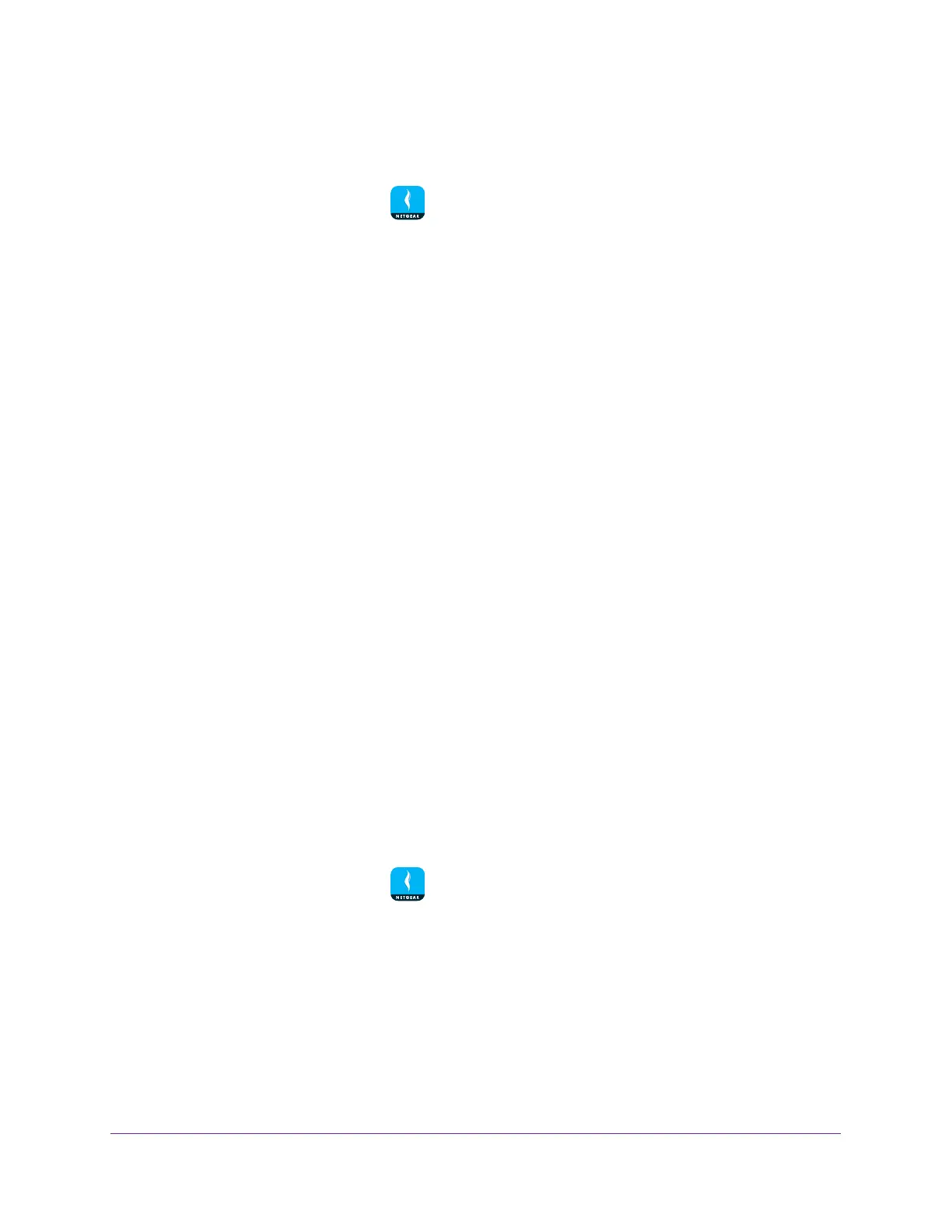Use MyMedia to Play and Share Media Files
47
NETGEAR genie App
To change the player device:
1. Connect your mobile device to the router’s WiFi network.
2. Launch the genie mobile app
.
3. T
ap the SIGN IN button.
Note: If you don't have a NETGEAR account, create an account or tap SKIP.
The Account Login page displays.
4. Enter your NETGEAR account credentials and tap the SIGN IN button.
The Local Access page displays.
5. Enter your router’s admin password and tap the LOGIN button.
The dashboard displays.
6. Enter your router
’s admin password and tap the LOGIN button.
The dashboard displays.
7. T
ap the MyMedia button.
The MyMedia page displays
8. T
ap PLAYER.
A list of devices displays.
9. T
ap a device.
Restart the MyMedia Service
If your WiFi network settings change and you want to use MyMedia, we recommend thatyou
restart the MyMedia service.
To restart the MyMedia service:
1. Connect your mobile device to the router
’s WiFi network.
2. Launch the genie mobile app
.
3. T
ap the SIGN IN button.
Note: If you don't have a NETGEAR account, create an account or tap SKIP.
The Account Login page displays.
4. Enter your NETGEAR account credentials and tap the SIGN IN button.
The Local Access page displays.
5. Enter your router’s admin password and tap the LOGIN button.
