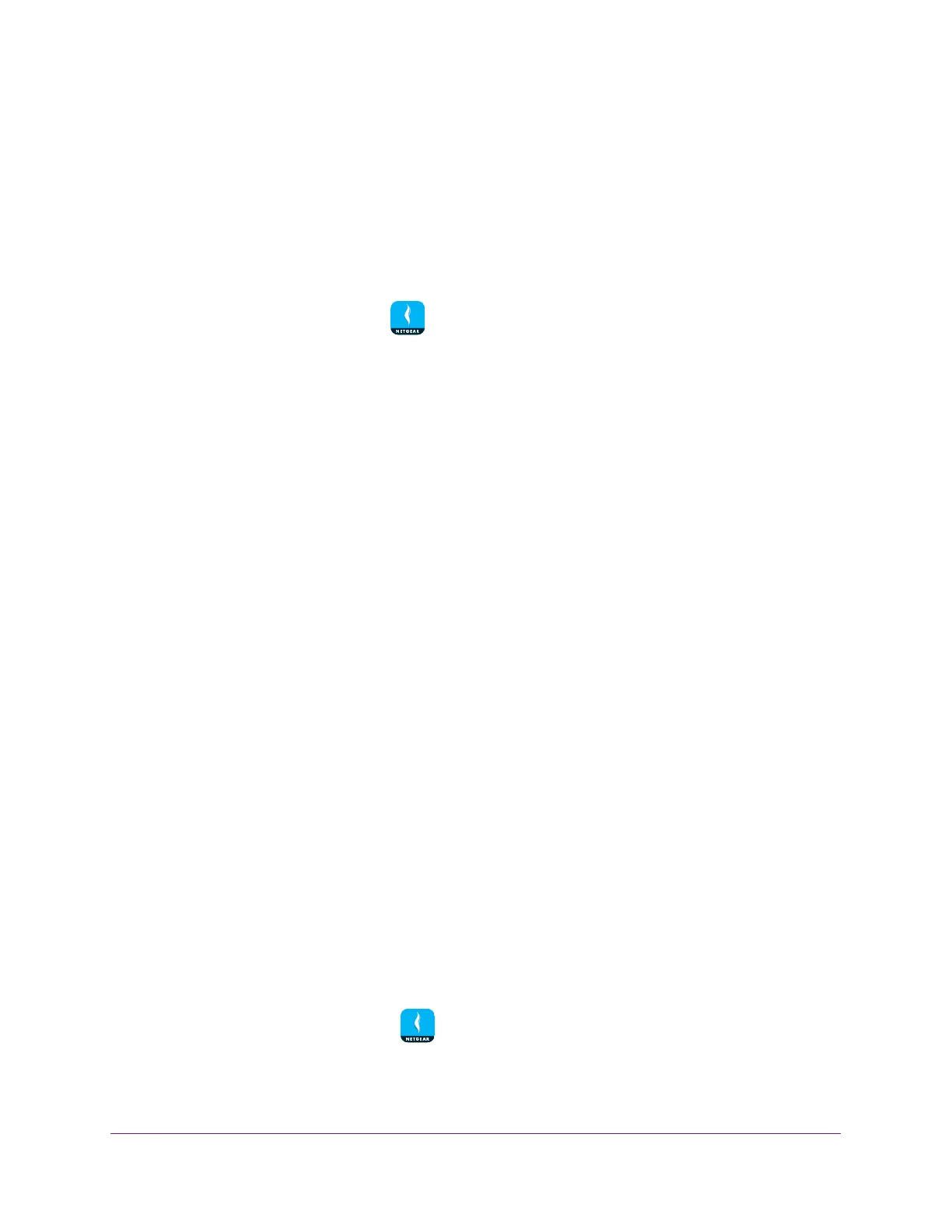Remotely Access Your Router
35
NETGEAR genie App
Enable Remote Access
The genie app allows you to remotely access your router and manage its settings. To enable
remote access, your mobile device must be connected to your router’s WiFi network locally.
To enable remote access using the genie mobile app:
1. Connect your mobile device to the router
’s WiFi network.
2. Launch the genie mobile app
.
3. T
ap the SIGN IN button.
Note: If you don't have a NETGEAR account, create an account.
The Account Login page displays.
4. Enter your NETGEAR account credentials and tap the SIGN IN button.
The Local Access page displays.
5. Enter your router’s admin password and tap the LOGIN button.
The dashboard displays.
6. T
ap Remote Access.
The Remote Access page displays.
7. T
o enable remote access, move the Remote Access slider to the right.
Remote access is enabled.
Remotely Manage Your Router Using the genie App
With remote access enabled, the following router functions can be managed remotely:
• W
iFi settings
• Guest W
iFi
• Network map
• Parental Controls
• T
raffic meter
• Reboot router
To remote manage your router using the genie mobile app:
1. Launch the genie mobile app .
2. T
ap the SIGN IN button.
The Account Login page displays.
