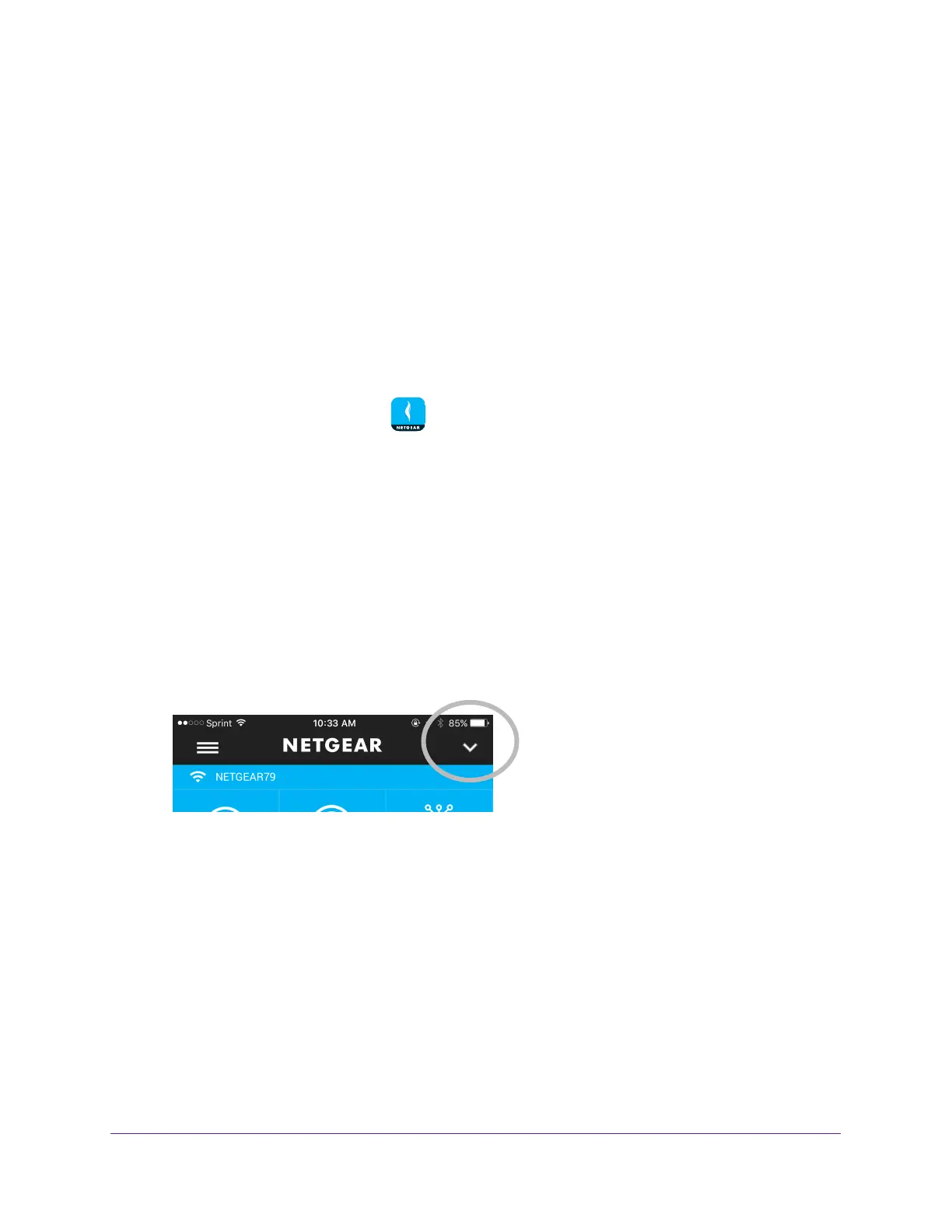Administration
56
NETGEAR genie App
Note: The arrow icon only displays if you are locally connected to your router,
or if the genie mobile app detects that you enabled remote access for
more than one router. If you are managing one router only, and you are
remotely connected to that router, the arrow icon does not display.
View the Router Serial Number
You can view your router’s serial number from the genie mobile app.
To view your router’s serial number:
1. Connect your mobile device to the router
’s WiFi network.
2. Launch the genie mobile app
.
3. T
ap the SIGN IN button.
Note: If you don't have a NETGEAR account, create an account or tap SKIP.
The Account Login page displays.
4. Enter your NETGEAR account credentials and tap the SIGN IN button.
The Local Access page displays.
5. Enter your router’s admin password and tap the LOGIN button.
The dashboard displays.
6. T
ap the drop-down arrow on the top-right corner of the page.
