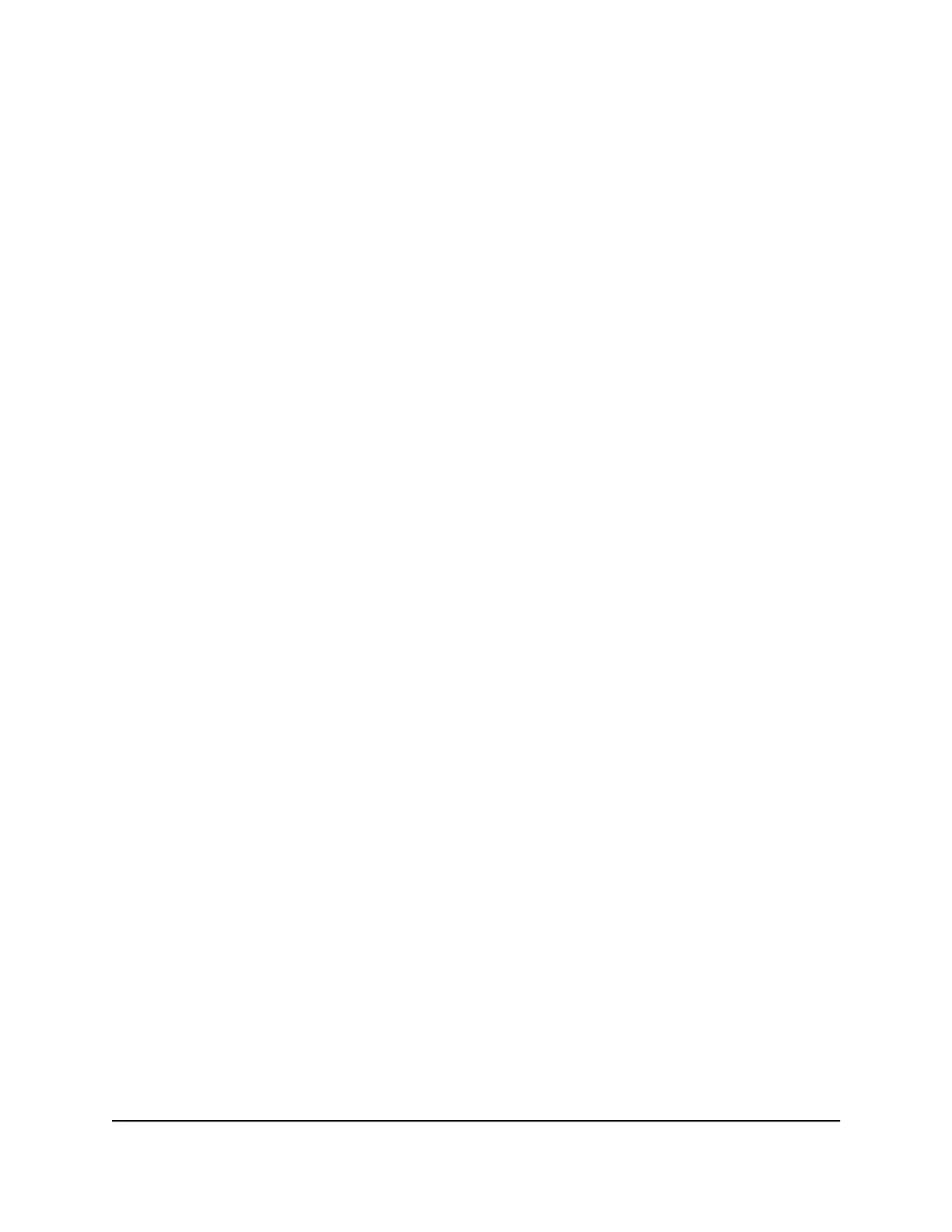A login window opens.
3. Enter the router admin user name and password.
The user name is admin. The password is the one that you specified the first time
that you logged in. The user name and password are case-sensitive.
The BASIC Home page displays.
4.
Select Quality of Service.
The QoS Setup page displays.
5.
Select the Enable Upstream QoS check box.
6.
Click the Set Up QoS Rule button.
The QoS priority list displays.
7. Select radio button next to the QoS rule you want to edit.
8.
Scroll down to the bottom of the page.
9.
Click the Edit button.
The page adjusts.
10. Change the settings.
11.
Click the Apply button.
Your settings are saved.
Delete a QoS Rule
You can delete a specific QoS rule.
To delete a QoS rule:
1.
Launch a web browser from a computer or mobile device that is connected to the
router network.
2.
Enter http://www.routerlogin.net.
A login window opens.
3. Enter the router admin user name and password.
The user name is admin. The password is the one that you specified the first time
that you logged in. The user name and password are case-sensitive.
The BASIC Home page displays.
4.
Select Quality of Service.
The QoS Setup page displays.
User Manual58Optimize Performance
Nighthawk AX12 12-Steam AX6000 WiFi Router
