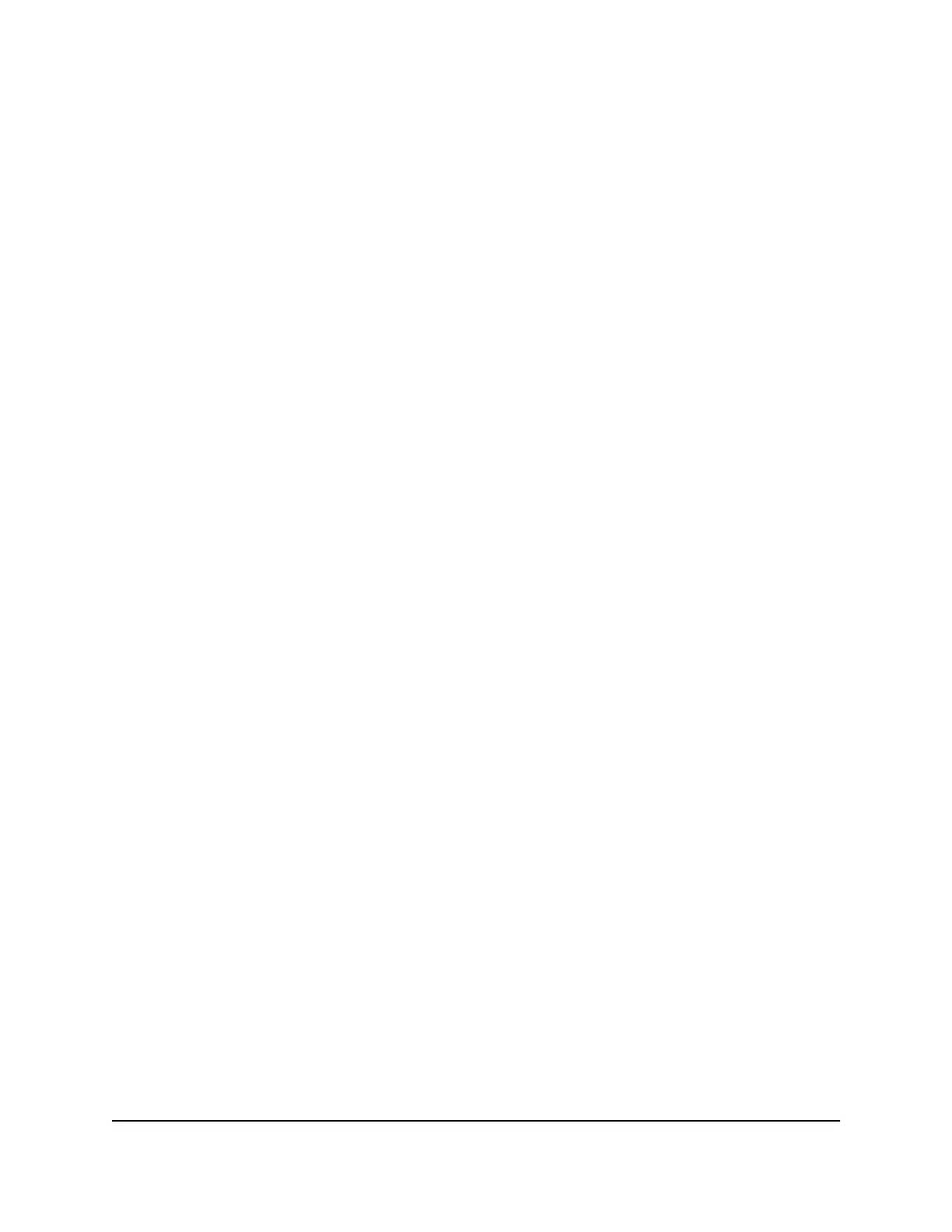A login window opens.
4. Enter the router user name and password.
The user name is admin. The default password is password. The user name and
password are case-sensitive.
The BASIC Home page displays.
5.
Select ADVANCED > Advanced Setup > Router/ AP / Bridge Mode.
The Router / AP / Bridge Mode page displays.
6.
Select Bridge Mode.
The page adjusts.
7.
Click the setup bride mode wireless settings button.
The Wireless Settings window opens.
8.
Specify the settings of the other router to which this router will connect:
a.
Select the wireless network from the menu:
•
Wireless Networks (2.4Ghz b/g/n/ax)
•
Wireless Networks (5Ghz a/n/ac/ax)
For 802.11ac or 802.11ax mode, select 5 GHz.
b.
In the Name (SSID) file, enter the wireless network name (SSID).
c.
In the Security Options section, select a radio button.
d.
If the Password (Network Key) field displays, type the WiFi password (network
key) that you use to connect wirelessly to the other router.
9.
Click the Apply button.
The window closes and you are returned to the main Wireless Settings page.
10.
Click the Apply button on the main Wireless Settings page.
Your settings are saved.
Set Up the Router in Router Mode
By default, your router is set to router mode. If you changed the mode to access point
mode or bridge mode, you can change the mode back to router mode.
User Manual86Manage Network Settings
Nighthawk AX12 12-Steam AX6000 WiFi Router
