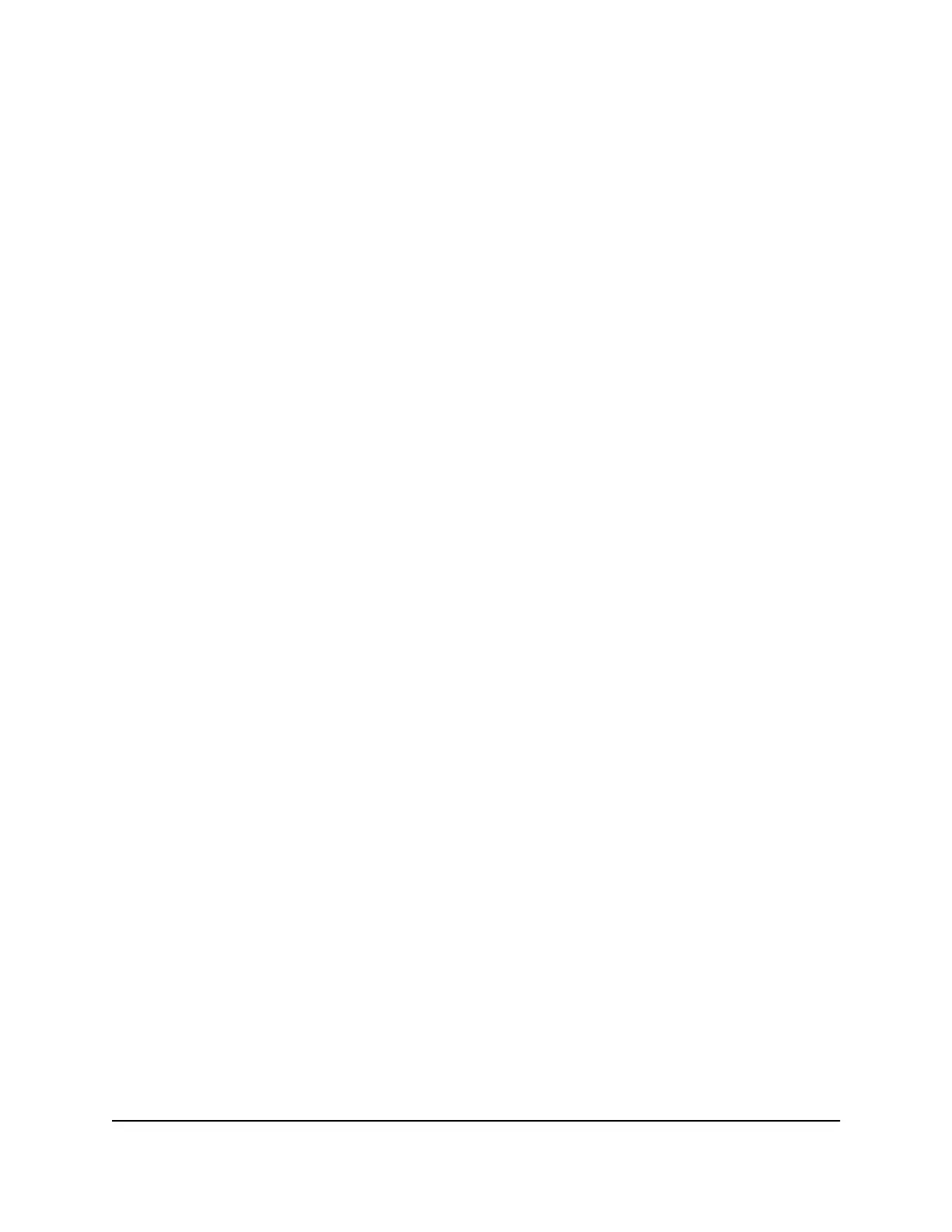5.
In the table, select the radio button for the route.
6. Click the Edit button.
The Static Routes page adjusts.
7.
Edit the route information.
8. Click the Apply button.
Your settings are saved.
Delete a static route
To delete a static route:
1.
Launch a web browser from a computer or mobile device that is connected to the
router network.
2.
Enter http://www.routerlogin.net.
A login window opens.
3. Enter the router admin user name and password.
The user name is admin. The password is the one that you specified the first time
that you logged in. The user name and password are case-sensitive.
The BASIC Home page displays.
4. Select ADVANCED > Advanced Setup > Static Routes.
The Static Routes page displays.
5.
In the table, select the radio button for the route.
6. Click the Delete button.
The route is removed from the table.
Enable or disable implicit beamforming
Beamforming shapes a directional WiFi signal aimed at a WiFi client based on the client’s
location, as opposed to radiating the signal out in all directions. This feature improves
WiFi range and performance. Clients do not need to support beamforming to benefit
from implicit beamforming.
User Manual80Manage Network Settings
4-Stream AX1800 WiFi 6 Router Model RAX20
